Follow these steps to create a Blazor Server application using a command-line interface (CLI).
Create a Blazor Server App in CLI
Open a command prompt where you want your project to be located and run the following command.
.NET CLI
| dotnet new blazorserver -o BlazorServerApp |
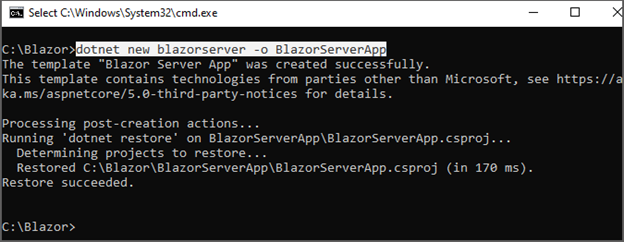
Navigate to Blazor Server App
Run the cd BlazorServerApp command to navigate to the BlazorServerApp folder.
Run the apllication.
The dotnet run command runs the application. See the following output in the default browser.
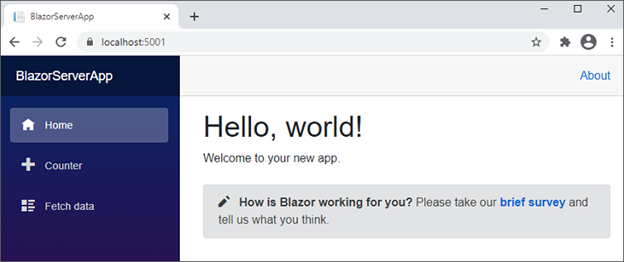
Note: If you have installed multiple SDK versions and need a specific framework version (e.g., .net7.0) project, then add the -f or –framework flag to the dotnet new blazorserver command.
.NET CLI
| dotnet new blazorserver -o BlazorServerApp –framework net6.0 |
Refer to this documentation for more details.




Share with