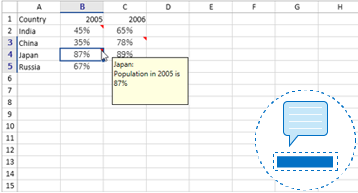Trusted by the world’s leading companies

Overview
The WPF Spreadsheet control is an Excel-inspired control that is used to create, edit, view, and format Microsoft Excel files without having Excel installed. It provides an integrated ribbon to cover any possible business scenario and easily maximize it. In addition, this control supports built-in calculation engine with more than 400+ of the most widely used formulas. It is built with .NET Excel library (Essential XlsIO), which features a full-fledged object model similar to the Microsoft Office Automation libraries.
WPF Spreadsheet Code Example
Easily get started with the WPF Spreadsheet using a few simple lines of XAML or C# code example as demonstrated below. Also explore our WPF Spreadsheet Example that shows you how to render and configure the Spreadsheet in WPF.
<Window x:Class="SpreadsheetDemo.MainWindow"
xmlns="http://schemas.microsoft.com/winfx/2006/xaml/presentation"
xmlns:x="http://schemas.microsoft.com/winfx/2006/xaml"
xmlns:d="http://schemas.microsoft.com/expression/blend/2008"
xmlns:mc="http://schemas.openxmlformats.org/markup-compatibility/2006"
xmlns:local="clr-namespace:SpreadsheetDemo"
xmlns:syncfusion="http://schemas.syncfusion.com/wpf"
mc:Ignorable="d"
Title="MainWindow" Height="450" Width="800">
<Grid>
<Grid.RowDefinitions>
<RowDefinition Height="Auto" />
<RowDefinition Height="*" />
</Grid.RowDefinitions>
<syncfusion:SfSpreadsheetRibbon DataContext= "{Binding ElementName=spreadsheet}" />
<syncfusion:SfSpreadsheet x:Name="spreadsheet" FormulaBarVisibility="Visible" Grid.Row="1"/>
</Grid>
</Window>using System.Text;
using System.Threading.Tasks;
using System.Windows;
using System.Windows.Controls;
using System.Windows.Data;
using System.Windows.Documents;
using System.Windows.Input;
using System.Windows.Media;
using System.Windows.Media.Imaging;
using System.Windows.Navigation;
using System.Windows.Shapes;
namespace SpreadsheetDemo
{
/// <summary>
/// Interaction logic for MainWindow.xaml
public partial class MainWindow : Window
{
public MainWindow()
{
InitializeComponent();
}
}
}
Read, edit, and write Excel files, compatible with versions 97 to 2016
Read and write all popular Excel file formats, including XLS and XLSX. A file can be opened in one format and saved in another format.
Experience Excel-like Ribbon UI
- The WPF Excel Spreadsheet ribbon provides a familiar, Excel-like user interface to help end users work with Excel files.
- The ribbon can easily be customized to manipulate Excel workbooks based on application requirements.
- Users can create their own ribbon or toolbar to manipulate Excel workbooks using predefined commands of the control.
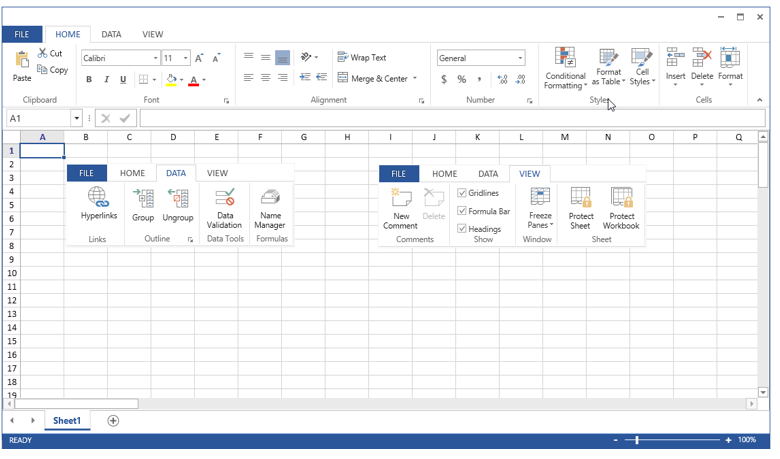
High performance
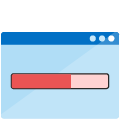
Instant loading
Load and manipulate Excel-like workbooks with a large amount of data and any number of worksheets in less time with minimal memory consumption.
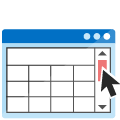
Smooth scrolling
Provides a smooth scrolling experience even with many cells in the view.
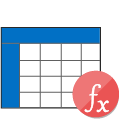
Formula calculation
Fast and efficient calculation engine with more than 400+ Excel-compatible functions.
Data editing
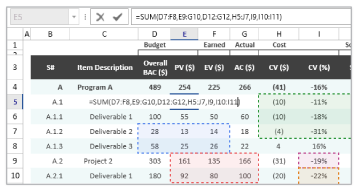
Data editing
Add, edit, and remove formulas in a cell. Additionally, select the range reference directly using a mouse or keyboard when entering formulas, just like Excel.
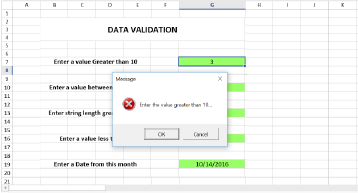
Data validation
Validate edited values based on data validation rules defined for a cell or range of cells. Validate operators, alert messages, custom formulas, and drop-down lists.
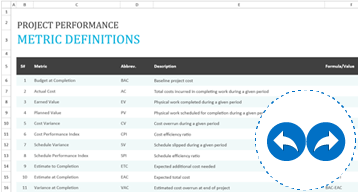
Undo and redo
Undo and redo changes like Excel workbook. There is no limit to the number of undo and redo operations in a WPF spreadsheet library.
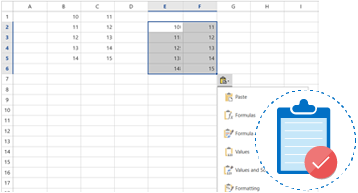
Clipboard operations
Enable Excel-like paste option to paste a value or formula with or without formatting.
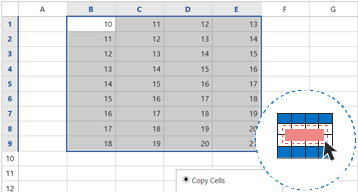
Drag-fill
Easily fill or copy a series or pattern of values and formats in the neighboring cells in any direction.
Hyperlinks and bookmarks
WPF Spreadsheet with rich UI provides built-in support for hyperlinks and bookmarks. Additionally, use bookmarks to move to a specific cell or range of cells in a workbook like Excel.
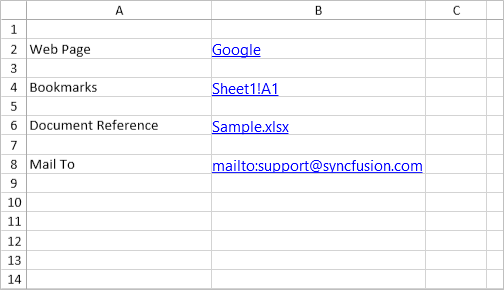
Efficient formula calculations
A wide range of formulas is available with cross-sheet references, named ranges, table formulas, and array formula.
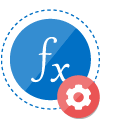
Built-in functions
The built-in calculation engine is preloaded with more than 400+ Excel-compatible functions covering a broad range of business scenarios.
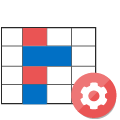
Auto calculation
Cell values are recalculated when a precedent cell is edited.
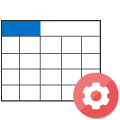
Named ranges
Named ranges can be used in formulas as substitutes for cell references. The built-in name manager allows you to add, edit, and delete names.
Styles and data formatting

Font
Import and modify various font formatting options like font size, font family, font styles, font color, and fill color.
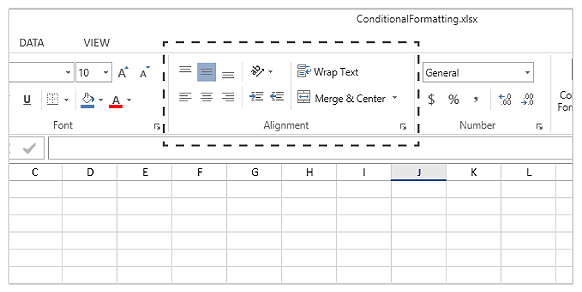
Align and merge cells
Import and modify various alignments, merged cells, and wrap settings from Excel.
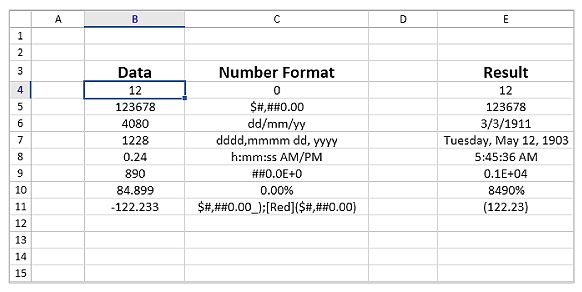
Number formats
Import and modify number formats such as currency, percentage, short date, long date, time, fraction, scientific, and custom number formats similar to Excel.

Table formats and built-in styles
Import table formats and predefined cell styles from Excel. You can also format a range as a table and define cell styles at runtime.

Cell formatting
Insert, delete, hide, and unhide one or more rows and columns in worksheets. Adjust the row height and column width, import the adjusted row height and column width from Excel, fit rows and columns based on the content. Additionally, freeze a row, a column, and rows and columns in worksheets.
Conditional formatting
Helps you to visually explore and analyze data, detect critical issues, and identify patterns and trends.
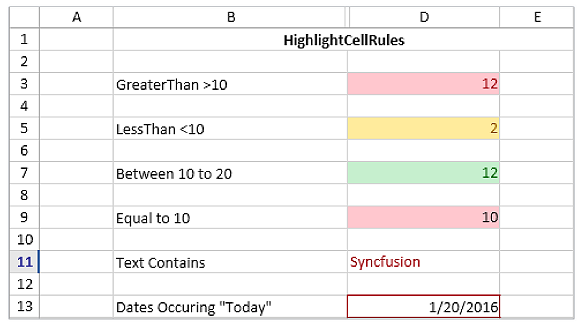
Conditional styling
Format the appearance of cells based on their value or values of other cells.
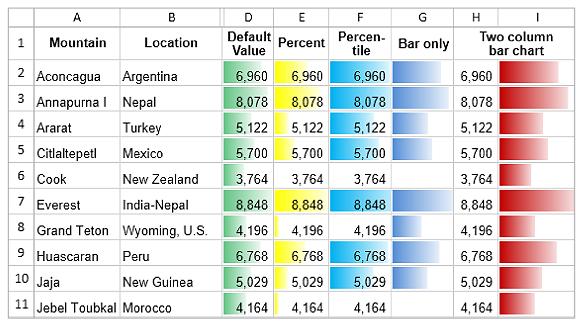
Data bars
Use gradient or solid data bars to easily spot the largest to the smallest numbers.
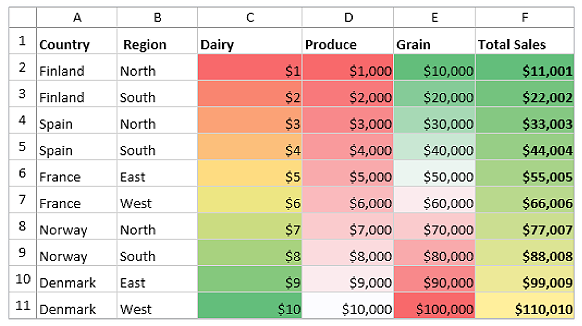
Color scales
Use color scales to understand data distribution and variations.
![]()
Icon sets
WPF Spreadsheet viewer icon sets distinguish data in three to five categories based on the threshold value.
Data operations

Search and highlight
Sort data in the ascending or descending order and filter automatically by specified data.
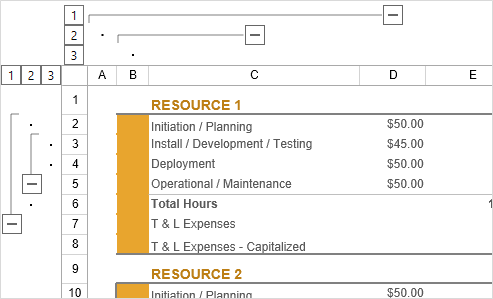
Outline (Group)
Import outlines and group or ungroup rows and columns at runtime.
Data shapes
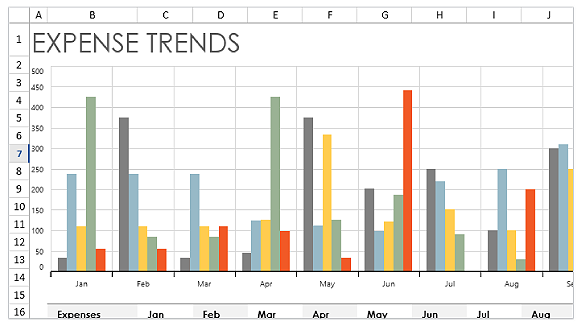
Charts
Import charts from Excel that can be defined at runtime. This helps visually enhance the represented data.
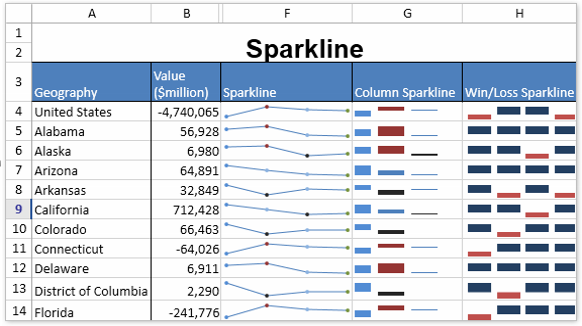
Sparklines
Import sparklines from excel to visually represent data in a row.
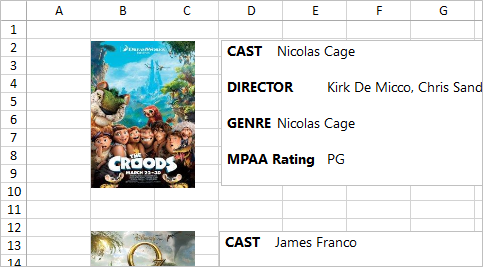
Pictures
Import images from Excel and add images at runtime to the spreadsheet control. Users can also resize and reposition the images.
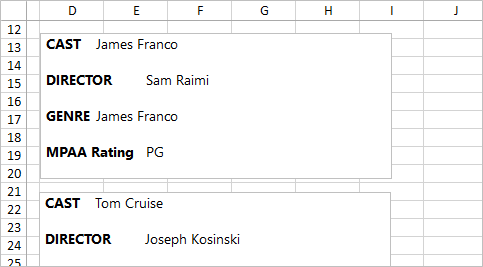
Textboxes
Import rich text box from Excel and add it at runtime for editing formatting content. Users can also reposition the rich text box.
Checkbox
Import checkbox form control from Excel to the spreadsheet and perform calculations using formulas based on the checked and unchecked states.
User friendly UI Interactions
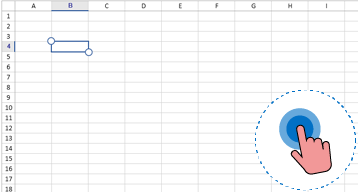
Touch optimized
The XAML spreadsheet control is touch-optimized for all user interactions like Excel.

Excel-like selection
Select a range of cells, rows, columns, and tables. The WPF Excel viewer also supports all keyboard interactions with cell selections.
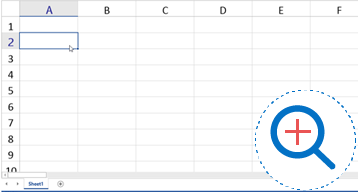
Zooming
Zoom in and out of the worksheet content. Additionally, the zoom level can be imported and exported to and from Excel.
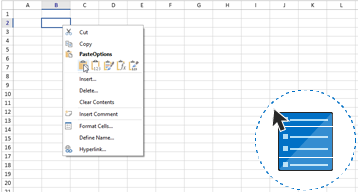
Context menu
Built-in support for cell and tab context menus and add custom context menu items.
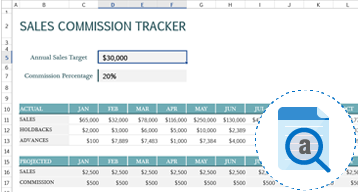
Find and replace
Search data in a workbook and replace it efficiently with advanced search options. Also select all the cells with formulas, conditional formatting, constants, and data validation.
Data management
Import and export data from various sources with the help of XlsIO as an intermediary.
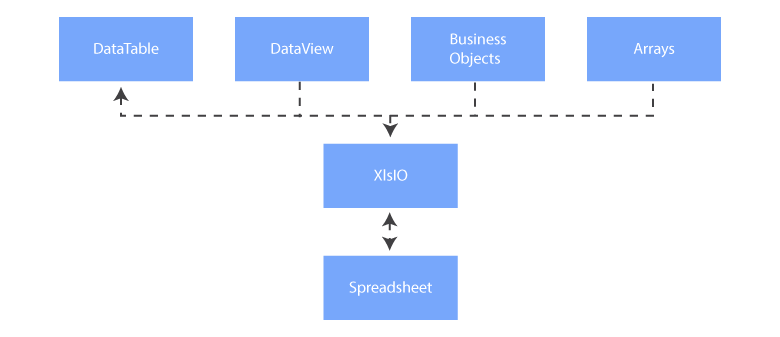
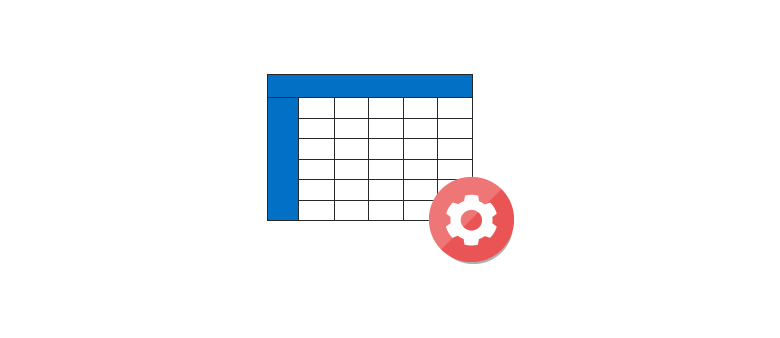
Worksheet management
- Insert, delete, and rename: Insert and delete worksheets in a workbook. Rename the worksheet by editing the UI or programmatically.
- Hide and unhide: Hide and unhide worksheets in a workbook.
- Gridlines: Customize the visibility and color of gridlines.
- Headings: Control the visibility of row and column headers in a worksheet.
Protection and encryption
- Protect worksheets with or without a password, and restrict user actions like row and column insertion, deletion, resizing, and more.
- Protect the structure of a workbook.
- Encrypt workbooks with a password to prevent users from opening them.
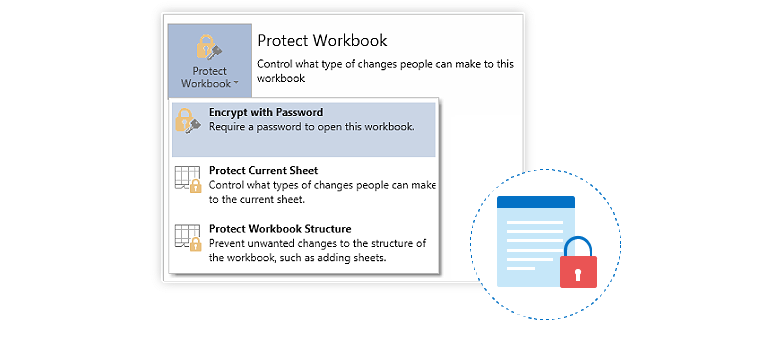
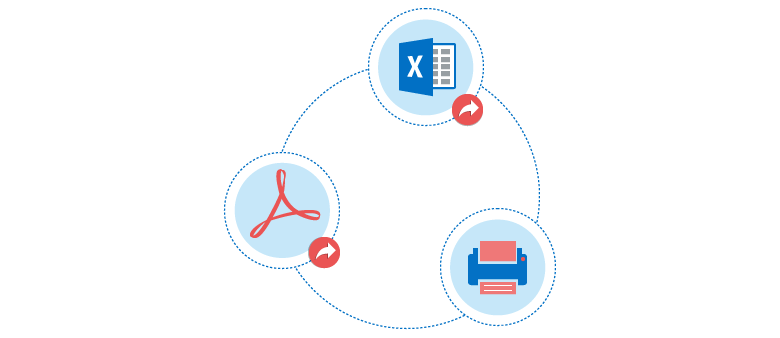
Conversion and printing
- Spreadsheet to PDF: Convert a spreadsheet workbook or worksheet to PDF format. Various customization options are provided, like embedding fonts, ignoring empty pages or worksheets, and showing or hiding headers and footers.
- Spreadsheet to Image: Worksheets can be converted to BMP, JPEG, PNG, and other image formats, with content such as data, formatting, charts, tables, and shapes.
- Spreadsheet to HTML: Convert a spreadsheet workbook or worksheet to a HTML file.
- Print the spreadsheet workbook using PDF viewer.
Localization
Localize all static text in the WPF Excel Spreadsheet ribbon and built-in dialogs to any desired language.
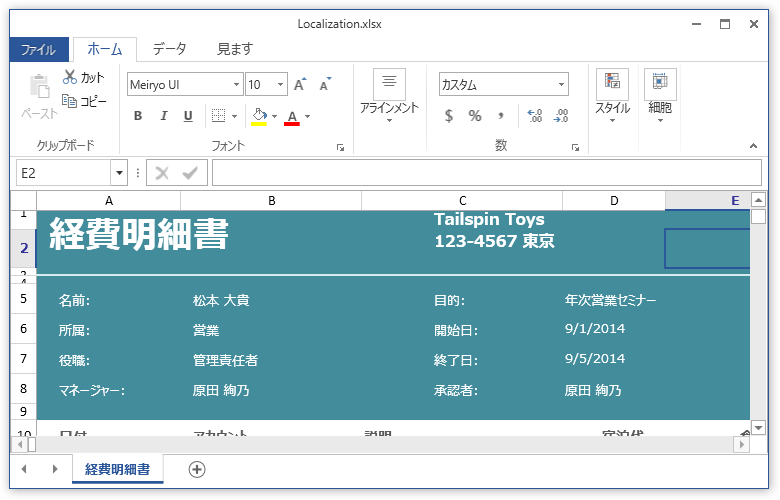
WPF Spreadsheet Code Example
Easily get started with the WPF Spreadsheet using a few simple lines of XAML or C# code example as demonstrated below. Also explore our WPF Spreadsheet Example that shows you how to render and configure the Spreadsheet in WPF.
<Window x:Class="SpreadsheetDemo.MainWindow"
xmlns="http://schemas.microsoft.com/winfx/2006/xaml/presentation"
xmlns:x="http://schemas.microsoft.com/winfx/2006/xaml"
xmlns:d="http://schemas.microsoft.com/expression/blend/2008"
xmlns:mc="http://schemas.openxmlformats.org/markup-compatibility/2006"
xmlns:local="clr-namespace:SpreadsheetDemo"
xmlns:syncfusion="http://schemas.syncfusion.com/wpf"
mc:Ignorable="d"
Title="MainWindow" Height="450" Width="800">
<Grid>
<Grid.RowDefinitions>
<RowDefinition Height="Auto" />
<RowDefinition Height="*" />
</Grid.RowDefinitions>
<syncfusion:SfSpreadsheetRibbon DataContext= "{Binding ElementName=spreadsheet}" />
<syncfusion:SfSpreadsheet x:Name="spreadsheet" FormulaBarVisibility="Visible" Grid.Row="1"/>
</Grid>
</Window>using System.Text;
using System.Threading.Tasks;
using System.Windows;
using System.Windows.Controls;
using System.Windows.Data;
using System.Windows.Documents;
using System.Windows.Input;
using System.Windows.Media;
using System.Windows.Media.Imaging;
using System.Windows.Navigation;
using System.Windows.Shapes;
namespace SpreadsheetDemo
{
/// <summary>
/// Interaction logic for MainWindow.xaml
public partial class MainWindow : Window
{
public MainWindow()
{
InitializeComponent();
}
}
}Not sure how to create your first WPF Spreadsheet? Our documentation can help.
I’d love to read it nowFrequently Asked Questions
Why should you choose Syncfusion WPF Spreadsheet?
The Syncfusion WPF Spreadsheet component provides the following features:
- Create, edit, view, and format Microsoft Excel files without having Excel installed.
- Seamless data analysis and visualization like in Microsoft Excel.
- Compatibility with Microsoft Excel file formats.
- Highly intuitive user interfaces.
- Supports more than 400 Excel calculation formulas for any complex calculation scenarios.
- Supports Freeze panes, Keyboard shortcuts and all the common Excel features.
- One of the best WPF Spreadsheet in the market that offers feature-rich UI to interact with the software.
- A high-performance WPF Excel viewer.
Extensive demos and documentation to learn quickly and get started with Spreadsheet for WPF.
Where can I find the Syncfusion WPF Spreadsheet demo?
Can I download and utilize the Syncfusion WPF Spreadsheet for free?
No, this is a commercial product and requires a paid license. However, a free community license is also available for companies and individuals whose organizations have less than $1 million USD in annual gross revenue, 5 or fewer developers, and 10 or fewer total employees.
How do I get started with Syncfusion WPF Spreadsheet?
A good place to start would be our comprehensive getting started documentation.
Our Customers Love Us


 Documentation
Documentation
Awards
Greatness—it’s one thing to say you have it, but it means more when others recognize it. Syncfusion® is proud to hold the following industry awards.