.NET MAUI ComboBox - A Feature-Rich, Editable Control
- Suggestions show instantly with the best-matched item highlighted.
- Its rich, built-in feature set includes text customization, a clear button, a dropdown button, and placeholder text.
- Auto-append text for the StartsWith search mode.
Trusted by the world’s leading companies

Overview
The .NET MAUI ComboBox control is a selection component that allows users to type a value or choose an option from a list of predefined options. It has many features, such as data binding, editing, searching, and button customization.
.NET MAUI ComboBox code example
Easily get started with the .NET MAUI ComboBox using a few simple lines of XAML code, as demonstrated. Also explore our .NET MAUI ComboBox example, which shows you how to render and configure the .NET MAUI ComboBox.
<?xml version="1.0" encoding="utf-8" ?>
<ContentPage xmlns="http://schemas.microsoft.com/dotnet/2021/maui"
xmlns:x="http://schemas.microsoft.com/winfx/2009/xaml"
xmlns:editors="clr-namespace:Syncfusion.Maui.Inputs;assembly=Syncfusion.Maui.Inputs"
xmlns:local="clr-namespace:ComboBoxSample"
x:Class="ComboBoxSample.MainPage">
<ContentPage.BindingContext>
<local:SocialMediaViewModel />
</ContentPage.BindingContext>
<ContentPage.Content>
<editors:SfComboBox x:Name="comboBox"
WidthRequest="250"
DisplayMemberPath = "Name"
ItemsSource="{Binding SocialMedias}" />
</ContentPage.Content>
</ContentPage>Single selection
Select a single item from the suggestion list based on the entered text.

Multiple selection
Select multiple items from the .NET MAUI ComboBox suggestion list and display them either as tokens, such as in an email address bar, or text separated by a delimiter.

Token representation
Customizable token representation in the .NET MAUI ComboBox control allows users to remove an item with its close button.
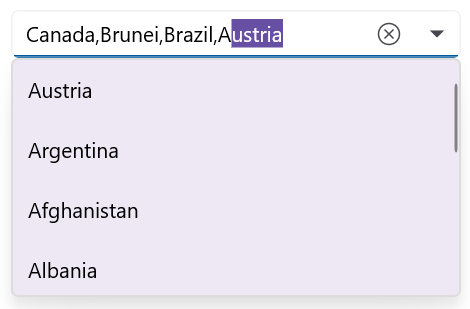
Delimiter
Delimit the selected items with desired characters such as ‘$’ for dollar representation or ‘,’ for traditional comma separation.
Editable and non-editable modes
The ComboBox control supports editable and non-editable modes to choose items.

Editable mode
Edit the text in a text box. Suggestions will be shown in the dropdown list based on the input.

Non-editable mode
Items can be selected from the dropdown list, but the selected items cannot be edited.
Searching
The first item that fits the user input is highlighted in the dropdown list. Highlighting matching text in the ComboBox dropdown list makes it easy for users to identify and select the items they are looking for at a glance.
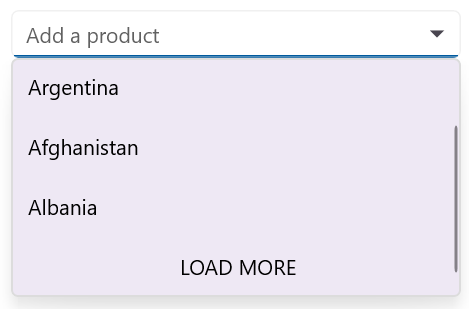
On-demand loading
If there are more filtered items than can be viewed, there is no need to worry about populating them. Instead, limit them by using one of the built-in options and load more if needed by providing a load more button.

Perform filtering when needed
The .NET MAUI ComboBox control starts offering matches as soon as users start typing, but it supports a provision to set the number of characters required to start matching.
Autosize
The control dynamically extends its layout based on the input content.

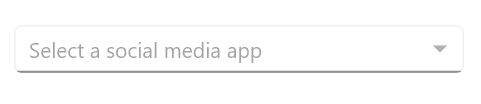
Placeholder
Display hints using placeholder text when no item is selected. A well-designed placeholder provides context and makes the control more intuitive.
Data binding
Data-binding works for all popular data sources and displays data based on the display member path. It automatically generates items from a data-bound collection. The application can be designed in the MVVM pattern.


No results found
Users can set the text to be displayed when the entered text is not in the suggestion list of the .NET MAUI ComboBox.
Appearance

Maximum dropdown height
Adjust the dropdown height based on the number of items to improve readability without scrolling. This enhances the user interface design and user experience.

Dropdown item customization
Dropdown list items can be customized with an image or custom control. This enhances the user experience and provides a more tailored and user-friendly application.
![]()
Dropdown button height and width customization
Users can adjust the width and height of the ComboBox’s dropdown button to match their design needs.
Text highlight mode
This mode highlights matching characters in the suggestion list to make it easy to pick an item.
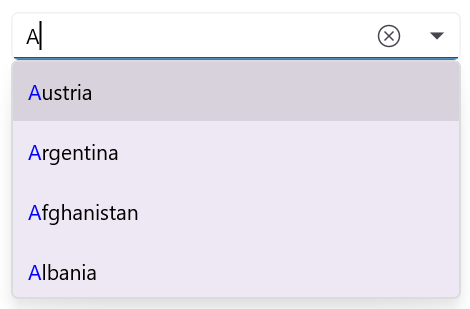
First occurrence
Highlights the first position of the matching characters in the suggestion list.

Multiple occurrences
Highlights the matching characters present in the dropdown list when the TextSearchMode is set to “Contains”.
Not sure how to create your first .NET MAUI ComboBox? Our tutorial videos and documentation can help.
I’d love to watch them now I’d love to read it nowFrequently Asked Questions
Why should you choose the Syncfusion® .NET MAUI ComboBox?
The Syncfusion® .NET MAUI ComboBox control supports the following features:
- Various types of data sources can be bound.
Editable and non-editable modes for selecting an item from a list.
Users can select a single or multiple items from the dropdown list.
Built-in support to filter data items using the text entered in the text box. Also provides rich text searching functionality.
Complete customization of the UI and dropdown.
- Simple configuration and APIs.
- Touch-friendly UI.
Extensive demos, documentation, and videos to let you get started quickly with the .NET MAUI ComboBox.
Where can I find the Syncfusion® .NET MAUI ComboBox demo?
You can find our .NET MAUI ComboBox demo here. It demonstrates how to render and configure the ComboBox control.
Can I download and utilize the Syncfusion® .NET MAUI ComboBox for free?
No, this is a commercial product and requires a paid license. However, a free community license is also available for companies and individuals whose organizations have less than $1 million USD in annual gross revenue, 5 or fewer developers, and 10 or fewer total employees.
How do I get started with the Syncfusion® .NET MAUI ComboBox?
A good place to start would be our comprehensive getting started documentation.
.NET MAUI DataViz & UI Controls
Our Customers Love Us


Awards
Greatness—it’s one thing to say you have it, but it means more when others recognize it. Syncfusion® is proud to hold the following industry awards.










