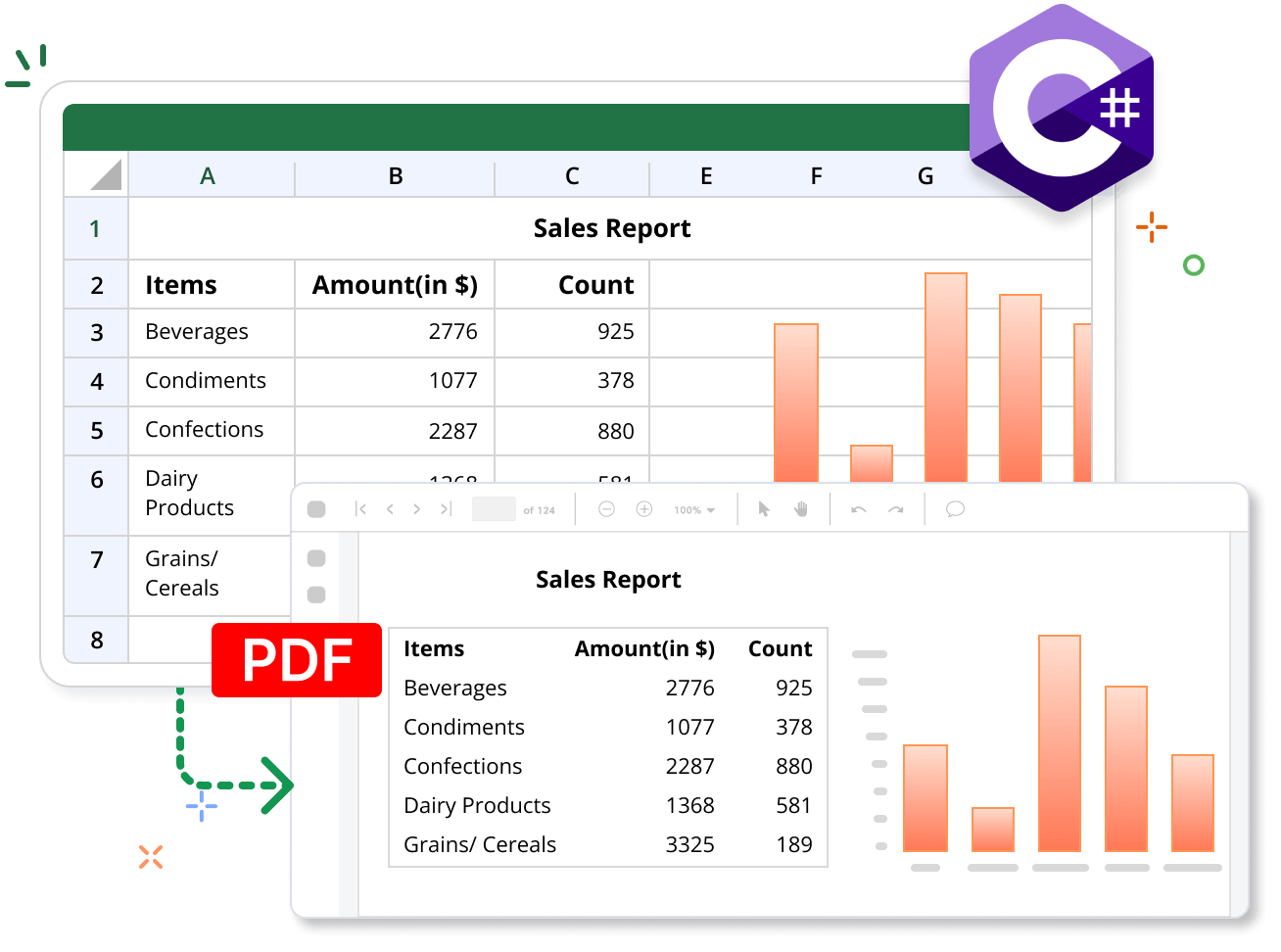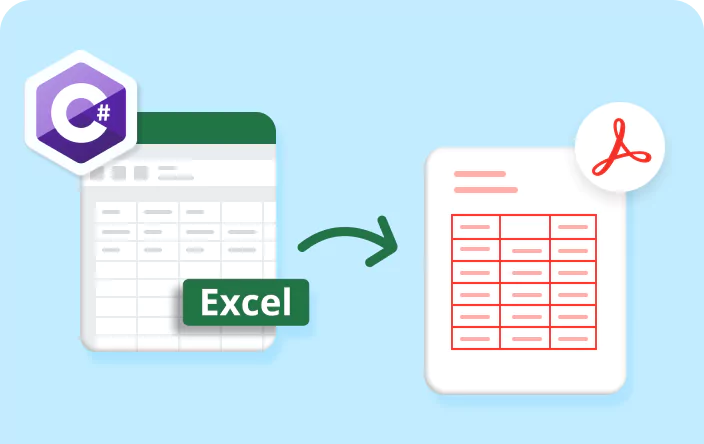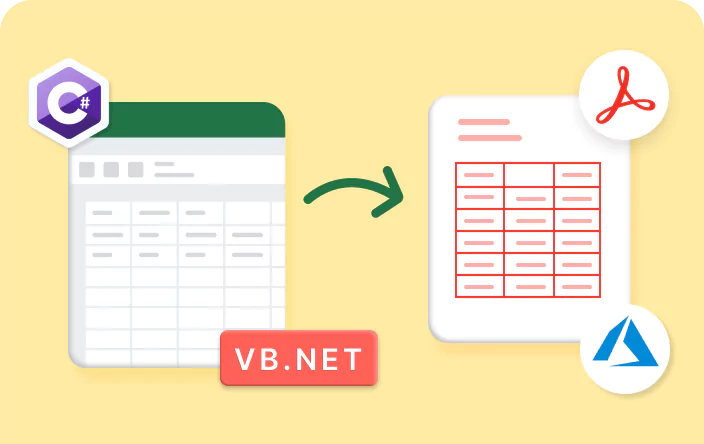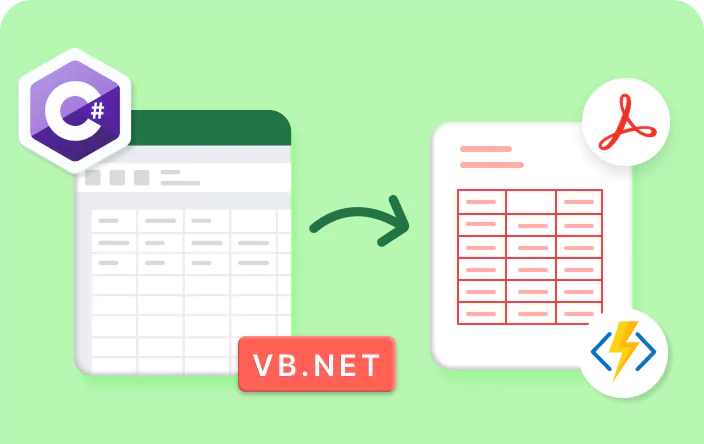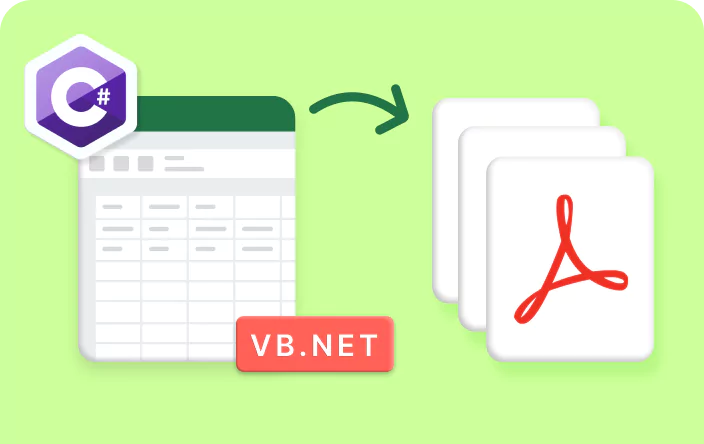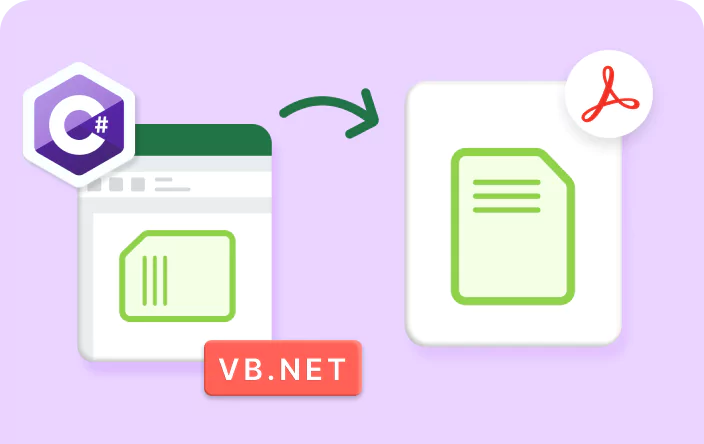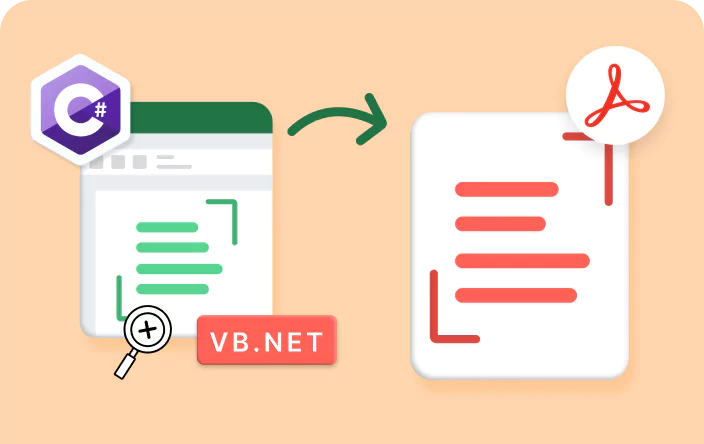Trusted by the world’s leading companies

Overview
The Syncfusion .NET Excel library provides the easiest way of converting Excel files to PDF documents in C#/VB.NET with the PDF conformance level PDF/A1B using just a few lines of code. This process is fast, reliable, and supported in hosting environments such as AWS, Google Cloud App, and Microsoft Azure web services.
Execute Excel to PDF Code Example
This example code shows how to convert an Excel document to a PDF file using the Syncfusion .NET Excel library with just a few lines of C# code.
Key features of Excel to PDF Conversion
Discover how the Excel to PDF conversion features in the Syncfusion Excel library enable you to convert Excel files into high-quality PDF documents.
Layout options
Layout options for Excel to PDF conversion provide flexible control over how the content is scaled in the output. Available layout options include Automatic, CustomScaling, FitAllColumnsOnOnePage, FitAllRowsOnOnePage, FitSheetOnOnePage, and NoScaling.
Custom paper size
Custom paper size lets you specify the desired paper dimensions in inches for the output document. The default setting is empty, represented as {Width = 0.0, Height = 0.0}.
PDF conformance level
The PDF conformance level enables users to specify the PDF document’s compliance with standards, allowing options such as PDF/A-1b, PDF/A-2b, PDF/A-3b, or PDF/X-1a conformance.
Set image quality
Set image quality determines whether high-quality images are exported to the PDF document. When enabled, images retain their quality during the conversion process.
Embed fonts
Embedding the required fonts ensures that the content is rendered accurately, regardless of font availability on the user’s system.
Font substitution
Font substitution allows users to select alternative fonts from their devices or upload custom fonts to replace specified fonts in the Excel document during the conversion to PDF.
Tagged PDF
Tagged PDF enables the conversion of Excel to PDF in compliance with the PDF/UA standard. This ensures that the resulting PDF is accessible, allowing users who depend on assistive technology to read and navigate the document’s content effectively.
Explore Excel to PDF References
Discover valuable resources from our blog and knowledge base articles to enhance your efficiency in converting Excel documents to PDF.
Knowledge base
How to change the orientation of PDF pages in Excel to PDF conversion using C#, VB.NET
Knowledge base
How to adjust the zoom ratio in Excel to PDF conversion using C#, VB.NET
Explore these resources for comprehensive guides, knowledge base articles, insightful blogs, and ebooks.
Product Updates
Technical Support
Frequently Asked Questions
Are charts included in the converted PDF document?
Yes. Syncfusion provides comprehensive support for converting Excel files to PDF format while preserving the charts and other shapes.
Does the Syncfusion Excel library provide font fallback support for converting Excel to PDF?
Yes. The Syncfusion Excel library provides default font fallback support for missing fonts. It also allows users to customize the fallback fonts themselves.
What Excel formats can be converted to PDF by the Syncfusion Excel library?
The Syncfusion Excel library supports the conversion of Xls (Excel97to2003), Xlsx, Xltm, Xlsm, CSV, and TSV format documents to PDF.
How to avoid blank pages in Excel to PDF conversion using the Syncfusion Excel library?
You can set the IsConvertBlankPage property to false to avoid converting blank pages in Excel to PDF conversion.
What are the PDF orientation options provided by the Syncfusion Excel library?
The Syncfusion Excel library supports portrait and landscape options to convert Excel files to PDF documents.
Is it possible to print Excel documents using the Syncfusion Excel library?
The Syncfusion .NET Excel library only supports printing Excel documents on Windows platforms. For the web, it can be accomplished by converting the Excel document to PDF format and then printing the resulting PDF document.
Is it possible to convert only a single worksheet instead of all in an Excel document?
Yes. Syncfusion Excel library provides support for converting only a specified worksheet to a PDF.
Our Customers Love Us


Want to create, View, and edit Excel files in C# or VB.NET?
No credit card required.
Awards
Greatness—it’s one thing to say you have it, but it means more when others recognize it. Syncfusion® is proud to hold the following industry awards.