
The .NET MAUI Autocomplete control is highly optimized to load and populate suggestions quickly from large amounts of data depending on the user’s input characters. It allows users to select an item from the suggestion list. It displays the selected item in the input view with the text and clear button.
Easily get started with the .NET MAUI Autocomplete using a few simple lines of XAML code, as demonstrated. Also, explore our .NET MAUI Autocomplete Example, which shows you how to render and configure the .NET MAUI Autocomplete control.
- <editors:SfAutocomplete x:Name="NormalAutocomplete"
- MaxDropDownHeight="150"
- WidthRequest="300" >
- <editors:SfAutocomplete.ItemsSource>
- <x:Array Type="{x:Type x:String}">
- <x:String>Green</x:String>
- <x:String>Yellow</x:String>
- <x:String>Red</x:String>
- <x:String>Violet</x:String>
- <x:String>Orange</x:String>
- <x:String>Grey</x:String>
- <x:String>Blue</x:String>
- <x:String>Purple</x:String>
- <x:String>Black</x:String>
- </x:Array>
- </editors:SfAutocomplete.ItemsSource>
- </editors:SfAutocomplete>
Select a single item from the suggestion list based on the entered text.

Select multiple items from the .NET MAUI Autocomplete entry suggestion list and display the selected items either as tokens, such as in an email address bar, or text separated by a delimiter.

Customizable token representation in the .NET MAUI Autocomplete control allows users to remove an item with its close button.

Delimit the selected items with characters such as ‘$’ for dollar-sign separation, or ‘,’ for traditional comma separation.
When a character is entered, the control searches for items matching the entered character and filters the results, displaying suggestions in a dropdown list.
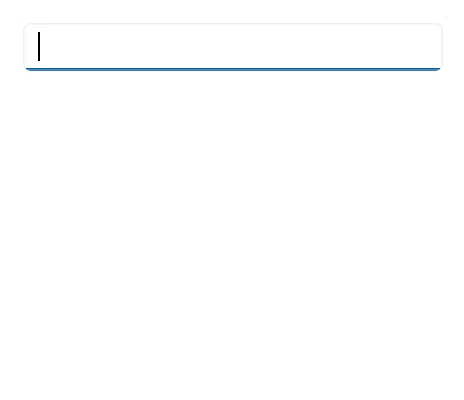
Starts with provides suggestions to users as they type. Filter matching items faster based on the starting text.

Contains performs a search based on a sequence of characters that the user enters. Filter the matching items containing a specific text.

Apply your own filter logic to display custom filtered items. E.g., in the previous image, Autocomplete filtered the cities based on the country name.
The control dynamically extends its layout based on the input content.

When a character is entered, the control searches for items related to the entered character and filters the results, displaying suggestions in a dropdown list.

With on-demand loading, if there are more filtered items than can be viewed, they won’t be automatically populated. Instead, users can click the Load More button if they need more items.

The .NET MAUI Autocomplete control starts offering matches as soon as users start typing, but supports a provision to set the number of characters required to start matching.
Display hints using the placeholder text. This text will be displayed only if no item is selected or the edit text is empty.
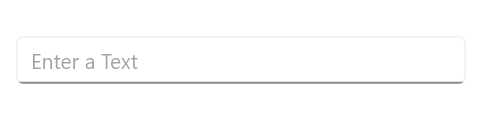
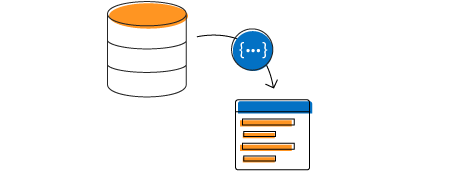
Data-binding support works for all popular data sources and displays data based on the display member path. It automatically generates items from a data-bound collection. The application can be designed in the MVVM pattern.
Users can set the desired text to be displayed when the entered text is not in the suggestion list of the control.


Adjust the dropdown height based on the number of items to enhance readability without scrolling.

Dropdown list items can be customized with an image or custom control.
Highlights matching characters in a suggestion list to make it easy to pick an item.

Highlights the first position of the matching characters in the suggestion list.

Highlights the matching characters present in the dropdown list when the TextSearchMode is set to “Contains”.
The Syncfusion® .NET MAUI Autocomplete control supports the following features:
You can find our .NET MAUI Autocomplete demo, which demonstrates how to render and configure the Autocomplete control.
The .NET MAUI Autocomplete control is a user interface element that provides suggestions as a user types, improving data entry efficiency by offering possible completions for their input.
Yes, it supports a multiple-selection mode, which allows users to select more than one item.
The Placeholder property enables you to add instructional text within an input field, guiding users on what to enter.
No, this is a commercial product and requires a paid license. However, a free community license is also available for companies and individuals whose organizations have less than $1 million USD in annual gross revenue, 5 or fewer developers, and 10 or fewer total employees.
A good place to start would be our comprehensive getting started documentation.
Key features include data binding, customizable item templates, filtering capabilities, dropdown items, dropdown positions, and support for multiple selection modes.
You can enable custom data by defining your data structure and setting it as the ItemsSource of the Autocomplete control.
Yes, you can integrate location services and use them to provide location-based suggestions through the ItemsSource property.
 Figma Download
Figma Download
Greatness—it’s one thing to say you have it, but it means more when others recognize it. Syncfusion® is proud to hold the following industry awards.