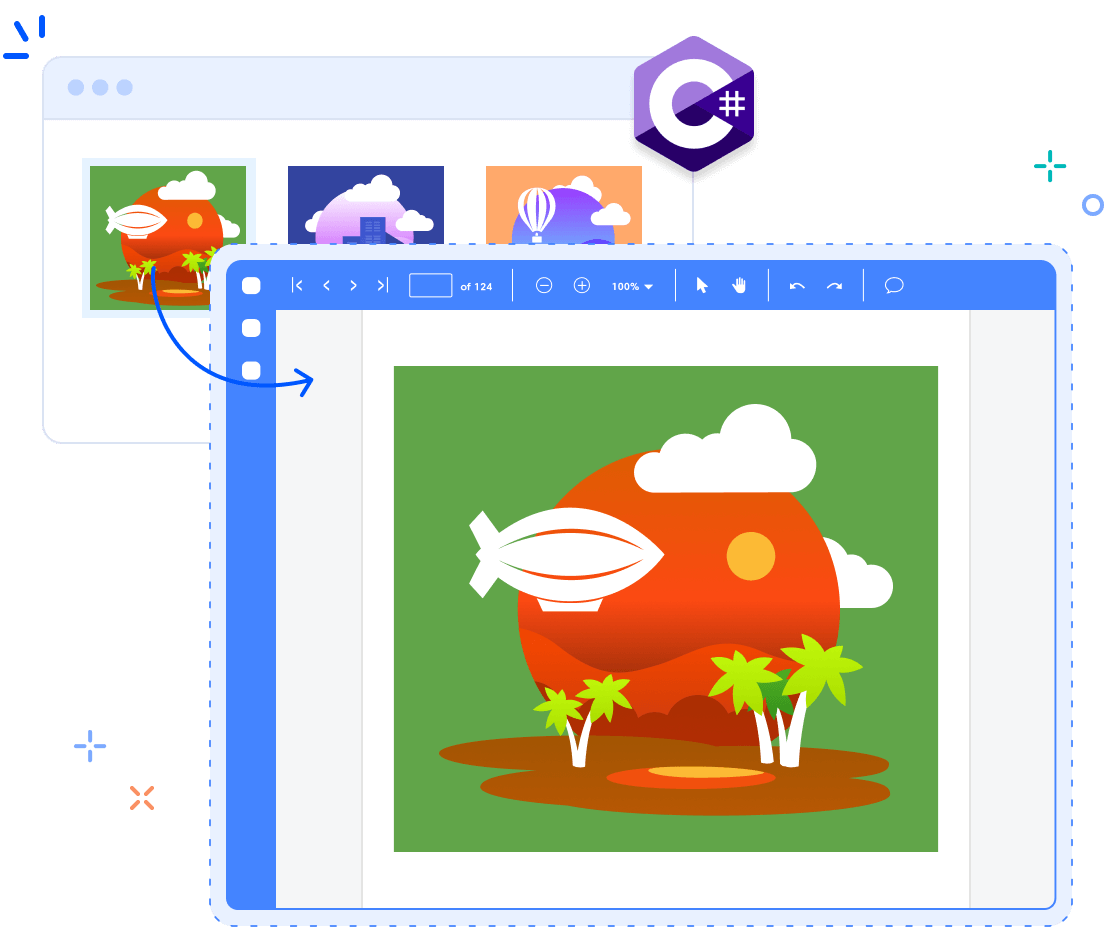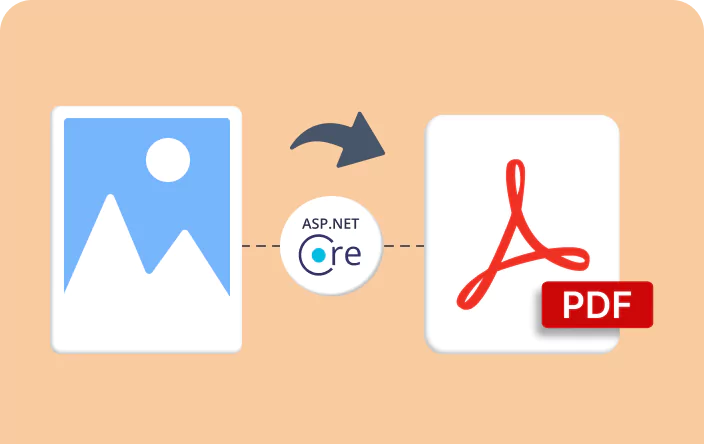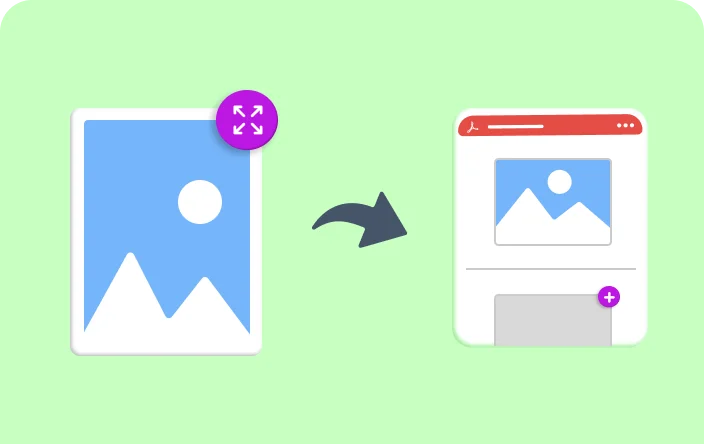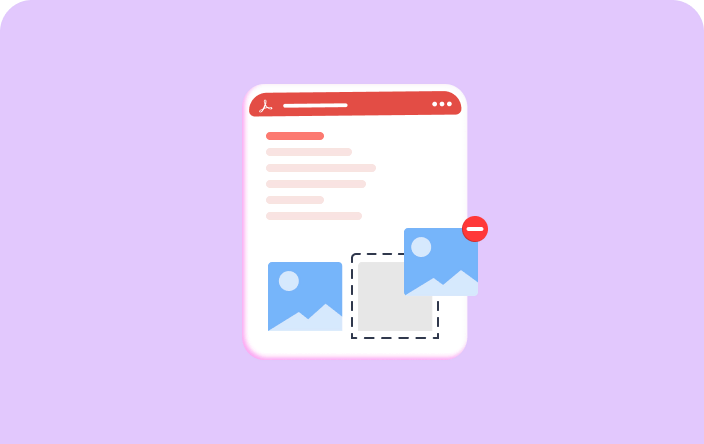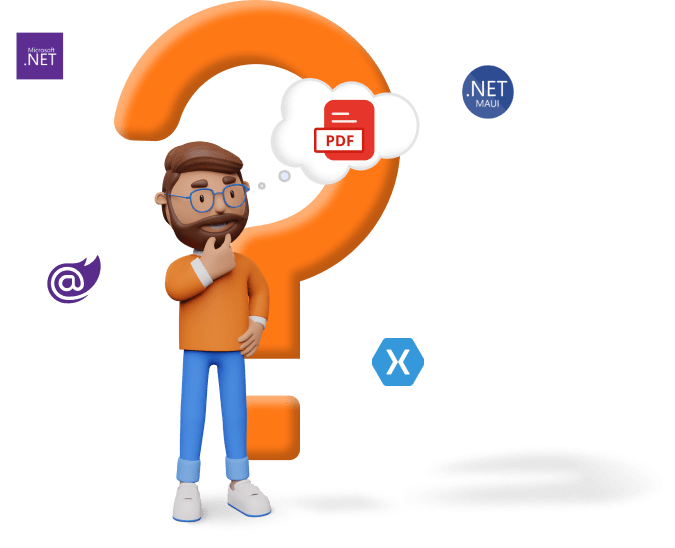Trusted by the world’s leading companies

Overview
The Syncfusion PDF Library is a robust .NET PDF library that converts images into high-quality PDFs. It supports multiple image formats, including Bitmap, JPEG, GIF, PNG, TIFF, ICO, and ICON. The library seamlessly integrates with WinForms, WPF, Blazor, ASP.NET MVC, ASP.NET Core, UWP, and Xamarin on Windows, Linux, and MacOS. Customize your PDFs with adjustable margin, orientation, and size settings for optimal results.
Convert images to PDF using C#
The following code snippet demonstrates the conversion of an image to PDF using Syncfusion .NET PDF Library.
Key Features of Image to PDF Conversion
Explore the essential capabilities that make converting images to PDFs efficient and customizable.
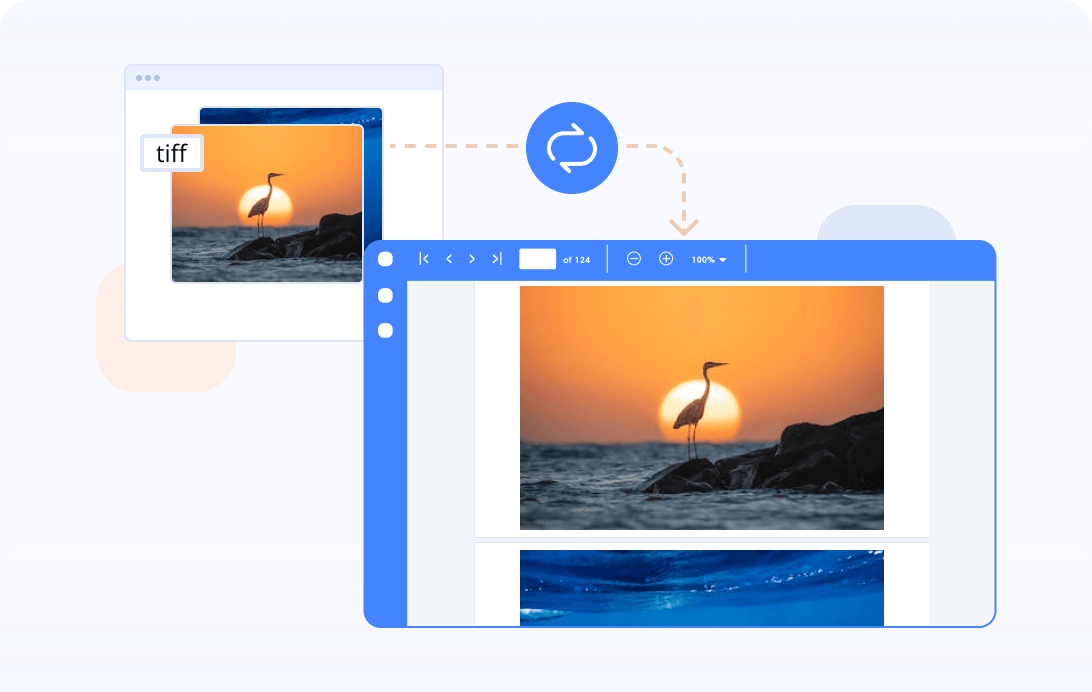
Convert multi-frame TIFF images to PDF
TIFF images usually have multiple frames in a single file. To draw each frame on a page of a PDF document, you need to iterate each frame individually.
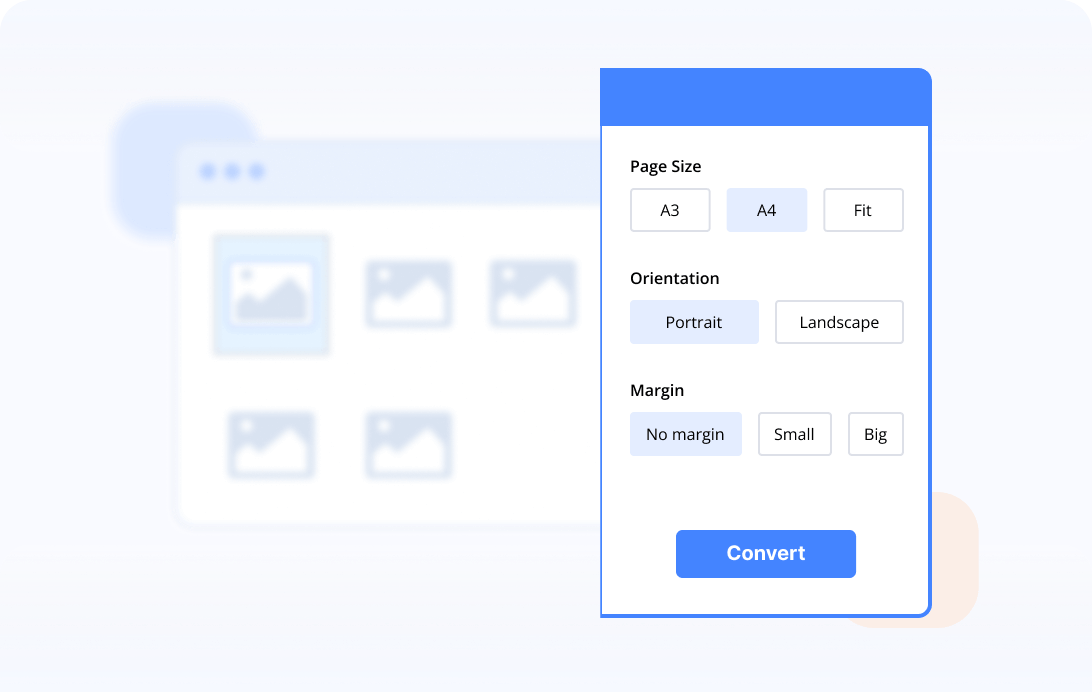
Customize page size
Customize the page size when converting an image to PDF. You can also adjust the image size to fit the page.
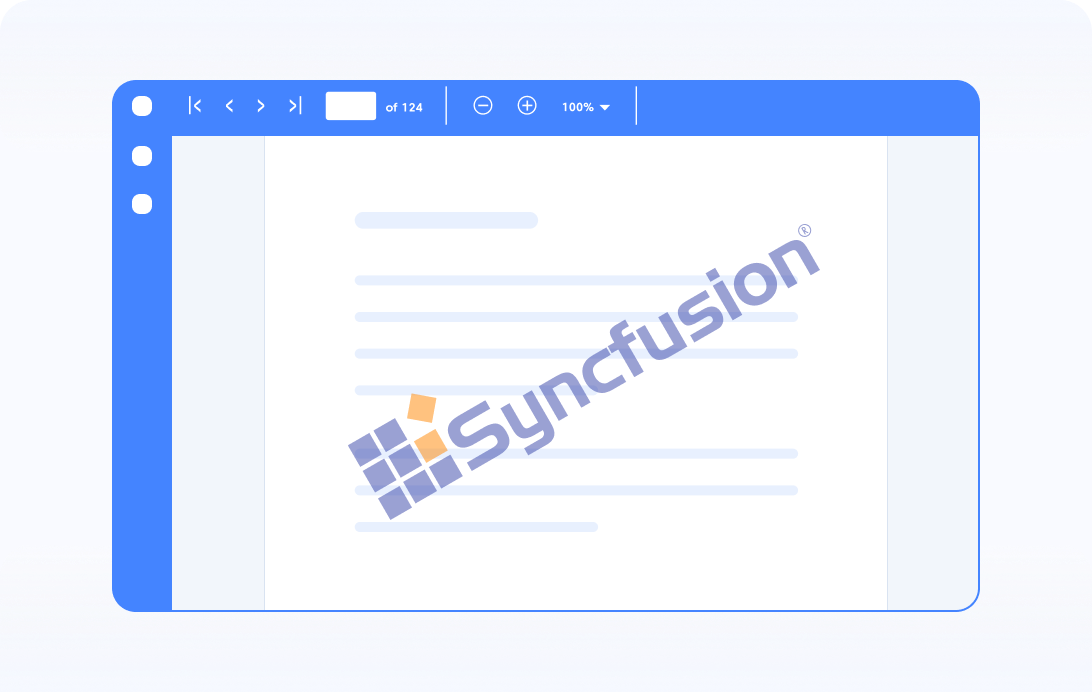
Image transparency
Apply transparency to an image while converting it to PDF document, The transparent image can be positioned across the page, subtly visible behind the text and other elements, creating a professional and polished watermark effect.
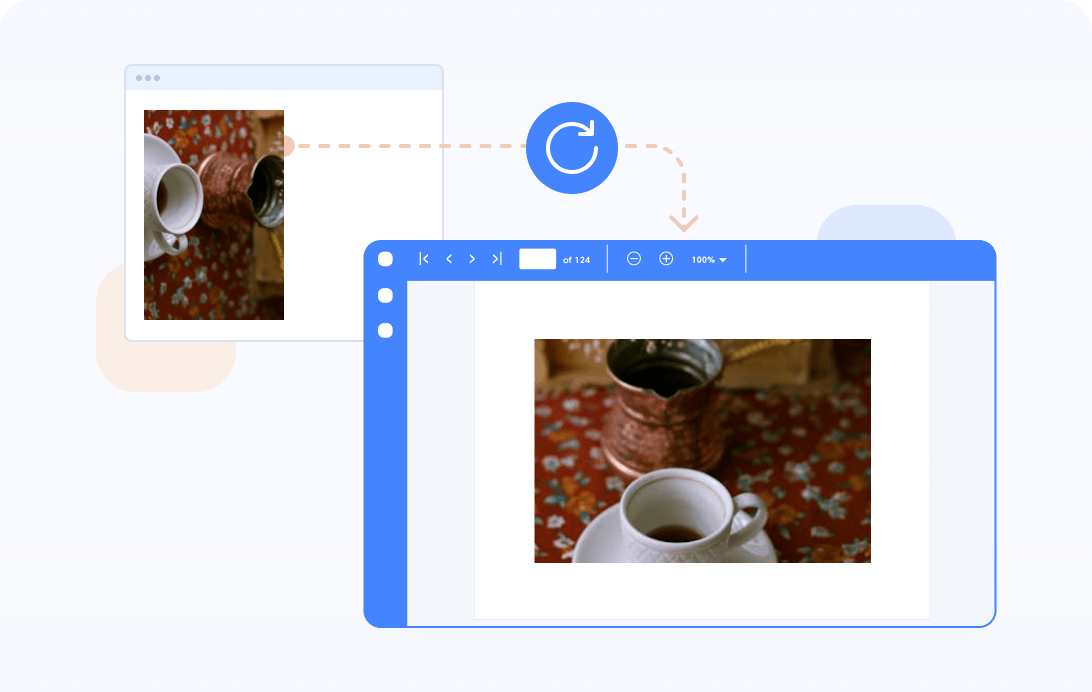
Image rotation
You can rotate the image clockwise or counterclockwise by 90, 180, or 270 degrees, or any custom angle. This functionality is useful for adjusting images that are not oriented correctly or for creating a dynamic and visually appealing presentation.
Explore resources for converting images to PDF
Discover valuable resources from our blog and knowledge base on converting images to PDF.
Explore these resources for comprehensive guides, knowledge base articles, insightful blogs, and ebooks.
Product Updates
Technical Support
Frequently Asked Questions
What is image-to-PDF conversion?
Image-to-PDF conversion is the process of converting one or multiple image files (JPEG, PNG, TIFF, etc.) into a single PDF document. This allows for easier sharing, printing, and archiving of images.
Is image-to-PDF conversion reversible?
You can extract images from a PDF document and reuse them for other purposes easily using the Syncfusion .NET PDF Library.
What image formats are supported for conversion to PDF?
Syncfusion supports various image formats including JPEG, PNG, BMP, GIF, TIFF, etc., for conversion to PDF.
Can I convert multiple images into a single PDF document?
Yes, conversion methods allow you to combine multiple images into a single PDF document. This is particularly useful for creating photo albums, presentations, or reports.
Can I convert scanned documents or photographs to PDF?
Yes, scanned documents and photographs can be converted to PDF format using OCR (Optical Character Recognition optical character recognition).
Is there a loss of image quality during the conversion process?
The quality of images in a PDF document largely depends on the settings and compression options chosen during the conversion process.
Our Customers Love Us


Want to create, view, and edit PDF files in C# or VB.NET?
No credit card required.
Awards
Greatness—it’s one thing to say you have it, but it means more when others recognize it. Syncfusion® is proud to hold the following industry awards.