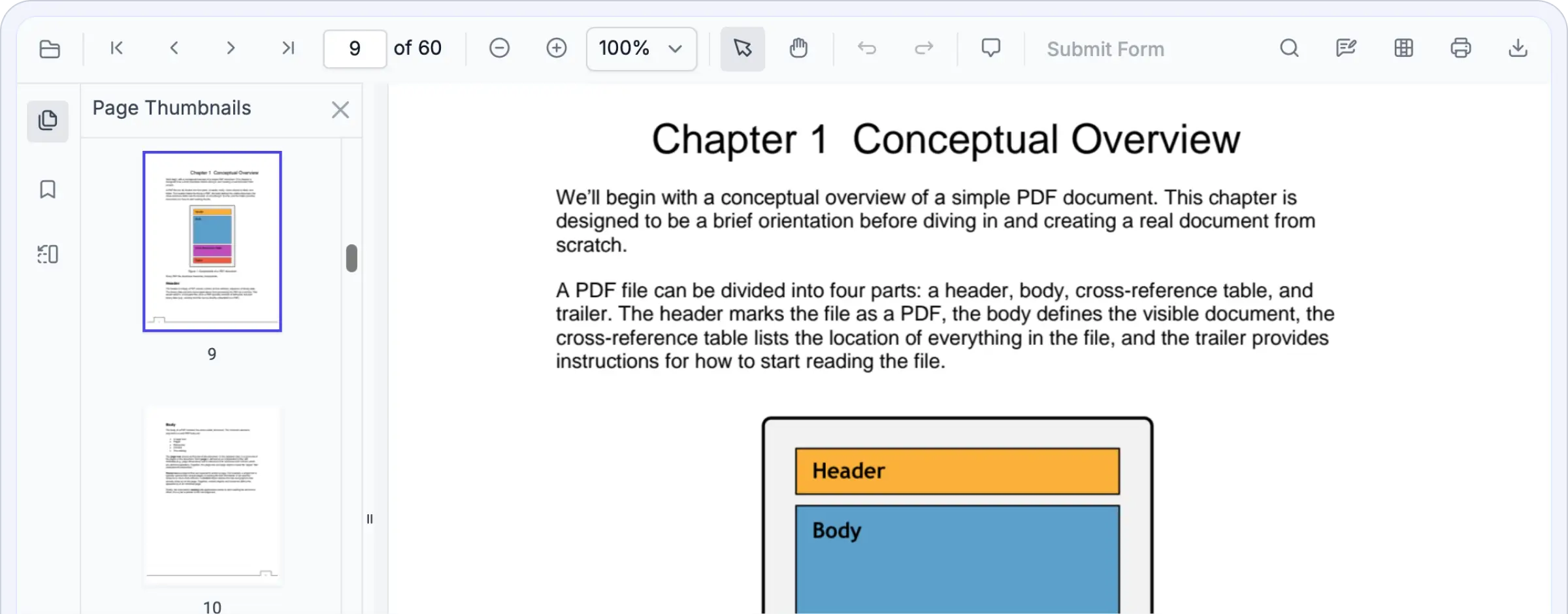Trusted by the world’s leading companies

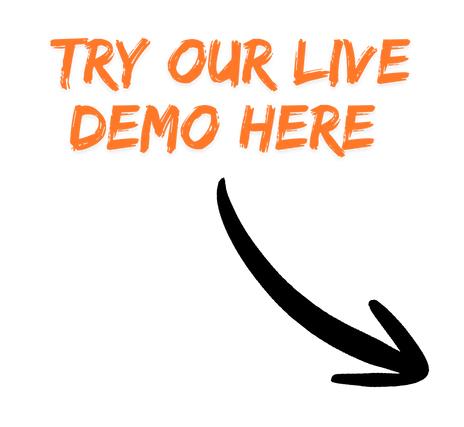
Why do you need our Blazor PDF Viewer SDK?
This control allows smooth PDF viewing directly within your application, eliminating the need for external tools or complex setups. The Blazor PDF Viewer SDK offers pixel-perfect rendering, rapid loading, full customization, and advanced capabilities such as annotations, form filling, and AI features—all backed by enterprise-grade security . Trusted by top organizations, it delivers fast, secure, and intelligent document experiences.
Interact with PDFs in real time—highlight text, annotate content, fill out forms, and add signatures with ease.
Enterprise-ready PDF viewing power
Unlock insights from every PDF
Our Blazor PDF Viewer SDK does more than display documents—it understands them. With built-in AI features, it can extract essential information, summarize content, detect form fields, and deliver intelligent search experiences within your application. Developers can expand these capabilities to create smart document workflows, automate classification, or connect with enterprise AI systems, all while ensuring robust security and high performance.
- Enables smart extraction of text and form fields.
- Supports AI-driven content analysis and summarization.
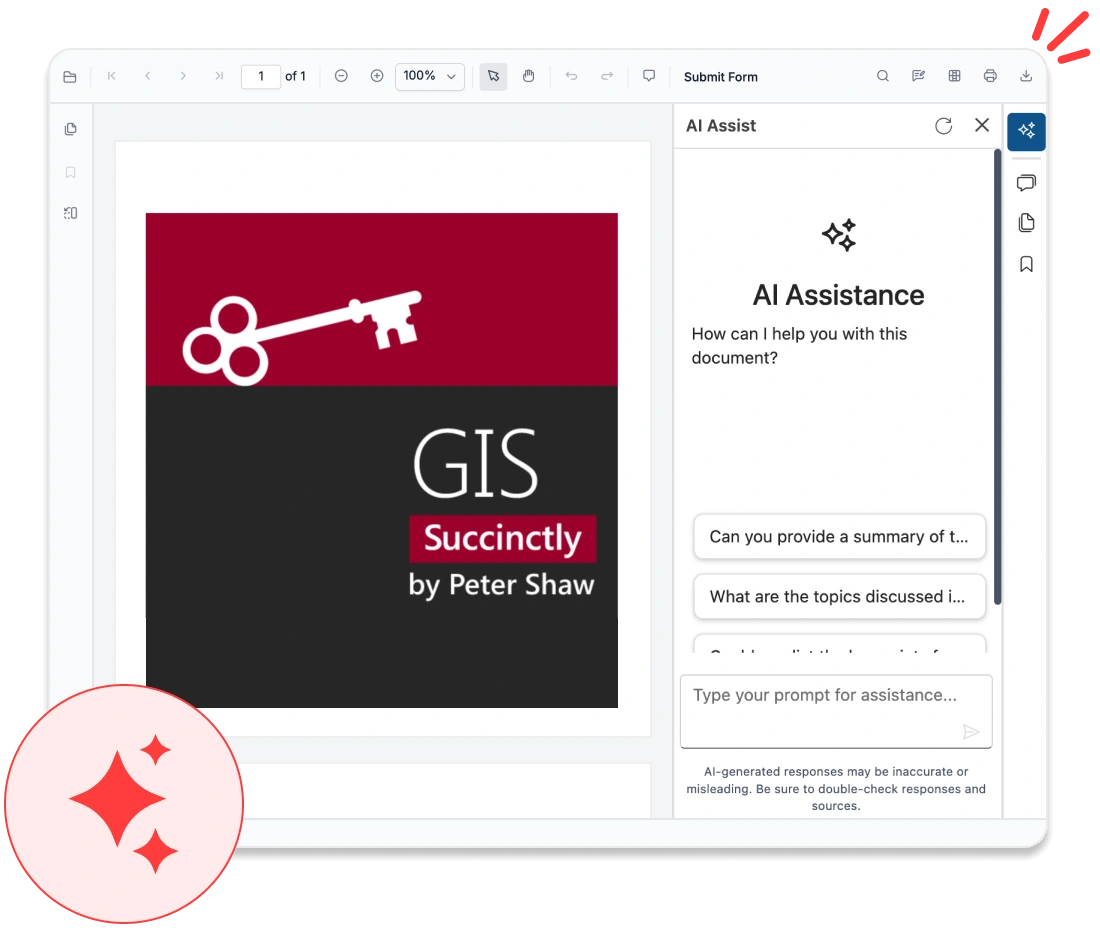
Delivers true-to-source accuracy
Our Blazor PDF Viewer SDK guarantees precise document rendering. Whether it’s text, vector graphics, embedded fonts, or images, every element appears exactly as intended. It preserves layout, typography, and visual fidelity across all platforms.
- Preserves complete layout and font accuracy.
- Delivers consistent rendering across all browsers and devices.
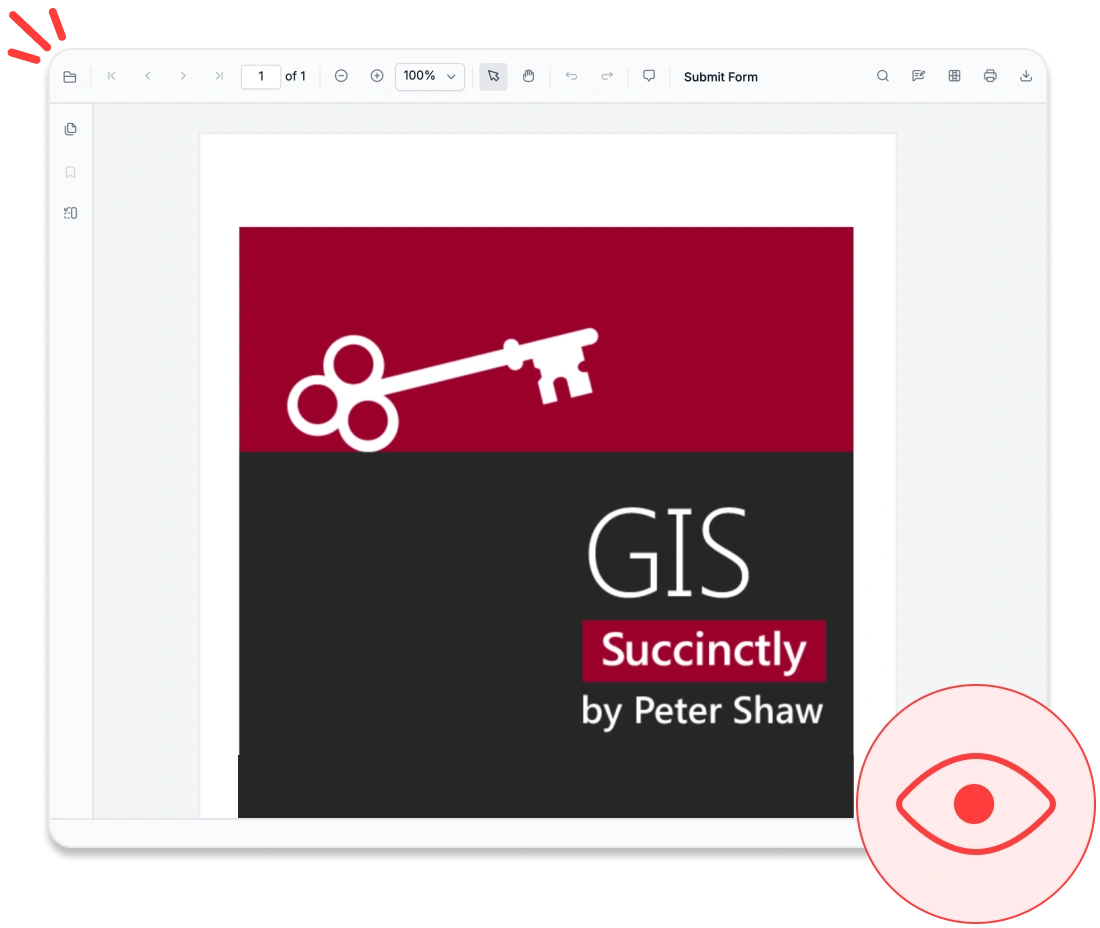
Optimized for large documents
Our Blazor PDF Viewer SDK is built for speed and scalability. Whether you’re working with a single-page flyer or a thousand-page technical document, it opens quickly, offering smooth scrolling with no lag. The rendering engine is designed to load pages on demand, minimizing memory usage while ensuring fluid interactions. This makes it ideal for applications that manage large or complex PDFs, delivering a responsive and dependable experience even on lower-end devices.
- Supports progressive and on-demand loading.
- Provides smooth navigation for large PDF files.
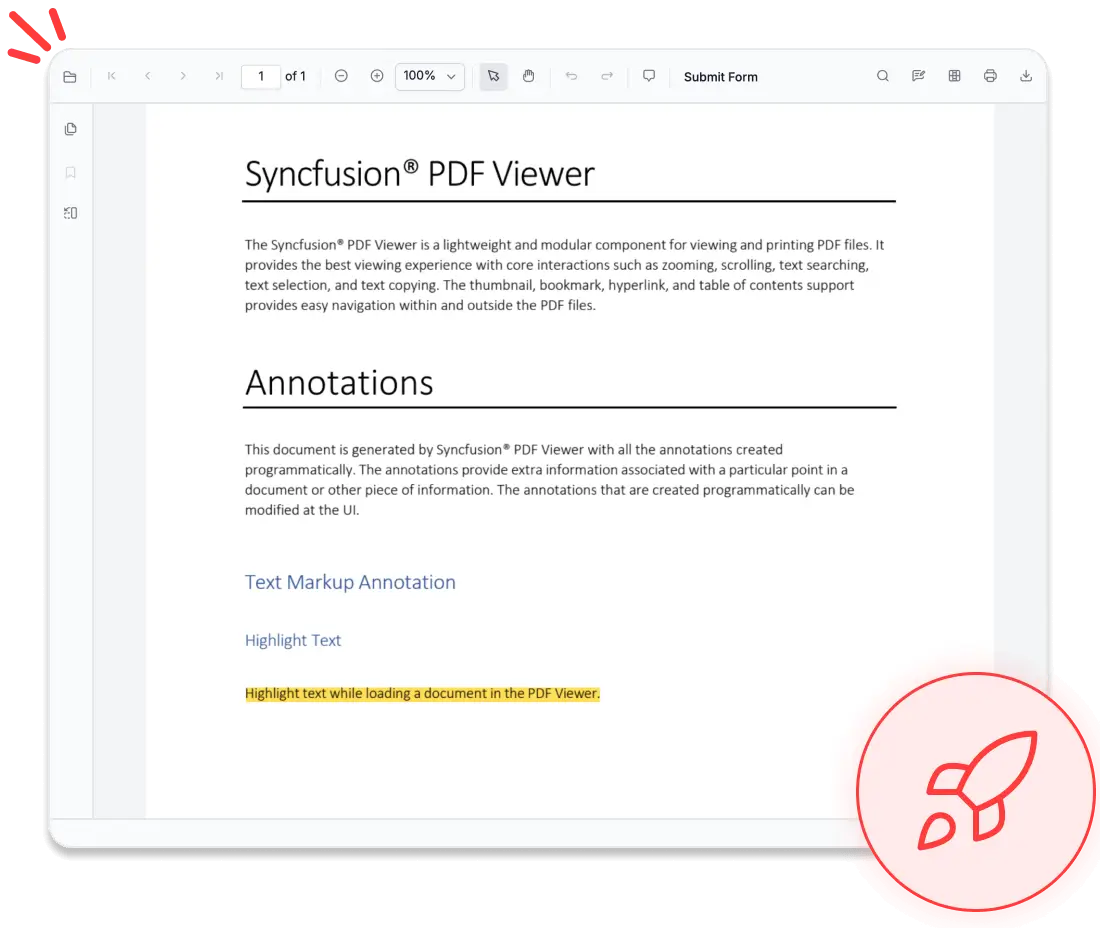
No data leaves your app
Our Blazor PDF Viewer SDK is designed with security as a top priority. All PDF operations, from rendering and annotation to form filling, can be performed entirely within your application, ensuring complete data isolation. No external servers or third-party services are used unless you choose to enable optional backend features. This architecture gives you full control over sensitive data.
- Prevents exposure of data to external third-party services.
- Supports compliance with HIPAA, GDPR, and SOC 2 standards at the application level.
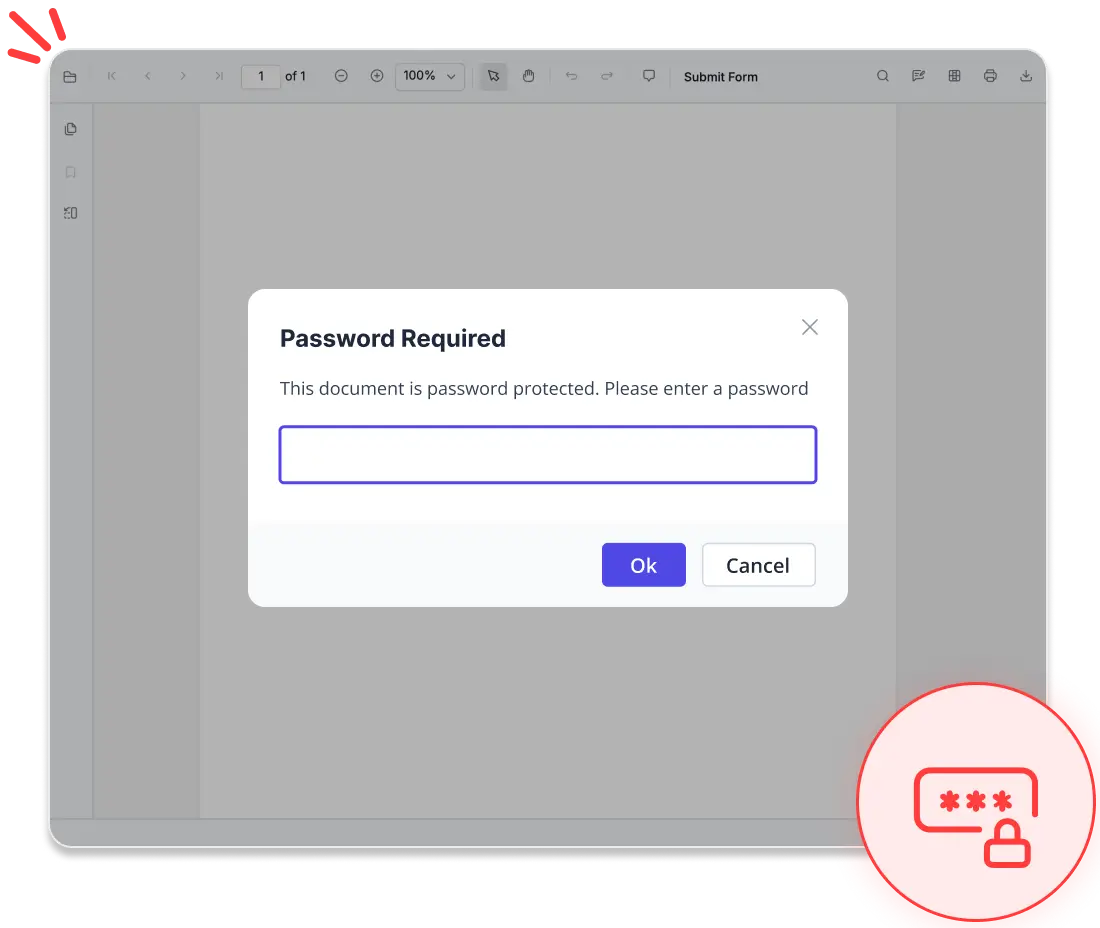
@using Syncfusion.Blazor.SfPdfViewer;
<SfPdfViewer2 DocumentPath=https://cdn.syncfusion.com/content/pdf/pdf-succinctly.pdf
Height="640px"
Width="100%">
</SfPdfViewer2>Works with major UI frameworks
Create a fully functional PDF Viewer with minimal effort. Our solution integrates smoothly with leading frameworks for easy implementation.
- React, Angular, Vue, JavaScript, ASP.NET Core and ASP.NET MVC. support out of the box
- Consistent API across all frameworks
- Extensive documentation with framework-specific examples
Comprehensive PDF Viewer SDK features
Deliver a rich, modern PDF viewing experience with advanced capabilities. From intuitive navigation to interactive forms and detailed annotations, the Syncfusion Blazor PDF Viewer SDK makes it simple to embed robust PDF functionality into your application.
Engage directly with document content for easy searching, selection, and review:
Text search: Quickly locate and highlight text throughout the document.
Select and copy text: Select, copy, and extract text that is searchable.
Annotations: Add highlights, underlines, strikethroughs, sticky notes, and freehand drawings.
Comment threads: Collaborate and review using in-document comments.
Zoom and pan modes: View flexibly with fit width, fit page, custom zoom, and panning options.
Deliver a dependable, compliant PDF experience tailored for enterprise use:
Form Filling: Input data into text fields, checkboxes, radio buttons, dropdowns, and signature fields.
Password-Protected PDFs: Safely open encrypted and secure documents.
Document Permissions: Control access to printing, copying, downloading, and editing to ensure legal compliance and confidentiality.
Print and Download: Manage how documents are saved or printed.
Accessibility Support: Includes keyboard navigation, screen reader compatibility, and high-contrast themes.
Organize Pages: Organize PDF pages by arranging, adding, deleting, rotating, or importing pages.
Seamless PDF editing experience
Deliver secure, interactive, and professional PDF viewing directly within your application. The Blazor PDF Viewer SDK offers robust tools for reviewing, filling, and protecting documents, all seamlessly handled in the browser.
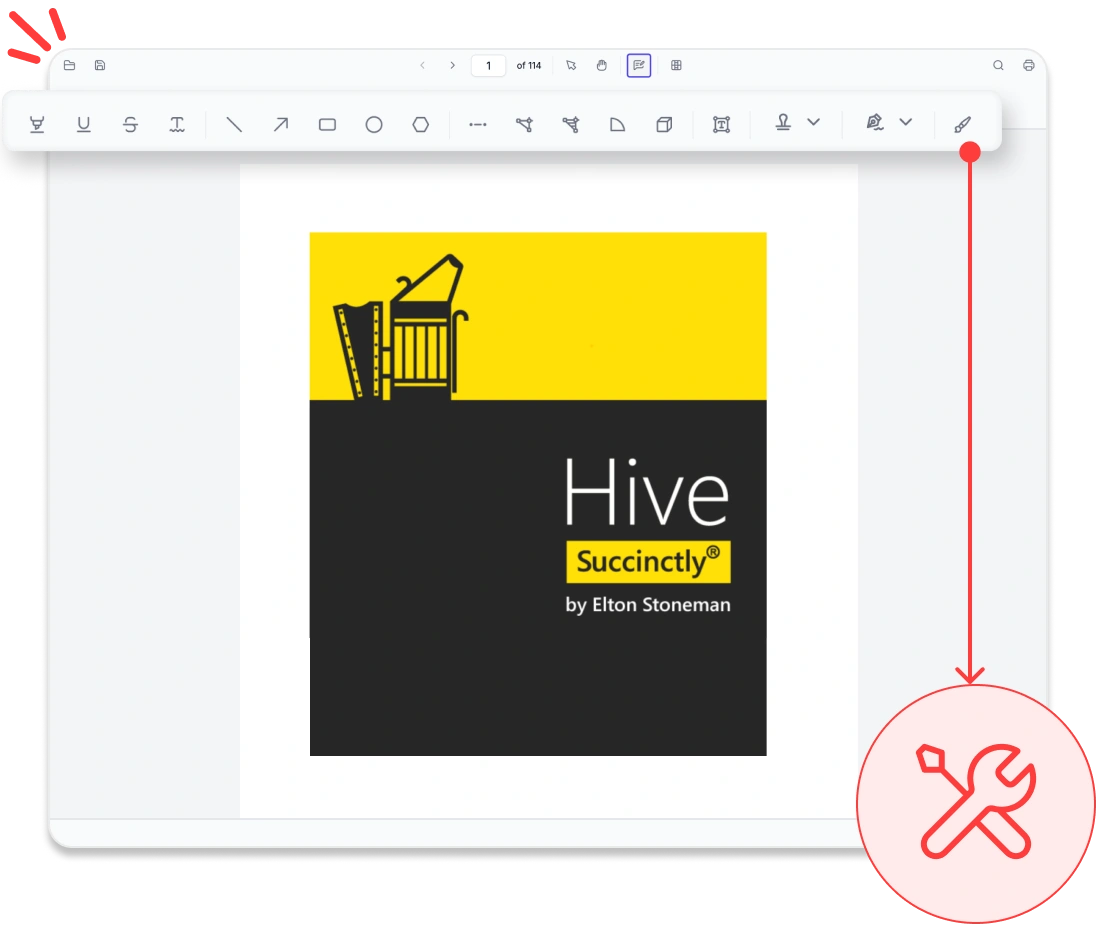
Rich annotation tools
Add highlights, sticky notes, stamps, freehand drawings, shapes, and ink annotations to PDFs. Users can review content, import or export annotations, and maintain consistent feedback across workflows.
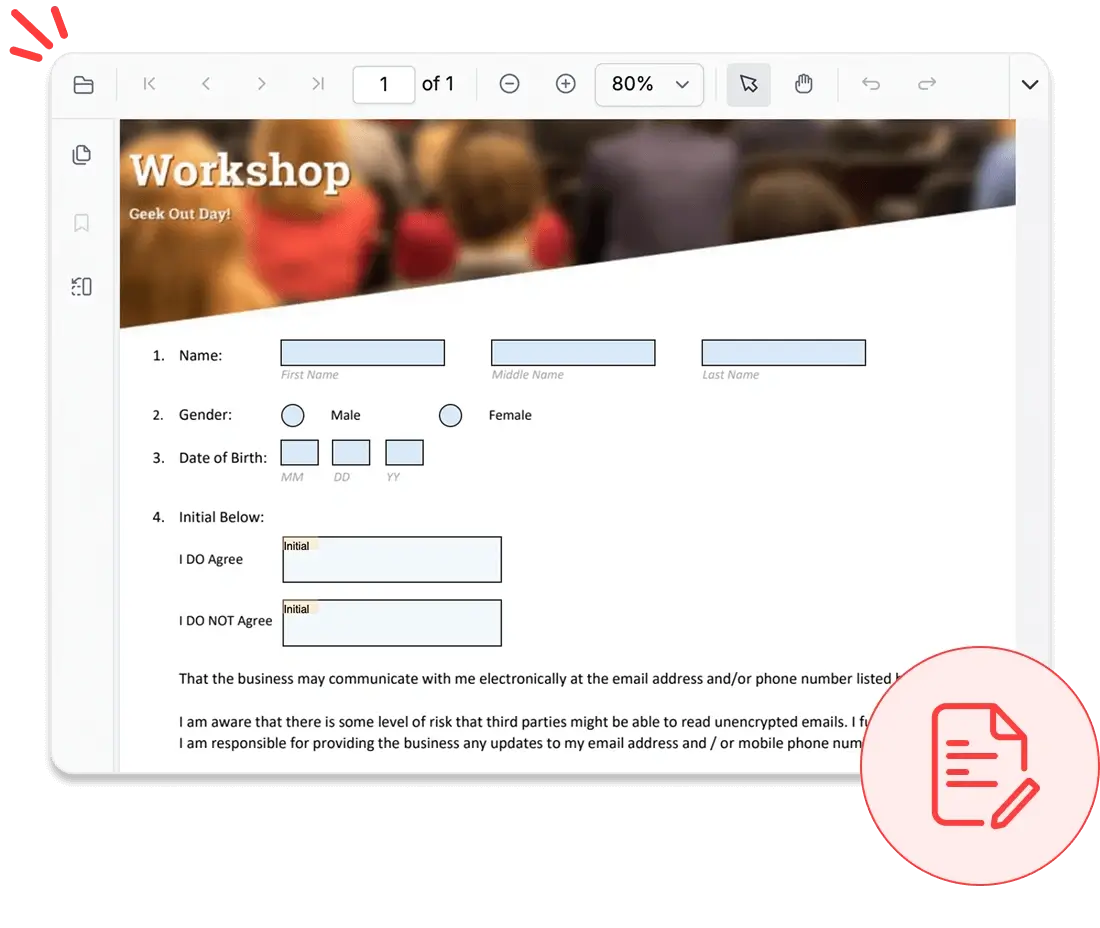
Form filling and designer
Complete interactive forms with text fields, checkboxes, radio buttons, and dropdowns, or design new forms within the viewer. Users can edit, preview, and save forms in real time, streamlining data collection.
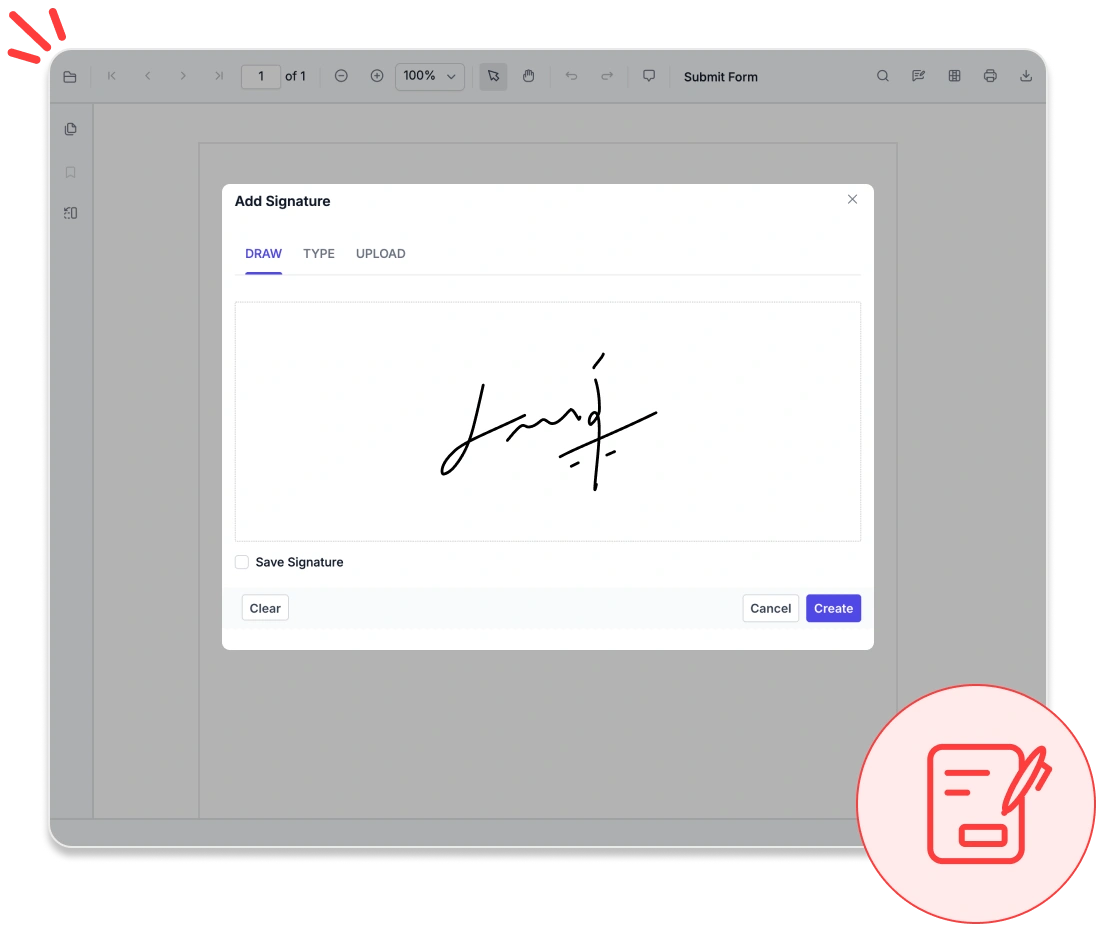
Secure signatures and redaction
Apply handwritten, typed, or image-based electronic signatures, or validate digital certificates to ensure authenticity. Protect sensitive information with built-in redaction tools that permanently remove confidential data from documents.
Accessibility and global readiness
WCAG-compliant viewer
Fully adheres to WCAG standards with features like keyboard navigation, ARIA labels, and high-contrast themes to support users with disabilities.
Multilingual and RTL support
Offers complete localization with right-to-left (RTL) rendering, enabling seamless adaptation to global languages and regional workflows.
Screen reader compatibility
All PDF content, form fields, and controls are accessible to screen readers, providing an inclusive experience for all users.
Easy integration and customization
Experience a Blazor PDF Viewer SDK built for developers, offering seamless integration, extensive customization, and the scalability needed for long-term success.
- Store PDFs locally or in cloud platforms like Azure Blob or Amazon S3 using robust APIs.
- Customize the UI with built-in themes, localization, and RTL layout support.
- Take advantage of comprehensive documentation and enterprise-grade support.
Industry-specific use cases
The Blazor PDF Viewer SDK is tailored to meet the unique requirements of various industries, empowering professionals across sectors to view, annotate, and manage PDF documents with confidence.
No credit card required.
Legal compliance
Law firms and compliance teams can efficiently review contracts, case files, and regulatory documents with advanced tools for annotation, redaction, and digital signatures.
Healthcare
Healthcare professionals can securely access, annotate, and share patient records, lab results, and consent forms in PDF format, using HIPAA-compliant features to ensure protected data handling.
Finance and banking
Finance teams can validate statements, invoices, and audit reports within PDFs. Features like text search, form filling, and digital signatures streamline approvals and support regulatory compliance.
Education and e-learning
Educators and students can highlight, comment on, and annotate course materials, research papers, and e-books, enhancing engagement and simplifying content review.
See Why Developers Love Syncfusion
These real-time stories shows the impact of our PDF Viewer SDK
The best way to showcase our commitment is through the experiences and stories of those who have used our PDF Viewer.
Endless possibilities with one viewer
Whether you’re building dashboards, managing legal documents, or delivering e-learning content, the Blazor PDF Viewer SDK provides seamless document interaction. Join over 1M developers who trust Syncfusion for secure, enterprise-grade PDF rendering, annotation, and form filling. Discover why it consistently outperforms competing solutions in real-world performance benchmarks.
No credit card required.
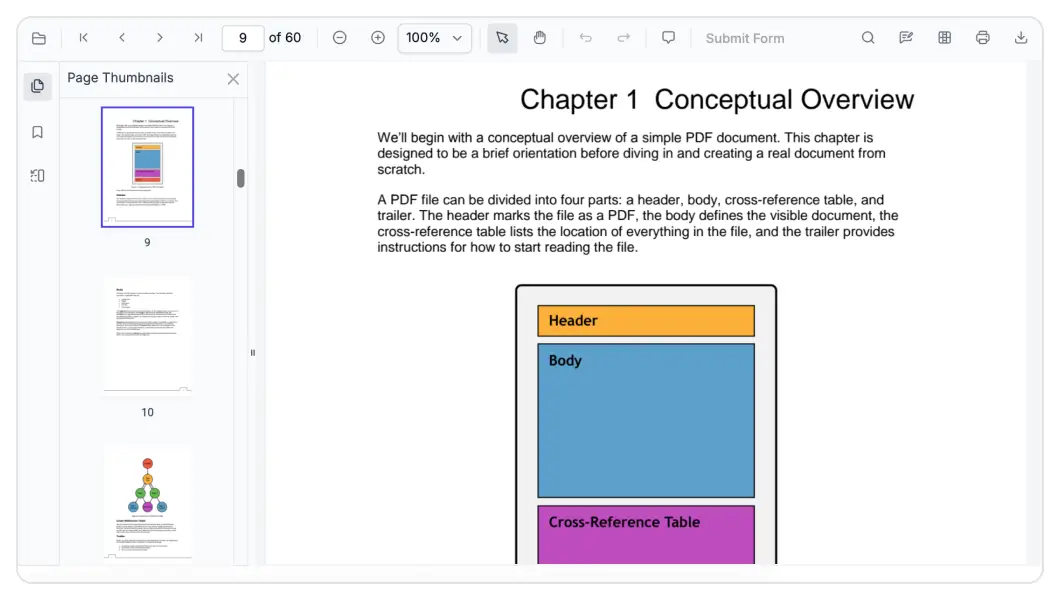
Blazor PDF Viewer SDK FAQs
If you’re new to the Blazor PDF Viewer SDK or have questions, our FAQs will help you explore its features and capabilities.
Frequently Asked Questions
What is Blazor PDF Viewer SDK?
The Syncfusion Blazor PDF Viewer SDK is a powerful toolkit that enables developers to integrate PDF viewing capabilities into their applications.
Can I customize the Syncfusion Blazor PDF Viewer SDK to match my brand’s UI/UX?
Absolutely. The Blazor PDF Viewer SDK offers extensive customization options to help you tailor the viewer’s appearance and behavior to align with your brand’s design guidelines.
Why should I choose the Syncfusion Blazor PDF Viewer SDK over other third-party PDF viewers?
Syncfusion offers a feature-rich, high-performance PDF viewer with reliable support, flexible licensing, and seamless integration, making it a superior choice to many alternatives.
How does the Syncfusion Blazor PDF Viewer SDK compare to other solutions?
Syncfusion stands out with its robust feature set, ease of use, platform versatility, and dedicated support. It’s a preferred solution for developers worldwide.
Is the Syncfusion Blazor PDF Viewer SDK compatible with multiple platforms?
Yes, the Blazor PDF Viewer SDK supports a wide range of platforms, allowing you to build cross-platform applications with consistent PDF viewing experiences.
What developer resources are available for the Syncfusion Blazor PDF Viewer SDK?
Comprehensive documentation, code samples, API references, and community forums are available to support developers at every stage.
How do I get started with the Syncfusion Blazor PDF Viewer SDK?
You can begin by exploring the official documentation, downloading the Blazor PDF Viewer SDK, and following the step-by-step guides to integrate it into your application.
Resources
Learn more about our Blazor PDF Viewer SDK
Explore demos, KB articles, and documentation to get the most out of our PDF Viewer.
Explore guides, APIs, and quick-start tips
See live use cases in action
Ask, share, and connect with peers
Find solutions and best practices fast
Get expert help when you need it
Track issues and suggest improvements
Trusted by the Industry, Recognized for Excellence
We don’t just say we’re great—independent awards and industry leaders back it up. We are honored to be recognized for our product innovation, customer support, and overall excellence by top organizations worldwide.