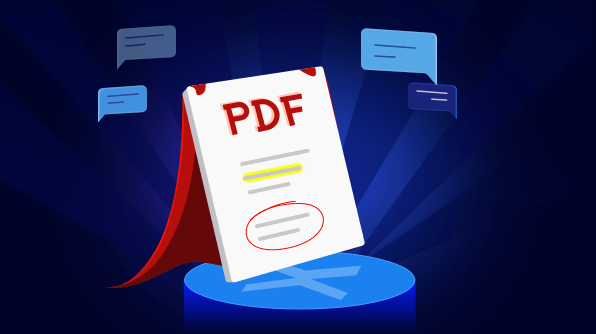Feedback in PDF documents is usually provided as annotations. They are not considered part of the PDF content and removing them is easier than removing content.
Normally, we share the original PDF document and request feedback from a reviewer. The reviewer will annotate their feedback in the PDF document and send it back. If the PDF document is a large size, then a lot of memory will be wasted in sending the entire PDF document to and fro for multiple iterations. In the end, we have multiple copies of the same document.
The PDF Viewer for Xamarin overcomes the problem of PDF duplication in every iteration of acquiring feedback with support for importing and exporting annotation data.
In Syncfusion PDF Viewer, you can export and import annotation data in the following formats:
- XFDF
- FDF
Note: XFDF (XML forms data format) is the XML version of forms data format (FDF), a simplified version of PDF for representing forms data and annotations.
Export and import annotations in PDF
The export and import annotations functionality helps you save on the cost of data transfer and waste of memory due to duplications.
Consider a case in which we need to address feedback shared by different reviewers. The reviewers of the document can be a technical reviewer, content reviewer, alignment reviewer, and so on.
In our case, it is enough for the reviewers to share just the FDF or XFDF file with the author. They don’t need to send the complete document. Usually, the size of a PDF document is in MBs, but the size of a XFDF or FDF document is in KBs.
Different reviewers would export their feedback annotations in either XFDF or FDF format files and send them over to the author to address them. The author would then import the XFDF or FDF file into the corresponding PDF document to see the feedback.
The following code example demonstrates how to export and import annotations in a PDF document.
//Export annotations to "fdf" data format. Stream fdfStreamToSave = pdfViewerControl.ExportAnnotations(AnnotationDataFormat.Fdf, "PdfFileName.fdf");
Export annotations
//Import annotations from "fdf" data format.
Stream fdfStreamToImport = typeof(App).GetTypeInfo().Assembly.GetManifestResourceStream("SampleDefaultNamespace.Assets.PdfFileName.fdf");
pdfViewerControl.ImportAnnotations(fdfStreamToImport, AnnotationDataFormat.Fdf);
Import annotations
Exporting and importing annotations–sample project
You can find the sample project explaining the exporting and importing annotations functionality at this GitHub location.
In this sample, initially a reviewed document with a list of annotations is loaded. By clicking the Export button in the top toolbar, the existing annotations will be exported and a new document (original) not containing any annotations will be loaded.
Once you import the annotations by clicking the Import button in the same toolbar, you’ll find the annotations will be retained in the same location as in the original document. The following GIF image illustrates this.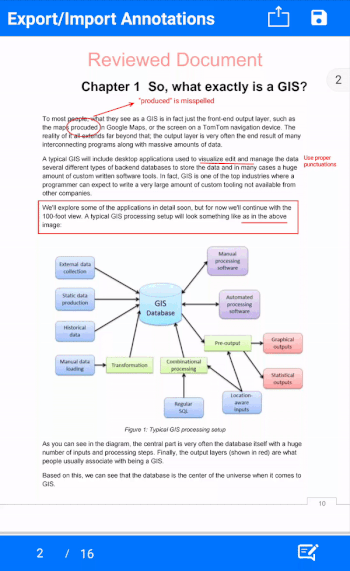
To learn more about exporting and importing form data, refer to our documentation page, Importing and exporting annotations.

Join thousands of developers who rely on Syncfusion for their PDF needs. Experience the difference today!
Conclusion
I hope you now have a better understanding of the benefits of exporting and importing annotations data using the Xamarin PDF Viewer control. By using the export and import functionality, you can store or maintain the document and annotations separately. You can save the cost of data transfer and waste of memory due to duplications.
If you are an existing Syncfusion user, please download the latest version of our Xamarin toolkit from the License and Downloads page and try the new features for yourself. Our NuGet packages are also available on NuGet.org. If you aren’t a customer yet, you can try our 30-day free trial to check out these features. You can try our other samples from this GitHub location.
If you wish to send us feedback or would like to submit any questions, please feel free to post them in the comments section below. Or contact us through our support forum, Direct-Trac, or feedback portal. We are happy to assist you!
If you liked this post, we think you will also enjoy the following:
- [Ebook] PDF Succinctly
- [Ebook] Forms Succinctly
- [Blog] Adding a Custom Stamp to a PDF Using Xamarin PDF Viewer
- [Blog] Interactive Form Filling in Four Easy Steps