Rebranding (also known as White Labeling) an application lets you distribute it to your users with the same functionality but a different identity. Syncfusion Dashboard Platform allows you to rebrand some of its applications/products:
Dashboard Designer
Figure 1: Rebranded “About” section in Dashboard Designer
Dashboard Server
Figure 2: Rebranded Dashboard Server Environment
The rebranding changes are handled at two distinct levels: application and installer.
At the application level, the possible rebranding changes that you can handle yourself with items from your end to replace ours are:
- Company-specific branded texts, URLs, logos, and images across the UI and dashboard file extensions.
- Subscription email templates.
Figure 3: Notification email with “Northwind Traders” organization name
To handle the application-level branding in Syncfusion Dashboard Designer, configure the necessary parameters in the BrandingText.xml file installed in the following location:
[Installation drive]:\Program Files (x86)\Syncfusion\Dashboard Designer\DashboardDesigner\CustomBranding
Figure 4: XML content in BrandingText.xml
Place the rebranded images with the stated dimensions in the above-mentioned folder.
|
Image |
File Name |
Dimensions (Pixels) |
|
App Icon |
Windows-AppLogo-16×16.ico |
256×256 |
|
Company Logo |
Windows-CompanyLogo-220×49.png |
220×49 |
|
Title Icon |
Windows-TitleLogo-16×16.png |
16×16 |
|
URL Image |
Windows-UrlLogo-100×25.png |
100×25 |
Table 1: Rebranded Images–File Name and Dimensions
Reopen the Dashboard Designer to reflect rebranding across the UI in the Dashboard Designer. For more details about the parameters, please refer here.
For Dashboard Server, the application-level branding can be handled through its UI with the Site Settings configuration under the System Administrator account.
Figure 5: Site Settings with rebranded values
Save the changes made to reflect them in the logo, name, date/time format, etc.
Figure 6: Replaced “Syncfusion” with “Northwind Traders” organization details
Rebrand the email notifications with any of the email templates in the below folder generated on Dashboard Server installation. You can edit these templates as needed.
[Installation drive]:\Syncfusion\Dashboard Server\DashboardServer.Web\Content\EmailTemplates
Here are the built-in templates available for mail notifications from Dashboard Server.
|
Function |
Description |
Template Location |
|
Delete Comment |
Mail notification sent on deleting a comment. |
Comments/DeleteCommentNotificationForRecipientTemplate.cshtml |
|
New Comment |
Mail notification sent on adding a new comment. |
Comments/NewCommentNotificationForRecipientTemplate.cshtml |
|
All Permission Share |
Mail notification sent on sharing any item (dashboard/widget/data source). |
ItemShare/AllItemsShareInCategoryTemplate.cshtml |
|
Password |
Mail notification sent on submitting email ID or username in the forgot password page. |
Password/ForgotPasswordTemplate.cshtml |
|
Profile |
Mail notification sent on updating the profile page. |
Profile/ProfileUpdateTemplate.cshtml |
For more details about the rebranding parameters, please refer here.
Similarly, at the installer level, handling the following kinds of customizations with the replacement items you shared will give you the complete experience of a rebranded product from its installation:
- Installation wizard screen contents
- End User License Agreement
- Control Panel, Start Menu, Desktop Shortcut entries
- Digital signatures
- Application name
- And more
For requests for installer-level rebranding of Syncfusion Dashboard products, please contact [email protected].
If you liked this post, we think you’ll love these free e-books:
BI Solutions Using SSAS Tabular Model Succinctly
MongoDB 3 Succinctly
Hadoop Succinctly
Power BI Succinctly
R Programming Succinctly