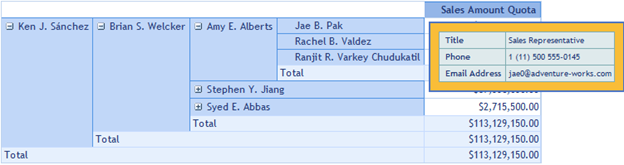Member properties cover the basic information about each member in each tuple. This basic information includes the member name, parent level, the number of children, and so on. Member properties are available for all members at a given level. Now OlapGrid accepts dimension members along with their properties.
Defining report with Member Properties
In order to display member properties along with the dimension member in OlapGrid, we have to define member properties in the respective dimension element.
Sample report below
private OlapReport GetReportWithMemberProperties()
{
OlapReport olapReport = new OlapReport();
// Specifying the current cube name
olapReport.CurrentCubeName = "Adventure Works";
MeasureElements measureElementColumn = new MeasureElements();
// Specifying the Name for the Measure Element
measureElementColumn.Elements.Add(new MeasureElement { Name = "Sales Amount Quota" });
DimensionElement dimensionElementRow = new DimensionElement();
// Specifying the Dimension Name
dimensionElementRow.Name = "Employee";
// Specifying the Hierarchy and level name for the Dimension Element
dimensionElementRow.AddLevel("Employees", "Employee Level 02");
dimensionElementRow.Hierarchy.LevelElements["Employee Level 02"].IncludeAvailableMembers = true;
// Adding the Member properties to the Dimension Element along with the property name and unique name
dimensionElementRow.MemberProperties.Add(new MemberProperty("Title", "[Employee].[Employees].[Title]"));
dimensionElementRow.MemberProperties.Add(new MemberProperty("Phone", "[Employee].[Employees].[Phone]"));
dimensionElementRow.MemberProperties.Add(new MemberProperty("Email Address", "[Employee].[Employees].[Email Address]"));
// Adding Row Members
olapReport.SeriesElements.Add(dimensionElementRow);
// Adding Column Members
olapReport.CategoricalElements.Add(measureElementColumn);
return olapReport;
}
To display member properties in grid we have to set the layout as ExcelLikeLayoutWithMemberProperties
/// Setting Grid Layout as ExcelLikeLayoutWithMemberProperties
this.OlapGrid1.Layout = GridLayout.ExcelLikeLayoutWithMemberProperties;
Sample screenshot below. Here Title, Phone and Email Address are the member properties.
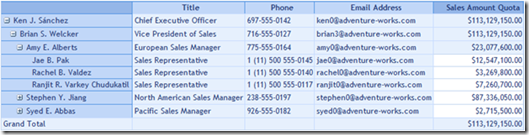
You can also view the member properties as tooltip in header cells with normal layout by setting the following property.
/// Setting the Grid Layout as Normal
this.OlapGrid1.Layout = GridLayout.Normal;
// To Display Member Properties in ToolTip
this.OlapGrid1.ShowMemberPropertiesToolTip = true;