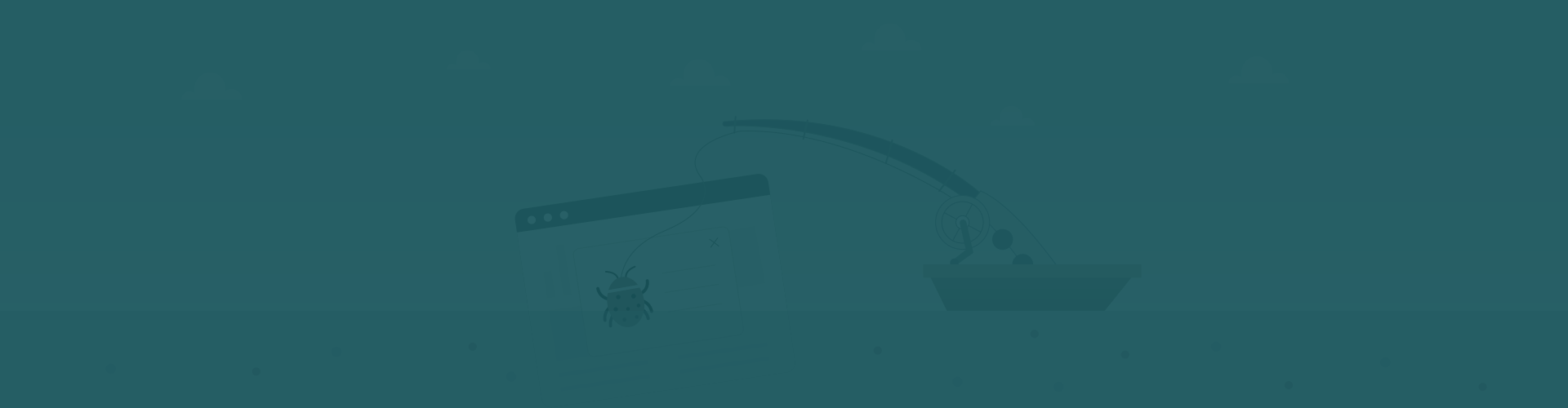In Syncfusion Dashboard, errors can be classified as unknown or known errors. Known errors are resolvable by either the dashboard administrator or the designer engineers themselves by reading meaningful error troubleshooting information on the error dialog. For unknown errors, assistance would be needed from the Syncfusion support team. In this blog, we walk through the steps of both collecting activity logs and error information, and recognizing problems while designing and previewing a dashboard. This information will help you find errors’ root causes and correct them quickly.
Figure 1: Unknown error
Figure 2: Known error—”DD004″ and “DV002”—unable to connect to Dashboard Server and Service, respectively
Unknown error
Not all errors are known. In such cases, to identify the exact root cause of the problem, one should adopt the preliminary technique of information gathering. Syncfusion Dashboard helps its users fetch both error logs and event logs and share them with the Syncfusion support team to analyze and troubleshoot the error.
Dashboard Designer
Error log files are generated when any exception occurs while designing a dashboard using Syncfusion Dashboard Designer in the following location:
If an error is thrown during the preview of a dashboard from Dashboard Designer, an error log is generated in the following location:
%ProgramData%\Syncfusion\DashboardDesigner\[Dashboard Version]\IISExpress_DashboardService\ErrorLog
An event log holds the complete user interaction details, one after the other, while designing a dashboard using Dashboard Designer. Event log tracing can be enabled through the “Help >> Enable Tracing” option available in the Dashboard Designer toolbar. By default, this option is disabled.
If an issue is encountered and you would like to report this to Syncfusion support, first enable this option, and then repeat the steps to reproduce the exact issue once again. On doing so, log files are generated in the following location with appropriate details:
%appdata%\Syncfusion\DashboardDesigner\[Dashboard Version]\Logs\EventLogs
If the log file exceeds the storage limit, it will be rolled automatically into a new log file, named like, “TraceLog_Month_date_year_min_sec.log.1”, “TraceLog_Month_date_year_min_sec.log.2”, etc. The latest log file can be recognized based on the last modified date and time shown in Windows Explorer.
NOTE: If an error occurs while loading the dashboard at the initial stage, then widget, data source, and dashboard-related basic information is logged in the “RecentDashboardReport.log” file in the “EventLogs” folder. Error logs will be empty at that moment.
Dashboard Platform SDK
On running any applications with the Dashboard Viewer control bound with dashboard using Syncfusion Dashboard Platform SDK, error log files are generated when any exception occurs while previewing a dashboard in the following location
%localappdata%\Syncfusion\Dashboard\Samples\Common\Service\ErrorLog
NOTE: When a user prefers to host the dashboard application in a production server, the user may end up copying the service folder from the installed location to any other desired location in the production server. In such a case, the error log can be found in the “[root folder]\Service\ErrorLog” location where the service folder is placed.
Dashboard Server
Error log files are generated when any exception occurs while configuring or interacting with a dashboard using Syncfusion Dashboard Server. Log files are generated in the name “errors.txt”, in the following location:
[installed drive]:\Syncfusion\Dashboard Server\DashboardServer.Web\App_Data\Logs
Event log holds the complete user interaction details, one after the other, while configuring or interacting with a dashboard hosted in Dashboard Server. Log files are generated in the name – “debug-info.txt” in the following location:
[installed drive]:\Syncfusion\Dashboard Server\DashboardServer.Web\App_Data\Logs
For any configurations made in Dashboard Server, log files are generated in different folders listed in the below table based on the nature of error.
| Name | Details |
|
API |
Error logged while accessing the Dashboard Server-related API with unexpected/irrelevant parameters. For example, when someone tries to get user details using an invalid UserID, an error report is generated. |
|
Dashboard.Server |
Error logged when unexpected behavior happens in Dashboard Server. For example, when someone tries to render a deleted Dashboard mistakenly, an error report is generated. |
|
ScheduleService |
Error logged when an exporting or email notification option fails in Dashboard. |
|
WindowsAuthentication |
Error logged when login user details don’t match the imported user details. |
Figure 3: Folder structure based on the nature of the error in Dashboard Server
Known error
When designing a dashboard using Dashboard Designer, users might come across certain errors that are predictable. Those errors are highlighted through the error codes DD001, DD002, etc., in the exception dialog.
Similarly, while previewing the dashboard from Dashboard Designer, viewing the dashboard in Dashboard Server, or viewing the dashboard through a running Viewer control embedded application, if any predictable error occurs, it is highlighted through the error codes DV001, DV002, etc., in the exception dialog.
Using these error codes, one can self-evaluate the scenario to overcome the problem quickly. For example, in the below screenshot, error code DD004 and relevant information are displayed, stating that the Dashboard Server instance is either stopped or an error occurred due to a bad URL or Internet disconnectivity.
Figure 4: Error code and relevant information for designer issue DD004
Likewise, error code DV002 indicates the absence of the Dashboard Service while trying to view the Dashboard in a web browser. A hyperlink will be shown for Viewer-related error codes alone, to check for details and solutions (User Guide Document) online.
Figure 5: Error code and relevant information for viewer issue DV002
So on facing an error with a dashboard, you can either resolve it yourself, or share the collected log files with the Syncfusion Support Team by creating a DirectTrac incident with the problem details for quick resolution.
References
- DirectTrac support system:
https://www.syncfusion.com/support/directtrac - Dashboard download link:
https://www.syncfusion.com/downloads/dashboard/ - Documentation links:
https://help.syncfusion.com/dashboard-platform/dashboard-designer/troubleshooting-errors
https://help.syncfusion.com/dashboard-platform/dashboard-sdk/troubleshooting-errors
https://www.syncfusion.com/kb/8275/acting-on-dashboard-designer-errors