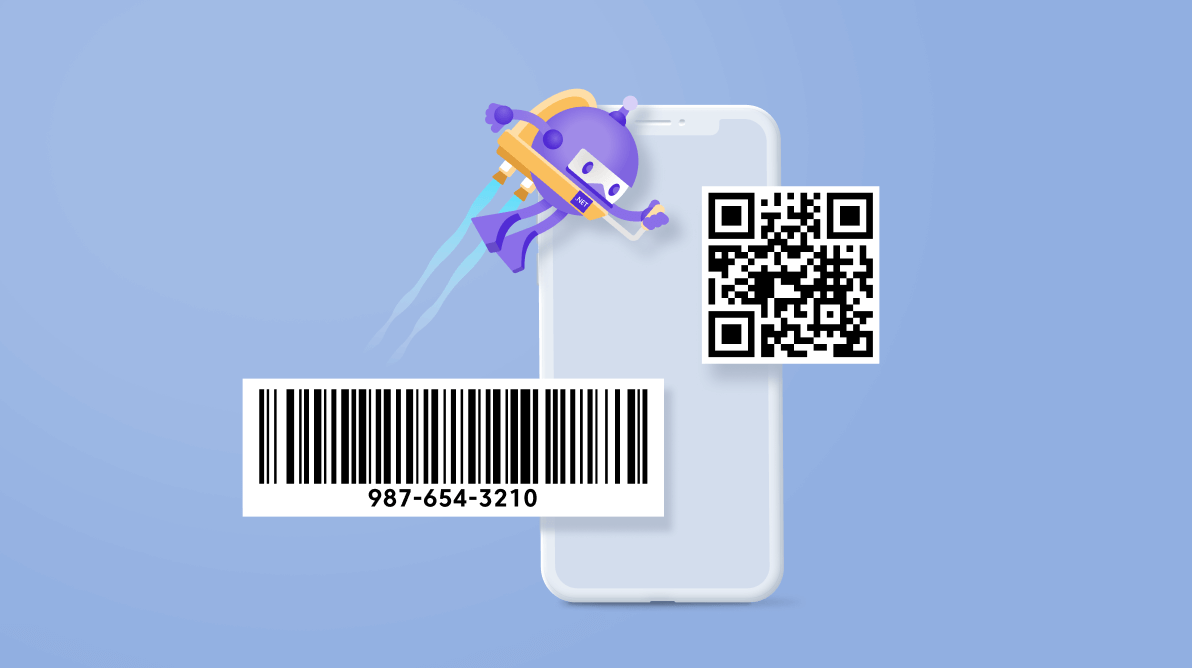Syncfusion is happy to share that a new, powerful Barcode Generator has been included for the .NET MAUI platform in the 2022 Volume 1 release.
The .NET MAUI Barcode Generator control is straightforward, easy to use, and simple to integrate into your application. It encodes input data into machine-readable, industry-standard 1D and 2D barcodes, making it an excellent way to provide essential information in a compact format.
This blog will guide you through the key features and how to get started with our new .NET MAUI Barcode Generator control.
Key features
The key features of the .NET MAUI Barcode Generator are as follows:
- Supports several one-dimensional barcode symbologies: Code128, EAN8, EAN13, UPC-A, UPC-E, Code39, Code39 Extended, Code93, and Codabar.
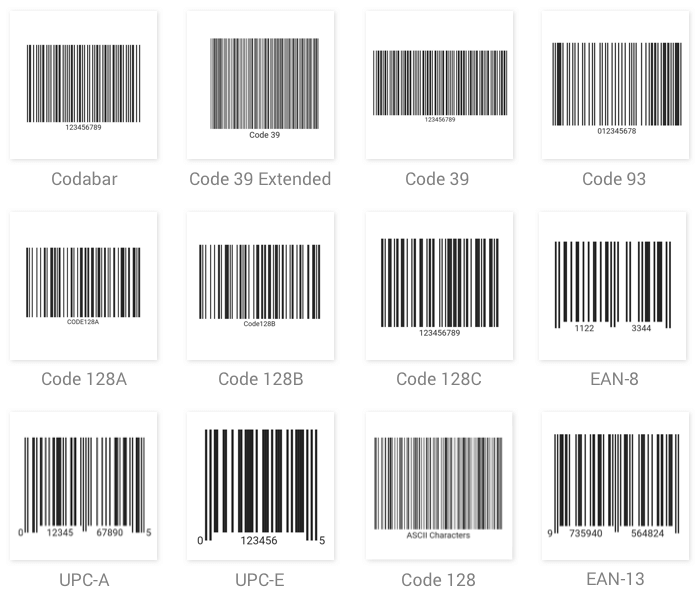
One-Dimensional Barcodes Supported by .NET MAUI Barcode Generator - Supports the popular two-dimensional QR code versions 1 to 40.
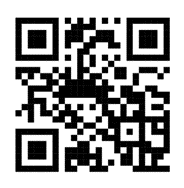
.NET MAUI Barcode Generator Support for QR Code
- Supports the popular two-dimensional Data Matrix code.

.NET MAUI Barcode Generator Support for Data Matrix - Display barcodes with or without human-readable text.
- Customize the text style, spacing, and alignment.
- Customize the barcode’s height, width, background color, and foreground color.
Let’s see how to generate one-dimensional or linear barcodes and QR codes using the Syncfusion .NET MAUI Barcode Generator control.
Add the .NET MAUI Barcode Generator to your app
Let’s see how to create a simple .NET MAUI app with the Barcode Generator control to demonstrate its primary usage.
Step 1: Create a .NET MAUI app.
First, create a new .NET MAUI app in Visual Studio.
Step 2: Install the NuGet packages.
The Syncfusion .NET MAUI controls are available in the NuGet Gallery. To add the SfBarcodeGenerator control to your project, open the NuGet package manager in Visual Studio. Search for Syncfusion.Maui.Barcodes and then install it.
Step 3: Handler registration.
The Syncfusion.Maui.Core NuGet package is a dependent package for all our Syncfusion .NET MAUI controls. In the MauiProgram.cs file, register the handler for Syncfusion core using the ConfigureSyncfusionCore() method.
Refer to the following code.
public static MauiApp CreateMauiApp()
{
var builder = MauiApp.CreateBuilder();
builder
.UseMauiApp<App>()
.ConfigureSyncfusionCore()
.ConfigureFonts(fonts =>
{
fonts.AddFont("OpenSans-Regular.ttf", "OpenSansRegular");
});
return builder.Build();
}
Step 4: Import the namespace.
Then, import the Syncfusion.Maui.Barcode namespace in your XAML or C# code.
xmlns:barcode="clr-namespace:Syncfusion.Maui.Barcode;assembly=Syncfusion.Maui.Barcode"
Step 5: Initialize the Barcode Generator control.
Now, initialize the SfBarcodeGenerator control with the Value property.
<barcode:SfBarcodeGenerator Value="Syncfusion" />
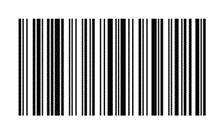
Note: The default symbology of SfBarcodeGenerator is Code128.
Step 6: Initialize QR Code symbology.
You can set the symbology type to the Barcode Generator based on the input value by initializing the Symbology property.
In the following code example, the QR code is set as the barcode symbology.
<barcode:SfBarcodeGenerator Value="https://www.syncfusion.com/"
HeightRequest="250"
WidthRequest="250">
<barcode:SfBarcodeGenerator.Symbology>
<barcode:QRCode />
</barcode:SfBarcodeGenerator.Symbology>
</barcode:SfBarcodeGenerator>
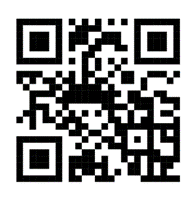
Step 7: Display input value.
Enable the ShowText property to display the provided input value below the barcode.
Refer to the following code example.
<barcode:SfBarcodeGenerator Value="https://www.syncfusion.com/" ShowText="True" HeightRequest="250" WidthRequest="250"> <barcode:SfBarcodeGenerator.Symbology> <barcode:QRCode /> </barcode:SfBarcodeGenerator.Symbology> </barcode:SfBarcodeGenerator>
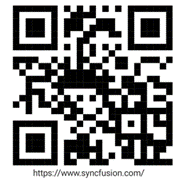
GitHub reference
For more details, refer to our .NET MAUI Barcode Generator Getting Started demo project.
Conclusion
Thanks for reading! In this blog, we walked through our new .NET MAUI Barcode Generator control and its features available in the 2022 Volume 1 release. This control was developed from scratch with restructured APIs. For more details, check out the .NET MAUI Barcode Generator NuGet package and user guide.
If you need a specific feature in our .NET MAUI Barcode Generator control, please let us know in the comments section below. Also, you can contact us through our support forums, support portal, or feedback portal. We are always happy to assist you!