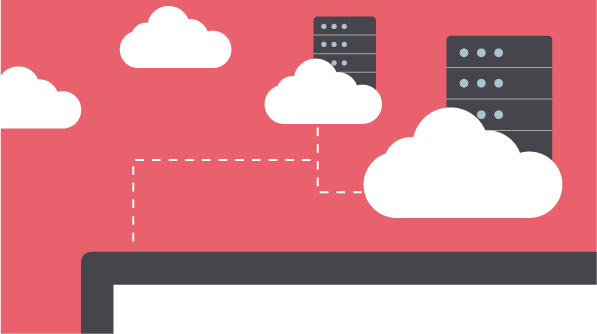In November, Syncfusion’s Aaron Melamed led participants through the webinar “Maximizing Flexibility with Azure and Syncfusion’s Dashboard and Big Data Platforms.” This blog post is a short walk-through of part of the webinar showing viewers how to connect t their deployed virtual machine (VM) the first time.
Once your dashboard has been deployed, it’s already started, so the next step is to create a remote desktop connection. This is the dashboard you will see after clicking on your deployed VM:
Click Connect to download the RDP file.
An unknown publisher warning will pop up. Click Connect.
That brings up the Windows Security login box. Enter the user name and password you created when configuring the VM’s basic settings. Click OK.
A verification box will pop up informing you of certificate problems. Click Yes.
The VM will begin to configure itself. It will log in as the user you’ve specified, set up your desktop, and start to run the server manager automatically.
Staying in the Azure Portal, we can also configure a DNS name. One of the ways to make your VM accessible to the public, via the Internet, is to create a hostname.
A sidebar will pop up, as shown in the following image.
The DNS name label domain will be based on what you put in the text box, and the location you chose earlier (in this case, East U.S.). You can also use your own existing domain, or create a new one. Once you’ve typed a name, click Save.
Now you’re connected to the VM, and other people can connect to it too!
Stay tuned to the Syncfusion blog and social media for more helpful takeaways from this webinar. To view the recorded webinar, go to our YouTube page, or watch it here:
To read the extended Q&A portion of the webinar, visit our blog.
For a more thorough look into the processes described in this blog, read our documentation page. For more information about how Syncfusion works with Azure, download our white paper “Achieve Agile Analytics at Scale with Syncfusion and Azure.”