Choosing the Best PDF Library for the .NET Framework
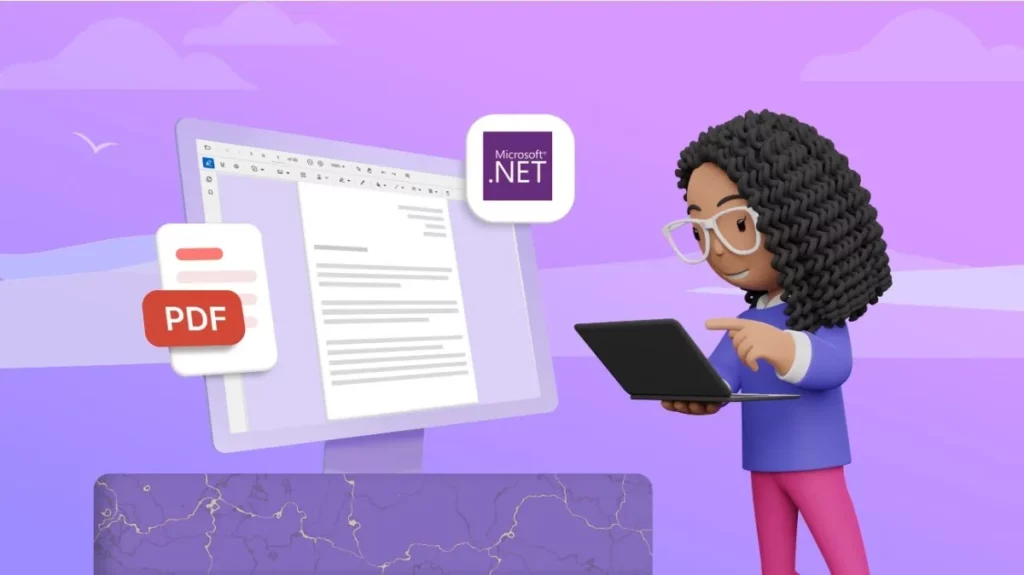
A PDF library is an essential tool for .NET developers. The portability of PDFs (Portable Document Format) makes them a cornerstone of modern document exchange. For .NET developers, generating, manipulating, and consuming PDFs are common tasks. To streamline these processes, they rely on PDF libraries—powerful tools that abstract away the complexities of the PDF format. However, with a plethora of PDF libraries available for .NET developers, selecting the right one can be daunting. In this article, we’ll delve into several key factors to consider when choosing the best PDF library to help you choose the right one for your .NET projects. When choosing the best PDF library for your .NET application, ensure that the selected library meets your project’s requirements effectively by considering the following 5 factors: Functionalities Performance Ease of use Cost and licensing Support and community Factors to consider when choosing a PDF Library for .NET Framework 1. Functionalities Core functionalities: Ensure the library offers the essential features you need. These could include support for creating PDFs from scratch, manipulating existing PDFs (adding or removing content, editing text, merging or splitting documents), and security features like password protection and encryption. Advanced functionalities: Consider whether you need advanced features like support for creating interactive forms, adding digital signatures, or extracting specific data from documents. Some libraries excel in specialized functionalities, like optical character recognition for extracting text from scanned PDFs. 2. Performance Speed and efficiency: PDF generation and manipulation can be resource-intensive. Evaluate the library’s performance in terms of speed and memory usage, especially if you’re dealing with large or complex documents. Scalability: If your project anticipates high volumes of PDF processing, consider a library that can handle the workload efficiently without compromising performance. 3. Ease of use Learning curve: A well-designed library should have a clean and intuitive API that minimizes the learning curve. Look for libraries with comprehensive documentation, code samples, and tutorials to get you started quickly. Integration with your development environment: Does the library integrate seamlessly with your preferred IDE and .NET Framework version (e.g., .NET Framework, .NET Core)? 4. Cost and licensing Pricing model: PDF libraries have various pricing models, from open-source and freemium options with limited features, to commercially licensed solutions with comprehensive functionality and support. Choose a model that aligns with your budget and project requirements. Licensing terms: Carefully review the licensing terms, especially regarding distribution rights and usage limitations, to ensure they don’t conflict with your project’s deployment model. 5. Support and community Quality of documentation: Clear and up-to-date documentation is crucial for understanding the library’s capabilities and troubleshooting any issues. Active community and support: A vibrant community of developers and readily available support through forums, tickets, or dedicated channels can be invaluable for resolving issues and getting the most out of the library. Versioning and updates: Consider the library’s development track record. Does it receive regular updates with bug fixes, new features, and compatibility enhancements? Has the team behind the library established long-term maintenance plans? Security updates: Security is paramount, especially when dealing with sensitive data. Ensure the library prioritizes security updates to address potential vulnerabilities. Advantages of Using a .NET PDF Library Using a .NET PDF library offers numerous advantages for developers working within the .NET ecosystem. These libraries provide a wide range of functionalities that can significantly enhance the efficiency and capabilities of your applications. Here are some key advantages: Comprehensive PDF Manipulation: .NET PDF libraries allow for extensive manipulation of PDF documents, including creation, modification, and extraction of content. This capability is essential for generating reports, invoices, and other documents programmatically. Advanced Features: .NET PDF libraries offer advanced features such as digital signatures, encryption, and annotations. These features are crucial for applications that require secure and compliant document handling. Ease of Integration: These libraries are designed to integrate seamlessly with .NET applications, ensuring a smooth development process. They provide APIs that are consistent with .NET coding standards, making them easy to use for developers familiar with the framework. Conclusion Choosing the best PDF library for your .NET project requires careful consideration of your specific needs and priorities. By evaluating the factors discussed in this article, you’ll be well-equipped to make an informed decision. For a powerful and feature-rich solution, explore Syncfusion’s .NET PDF Library. It is a comprehensive toolkit for creating, manipulating, and processing PDFs within your .NET applications. Related Articles https://www.syncfusion.com/blogs/post/create-fill-edit-pdf-forms-using-csharp.aspx https://www.syncfusion.com/blogs/post/rotate-page-text-table-image-pdf-csharp.aspx https://www.syncfusion.com/blogs/post/add-remove-attachment-pdf-csharp.aspx
Best practices for working with PDF libraries
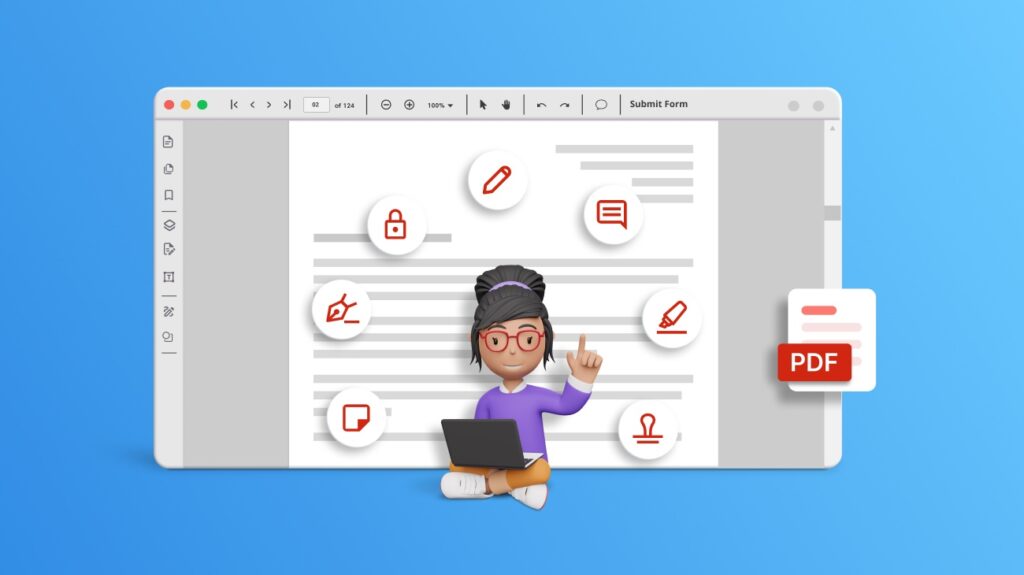
PDF (Portable Document Format) files are an integral part of modern business workflows, providing a reliable way to present and share documents across various platforms while maintaining their original formatting. Integrating PDF handling capabilities into your applications can greatly enhance their functionality, but it’s essential to follow best practices to ensure efficient and error-free PDF manipulation. In this blog post, we’ll delve into the best practices for effectively working with PDF libraries in platforms like ASP.NET, MVC, .NET Core, Xamarin, Blazor, UWP, WPF, WF, WinUI, and .NET MAUI. Choose the right library for your requirements There is a plethora of PDF libraries available, each catering to different levels of complexity and functionality. When selecting a library, consider the following factors: Features: Determine whether the library offers the features required for your project, such as PDF generation, modification, text extraction, form filling, encryption, etc. Ease of use: Look for libraries with well-documented APIs and examples to minimize the learning curve. Community support: Libraries with active communities tend to have better support, frequent updates, and a wealth of resources for troubleshooting. Licensing: Ensure the library’s licensing model aligns with your project’s requirements, whether it’s open-source, commercial, or proprietary. Manage resources efficiently PDF manipulation often involves resource-intensive operations like file I/O, memory usage, and CPU processing. To manage resources efficiently: Close resources properly: When working with files or streams, make sure to close them after you’re done to prevent memory leaks or conflicts with other processes. Prioritize error handling PDF manipulation can be complex, and errors may occur due to various factors. Robust error handling ensures that your application gracefully handles unexpected situations: Check for errors: Most PDF libraries provide methods to check for errors after performing operations. Always check these return values or exceptions to catch and handle errors promptly. Logging: Implement thorough logging mechanisms to capture errors, warnings, and informational messages. This aids in debugging and troubleshooting. Ensure compatibility Ensure that the PDF library you choose is compatible with the versions of the PDF format you need to work with. PDF standards evolve over time, and not all libraries may support the latest features. Optimize performance PDF manipulation can sometimes be resource-intensive, especially when dealing with large documents. To optimize performance, use: Lazy loading: When working with large documents, consider lazy loading or processing only required sections to minimize memory usage. Caching: Cache frequently accessed data or generated PDFs to avoid redundant computations. Security and privacy When dealing with sensitive information, security and privacy are paramount: Data sanitization: Ensure that any data you insert into PDFs is properly sanitized to prevent injection attacks. Encryption: If your application deals with confidential information, explore the library’s encryption capabilities to protect sensitive content. Stay abreast of updates PDF libraries are continuously updated to address bugs, security vulnerabilities, and to add new features. Regularly update your chosen library to benefit from improvements and maintain security. Test thoroughly Thorough testing is essential to ensure that your PDF manipulation features work as intended: Unit testing: Create unit tests to cover different scenarios, edge cases, and error conditions. Integration testing: Test the integration of PDF manipulation features within your application’s workflow. Documentation and learning Take advantage of the library’s documentation and available learning resources: API documentation: Familiarize yourself with the library’s API documentation to understand its methods, classes, and usage patterns. Tutorials and examples: Many libraries provide tutorials and code examples that can help you grasp complex concepts and implement features more effectively. Conclusion By embracing these recommended strategies, you equip yourself with the tools needed to effectively wield the capabilities of PDF libraries, resulting in the seamless incorporation of PDF manipulation features into your applications. An invaluable asset in this journey is the Syncfusion library—a potent resource that perfectly aligns with the principles we’ve highlighted. With the adoption of the Syncfusion .NET PDF library, you open the door to an expansive toolkit that caters to your needs. This library offers a wealth of features, empowering you with robust capabilities for PDF generation, modification, and manipulation. Its user-friendly APIs, exhaustive documentation, and copious examples ensure that incorporating PDF-related functionalities into your applications becomes a straightforward endeavor. In summation, the synergy between your adherence to these best practices and the prowess of the Syncfusion library empowers you to elevate your application’s prowess in handling PDFs to unparalleled heights. Whether your goal is to generate dynamic reports, streamline document workflows, or fortify the security of sensitive data, the amalgamation of your expertise and the power of Syncfusion will yield refined, efficient, and secure PDF manipulation features Related Articles https://www.syncfusion.com/blogs/post/create-fill-edit-pdf-forms-using-csharp.aspx https://www.syncfusion.com/blogs/post/rotate-page-text-table-image-pdf-csharp.aspx https://www.syncfusion.com/blogs/post/add-remove-attachment-pdf-csharp.aspx
Working with Digital Signatures and Encryption in PDF documents
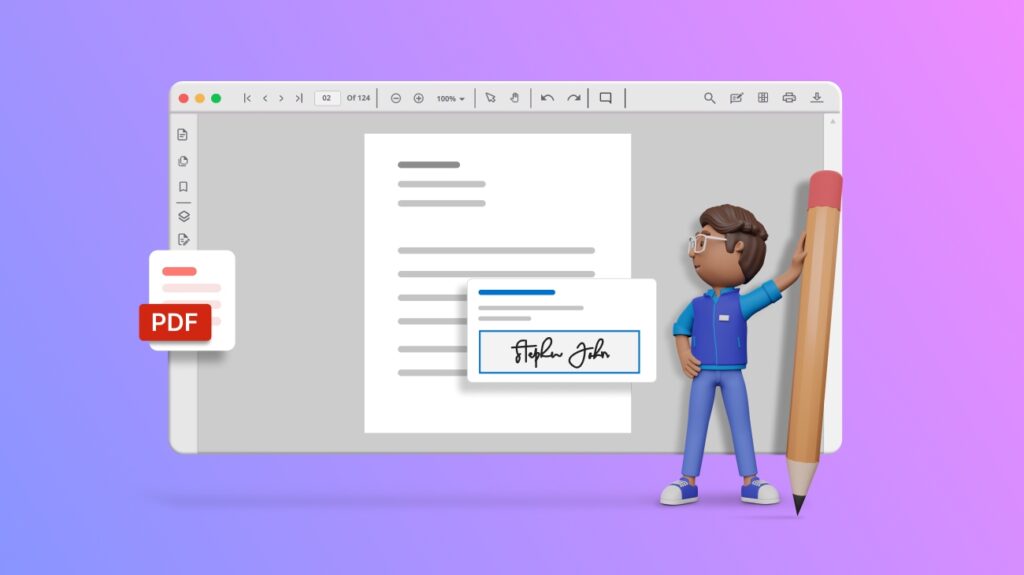
In a digital world filled with sensitive information, important documents, and prying eyes, ensuring security is paramount. To ensure the security of Portable Document Format (PDF) documents, the dynamic duo of digital signatures and encryption is the primary tool in use today. In this article, we’ll delve into the world of digital signatures and encryption, exploring their significance, implementation, and best practices for ensuring the highest level of security and integrity in your PDF documents. Digital signatures Digital signatures provide a way to verify the origin, authenticity, and integrity of a document. They provide the digital equivalent of a handwritten signature and are commonly used to prevent tampering and unauthorized modifications. You’re about to send a crucial contract. But wait! How can you guarantee its authenticity and integrity in the vast, sometimes perilous digital universe? Cue digital signatures, your trusty sidekick in the battle against document forgery and tampering. Benefits of digital signatures Digital signatures aren’t just decoration—they’re powerful tools that revolutionize the way we handle documents, transactions, and agreements. The superpower of authenticity:Digital signatures work like magical seals, uniquely identifying the signer and ensuring that no impostor can mimic their mark. With digital signatures, you can trust that the sender is who they claim to be. Guardians of integrity: Ever worry about your document undergoing unauthorized changes during transmission? Fear not! Digital signatures act as vigilant guardians, ensuring that every byte remains intact and unaltered. Unmasking nonrepudiation: One of the most powerful features of digital signatures is nonrepudiation, which means signers can’t wiggle their way out of their commitments. Once they’ve signed, there’s no turning back! Use case Expedited loan approvals Scenario: You’re a small-business owner applying for a business loan to expand your operations. Traditional loan applications involve mountains of paperwork, endless signatures, and weeks of waiting for approval. But in today’s fast-paced world, time is of the essence. Benefit of digital signatures: With digital signature technology, you can breeze through the loan application process with ease. You digitally sign the required documents, and your lender does the same. The entire process is streamlined, reducing physical paperwork, eliminating delays, and accelerating the loan approval process. You can access funds faster and seize business opportunities without unnecessary holdups. Implementing digital signatures The three steps to implementing digital signatures are: Generating a key pair: Signers generate a public-private key pair. The private key remains confidential, whereas the public key is shared. Signing the document: The signer uses their private key to create a digital signature for the document. Verification: Recipients use the signer’s public key to verify the signature’s authenticity and integrity. Best practices for digital signatures Use strong key management: Safeguard private keys using encryption and hardware security modules to prevent unauthorized access. Time-stamping: Include a time stamp to prove the document’s state at a specific time. Certificate revocation: Check the revocation status of signer certificates to ensure they are still valid. Encryption: Your shield against snoops Encryption in PDF documents involves encoding the content to prevent unauthorized access. Encrypted PDFs require a password or encryption key to open, making them an essential tool for protecting sensitive information. Types of PDF encryption User password: Requires a password to open the document. Owner password: Allows specific actions, such as printing or editing, to be performed in the document following decryption. Benefits of encryption Cloaking confidentiality:Encryption wraps your PDF in an impenetrable cloak, ensuring that only those with the secret key can unveil its contents. Your data remains safe from prying eyes, whether it’s financial reports, medical records, or your top-secret cookie recipe. Battle-tested algorithms: Encryption algorithms like AES and RSA are the unsung heroes of document security, standing guard against cyber threats and ensuring that your information stays out of the wrong hands. Passphrase power: With encryption, you hold the key to your document’s fortress. Choose a strong passphrase and your data becomes virtually indecipherable to all but the most determined adversaries. Dangers of not using digital signatures and encryption Today, when sensitive information is exchanged across networks and platforms, failing to utilize digital signatures and encryption can leave individuals and organizations vulnerable to various risks and challenges. Let’s explore some of the trouble that comes with neglecting these vital security measures: Vulnerability to fraud and tampering: Without digital signatures, documents lack a reliable method of verifying their authenticity and integrity. This opens the door to fraudulent activities such as document forgery, alteration, or impersonation. Malicious actors could tamper with critical documents, leading to disputes, legal complications, and financial losses. Compromised confidentiality: In the absence of encryption, sensitive information transmitted or stored in digital formats remains susceptible to unauthorized access and interception. This compromises confidentiality and privacy, exposing personal data, financial records, or proprietary business information to potential misuse. Legal and regulatory noncompliance: Many industries and jurisdictions have stringent legal and regulatory requirements concerning the protection and authentication of digital documents. Without digital signatures and encryption, organizations may fail to meet these compliance standards, leading to penalties, fines, or legal liabilities. What happens when you combine the powers of digital signatures and encryption? You get an unstoppable force that protects your PDF documents with unparalleled strength and finesse. Conclusion Mastering the art of digital signatures and encryption in PDF documents empowers you to safeguard sensitive information and establish the credibility of your documents. The Syncfusion .NET PDF Library simplifies the implementation process, offering intuitive APIs, robust encryption algorithms, and efficient digital signature integration. Armed with the right knowledge and the Syncfusion .NET PDF Library, you can confidently navigate the intricacies of securing your documents while ensuring compliance, peace of mind, and a fortified digital presence Related Articles Create, Fill, and Edit Fillable PDF Forms Using C# – A Complete GuideRotate Pages, Text, Tables, and Images in a PDF Using C#Easily Add and Remove Attachments in Your PDF Documents Using C#