
The Linear Gauge control for .NET MAUI is a multipurpose data visualization control that displays numerical values on a linear scale either horizontally or vertically. It has a rich set of features, such as axis, ranges and pointers, that are fully customizable and extendable. Use it to create a value indicator, rulers, linear progress bar, thermometer, and more.
Easily get started with the .NET MAUI Linear Gauge using few lines of XAML code example as demonstrated below. Also explore our .NET MAUI Linear Gauge Example that shows you how to render and configure .NET MAUI Linear Gauge.
xmlns:gauge="clr-namespace:Syncfusion.Maui.Gauges;assembly=Syncfusion.Maui.Gauges"
<gauge:SfLinearGauge>
<gauge:SfLinearGauge.Ranges>
<gauge:LinearRange/>
</gauge:SfLinearGauge.Ranges>
</gauge:SfLinearGauge>SfLinearGauge gauge = new SfLinearGauge();
LinearRange range = new LinearRange();
gauge.Ranges.Add(range);
this.Content = gauge;The appearance of the .NET MAUI Linear Gauge can be set to both vertical and horizontal orientations. You can choose horizontal gauge or vertical gauge depending on your requirements.
The axis is a scale where a set of values can be plotted. An axis line can be customized by changing its thickness, color, corner radius, and edge styles.
The axis elements, such as labels, major ticks, and minor ticks, can be customized to different styles. You can also add prefix or suffix text to a axis label.
A range is a visual element that helps you quickly visualize where a data range falls on the axis track. You can add a child content inside the linear range. Multiple ranges with different styles can be added to a linear gauge. You can also customize the position of the range.
A pointer is used to indicate a specific value on an axis. The .NET MAUI Linear Gauge control has three types of pointers: shape marker pointer, content marker pointer, and bar pointer. All the pointers can be customized as needed. You can add multiple pointers in a linear gauge and customize it position.
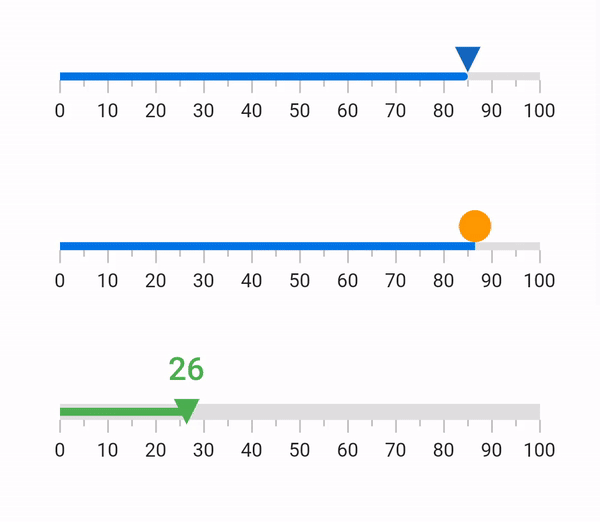
The bar and marker pointers can be dynamically repositioned by dragging them across different values at runtime. This functionality allows interactive and precise adjustments, enhancing users’ ability to explore and manipulate data in real-time.
Enhance the visual experience by animating the gauge elements during loading or when their values update for smooth transition effects.
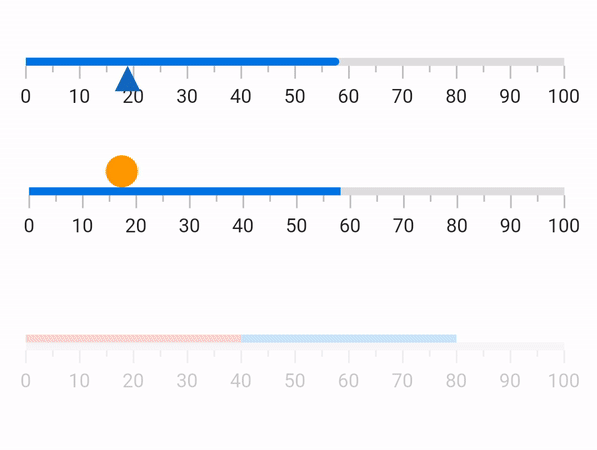
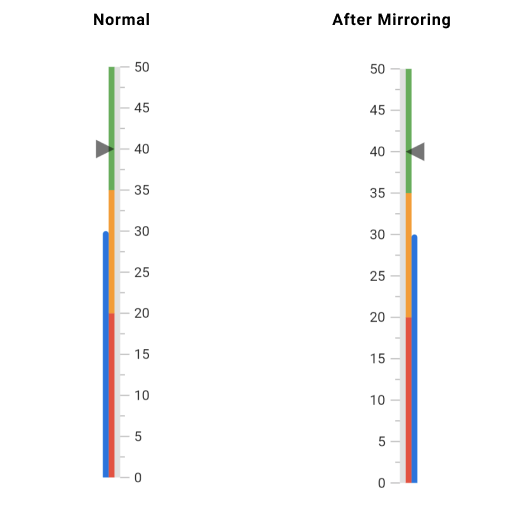
When the mirror option is enabled, all the elements added to the linear gauge will be immediately mirrored.
With the .NET MAUI Linear Gauge control, you can easily simulate thermometers, rulers, indicators, progress bars, water trackers, and more.

![]()
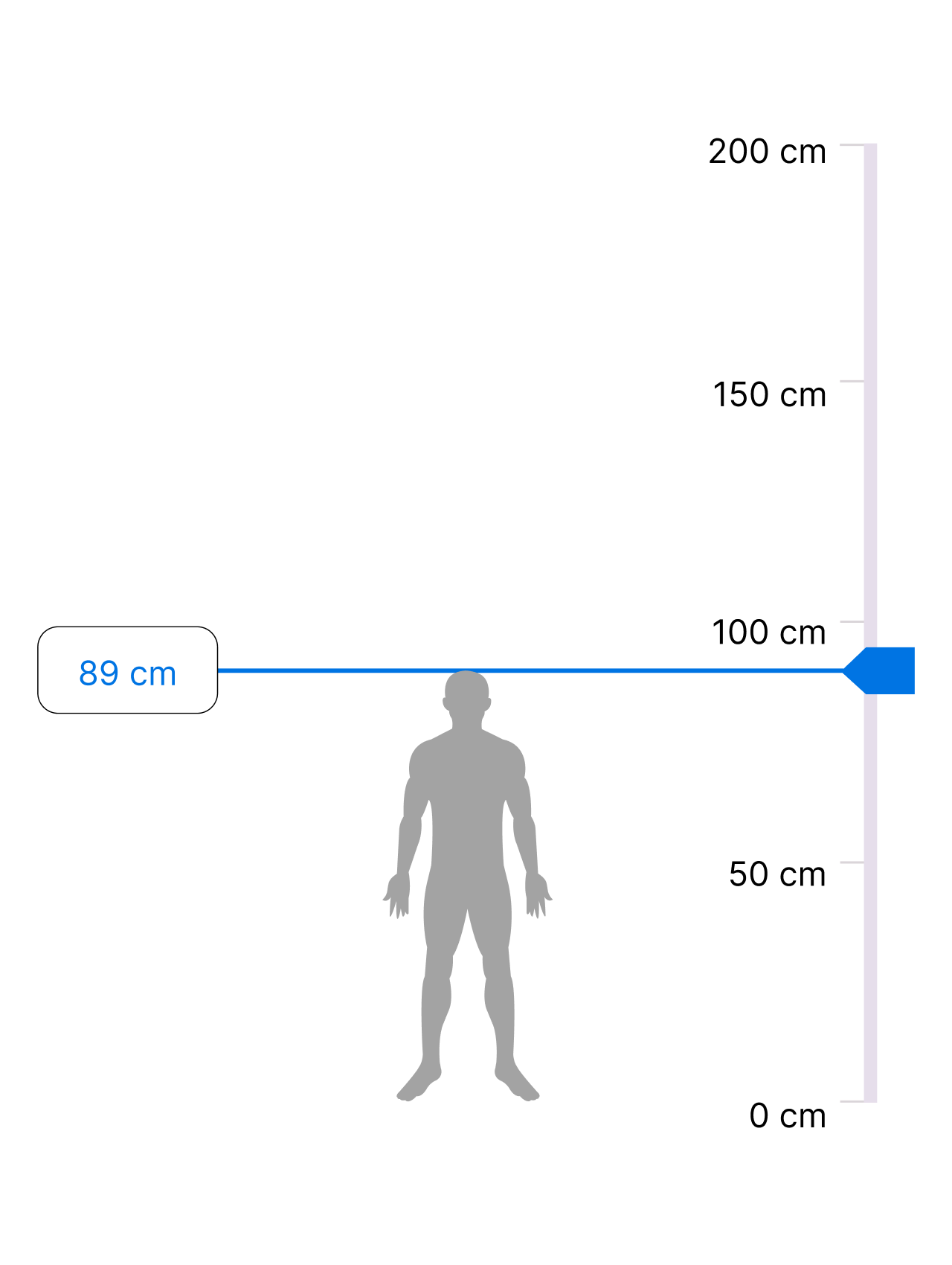
The Syncfusion .NET MAUI Linear Gauge offers the following features:
You can find our .NET MAUI Linear Gauge demo, which demonstrates how to render and configure the Linear Gauge.
No, this is a commercial product and requires a paid license. However, a free community license is also available for companies and individuals whose organizations have less than $1 million USD in annual gross revenue, 5 or fewer developers, and 10 or fewer total employees.
A good place to start would be our comprehensive getting started documentation.


Greatness—it’s one thing to say you have it, but it means more when others recognize it. Syncfusion® is proud to hold the following industry awards.