
The Xamarin.Android Picker control is an item selector control that can be opened as a dialog. It allows users to pick an item from a list that can be modified with custom views. Its rich feature set includes functionalities like data binding, multiple-column layout, cascading selection, and headers and footers with custom views.
Data binding works out of the box for the most popular data sources. The Xamarin.Android Picker control can automatically generate its columns based on the data source structure.

When the Xamarin Picker control populates a collection in a row, it will automatically be assumed to be a single-column picker.

Picker can populate Two or more collections in a row. Also, user can define a column’s data source based on selected items from another column for the use case like to define two columns, “Country” and “State,” where the “State” column’s data source is dependent on the “Country” column’s selected item.
The Xamarin Picker can either be set directly to a layout as stand-alone or can show as a dialog on button click.

You can provide the control a heading with a completely customizable font, text color, etc.

You can provide a separate heading for each column. Column headers’ font, text colors, etc. are completely customizable.

The Xamarin.Android Picker control provides validation buttons (OK and Cancel) in the footer, which determines whether or not to perform the selection operation. Also, the footer can hold a custom view.
Footer with validation buttons (OK and Cancel)
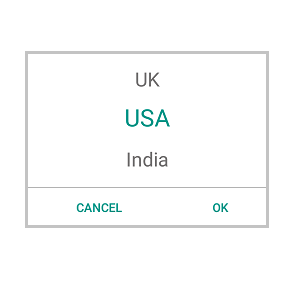
Footer with custom view.

The control accepts a custom view for picker items that helps us to change the look of the item used in it.
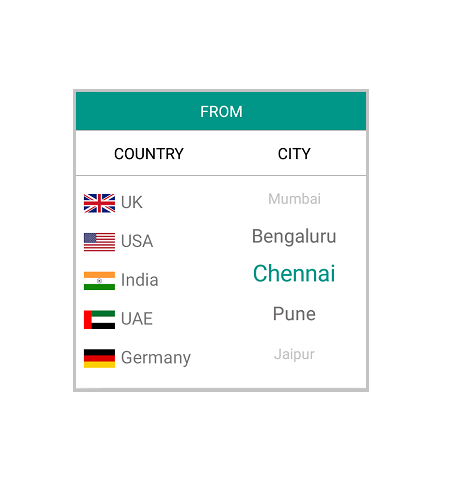
Since Header and Footer accept to hold any view, we can change the header region for our aspect. Apart from this we can change Font size, Font family and color(Background/Text).
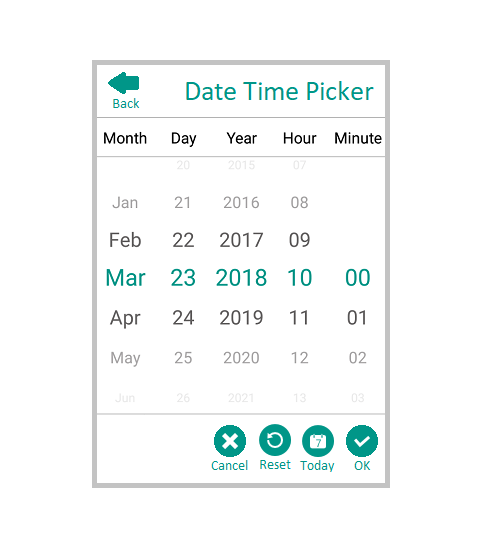
 Documentation
Documentation
Greatness—it’s one thing to say you have it, but it means more when others recognize it. Syncfusion® is proud to hold the following industry awards.