
The Xamarin Rating control is similar to the Android RatingBar control that allows users to select a rating value from a group of visual symbols like stars or emojis.
Xamarin.Forms Rating control provides flexible precision to handle full, half, or exact values.
Provides whole values for selecting a rating.

Allows selection to the nearest half-value for assigning a rating.

Provides precise values for rating selection.

The Xamarin.Forms Rating control provides two custom view collection options, normal and selected, to change the look and feel of the control. They are used to build a reaction or mood interface rating as seen in social network apps such as Facebook.

The Xamarin.Forms Rating control can also be used in a read-only state that allows users to only view the control. In this mode, users cannot interact with the control.

The Xamarin.Forms Rating control provides tooltips that indicate the selected value when the user interacts with the control.
Place tooltips at either the bottom or top of the control. You can also view the rating control without tooltips.

Precision in the tooltip values allow users to know the accurate value to which the control is filled.

The Xamarin.Forms Rating control supports customizing the item color, item border color, spacing, selection color, and more, enabling the items to fit your application theme.
You can customizing the border thickness of the Rating control.

You can make the control more accessible and enhance its accuracy by customizing the item size.

The item count can be specified so that users can rate up to whatever value they desire (e.g., 5 stars, 6 stars, etc.).
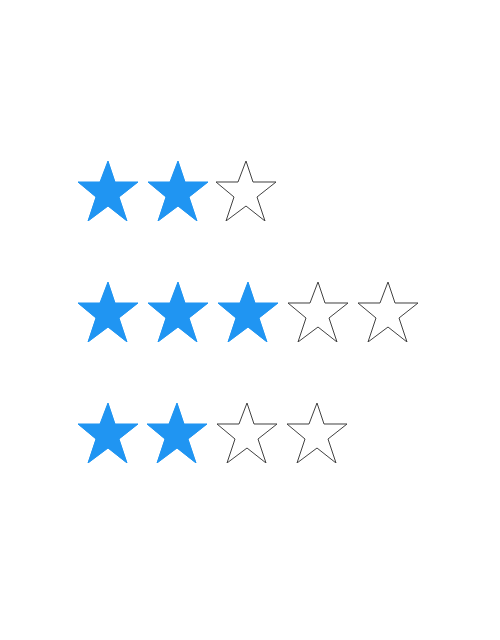
Specify the space between each item in the Rating control.

Customize the fill color for the selected and normal states of an item.

An item’s border color can make its appearance more attractive. Use the border color to highlight the selected and unselected item fill color.

Easily get started with the Xamarin.Forms Rating using a few simple lines of XAML and C# code example as demonstrated below. Also explore our Xamarin.Forms Rating Example that shows you how to render and configure the Rating for Xamarin.Forms.
- <rating:SfRating x:Name="rating" />
- using Syncfusion.SfRating.XForms;
- using Xamarin.Forms;
-
- namespace GettingStarted
- {
- SfRating rating;public MainPage()
- {
- InitializeComponent();
- rating = new SfRating();
- this.Content = rating;
- }
- }
You can find our Xamarin Rating demo here.
No, this is a commercial product and requires a paid license. However, a free community license is also available for companies and individuals whose organizations have less than $1 million USD in annual gross revenue, 5 or fewer developers, and 10 or fewer total employees.
A good place to start would be our comprehensive getting started documentation.
 Documentation
Documentation
Greatness—it’s one thing to say you have it, but it means more when others recognize it. Syncfusion® is proud to hold the following industry awards.