
The Xamarin Radio Button control is a selection control that allows users to select one option from a list of predefined choices.
A Xamarin radio button has two selection states: selected and unselected. To prevent the toggling of radio button values, the disable option can be used.

The Xamarin radio button states’ color can be customized.

You can define radio button caption text and format its font name, font style, font size, and color.
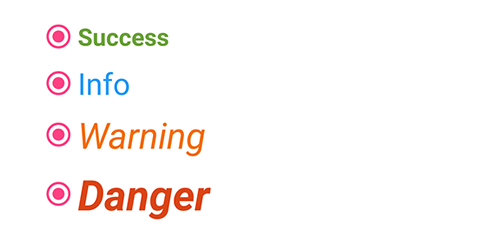
Easily get started with the Xamarin.Forms Radio Button using a few simple lines of C# code example as demonstrated below. Also explore our Xamarin.Forms Radio Button Example that shows you how to render and configure the Radio Button for Xamarin.Forms.
- <syncfusion:SfRadioGroup x:Name="radioGroup">
- <syncfusion:SfRadioButton x:Name="male" Text="Male" IsChecked="True"/>
- <syncfusion:SfRadioButton x:Name="female" Text="Female"/>
- </syncfusion:SfRadioGroup>
- SfRadioGroup radioGroup = new SfRadioGroup();
- SfRadioButton male = new SfRadioButton();
- male.IsChecked = true;
- male.Text = "Male";
- SfRadioButton female = new SfRadioButton();
- female.Text = "Female";
- radioGroup.Children.Add(male);
- radioGroup.Children.Add(female);
The Syncfusion Xamarin Radio Button provides the following:
You can find our Xamarin Radio Button demo here.
No, this is a commercial product and requires a paid license. However, a free community license is also available for companies and individuals whose organizations have less than $1 million USD in annual gross revenue, 5 or fewer developers, and 10 or fewer total employees.
A good place to start would be our comprehensive getting started documentation.
 Documentation
Documentation
Greatness—it’s one thing to say you have it, but it means more when others recognize it. Syncfusion® is proud to hold the following industry awards.