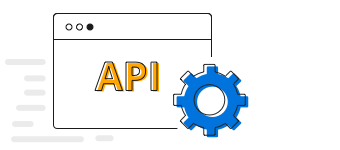Overview
ASP.NET Core Stacked line chart is chart with Y values stacked over one another in the series order. Shows the relation between individual values to the total sum of the points.
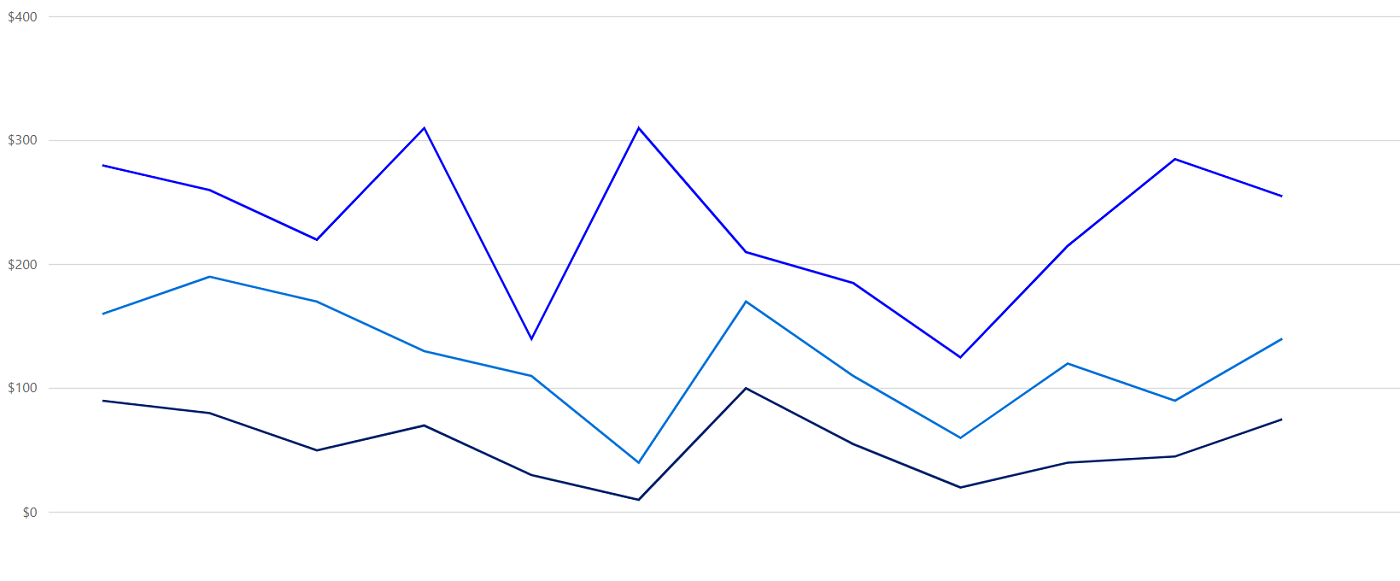
Marker
Marks data points with built-in shapes such as circles, rectangles, ellipses, vertical lines, horizontal lines, diamonds, triangles, pentagons, crosses, and pluses. In addition to these shapes, use images to make the point more attractive.
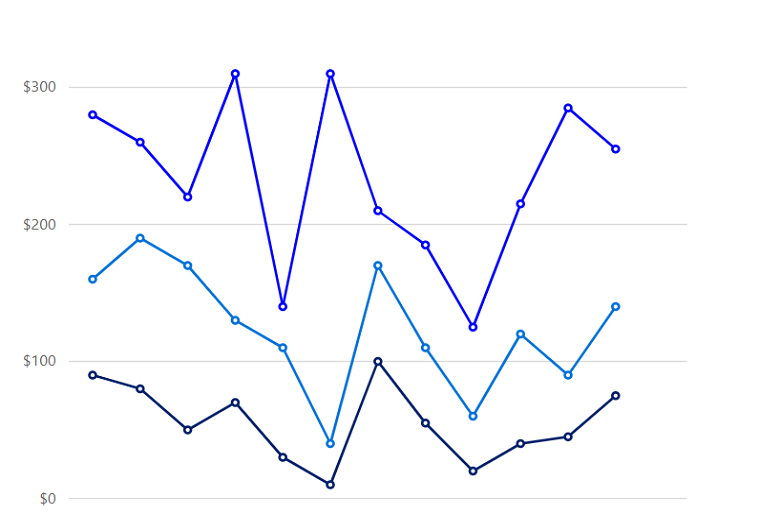
Data label
Data labels display information about data points. Add a template to display data labels with HTML elements such as images, DIV, and spans for more informative data labels. You can rotate a data label by its given angle.
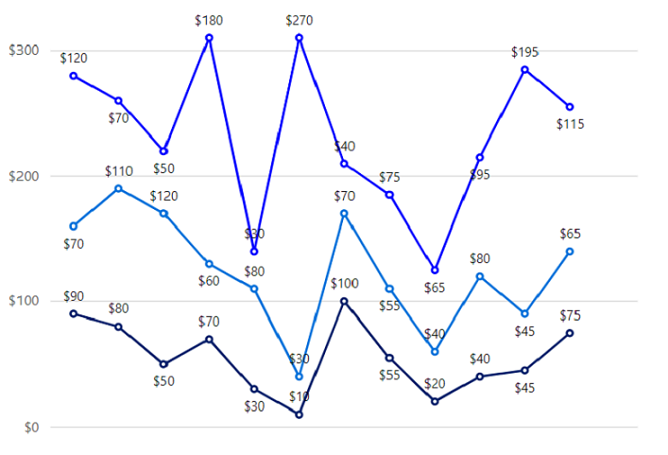
Multiple axes
Use multiple axes to plot different data sets that widely vary from one other.
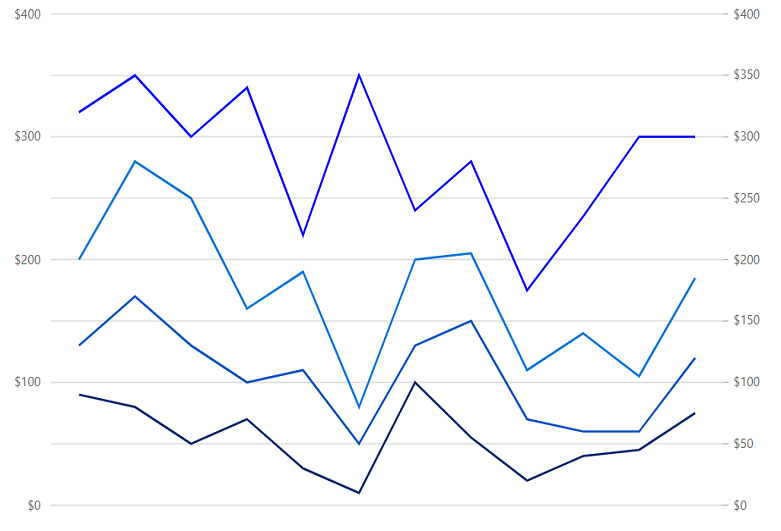
Customization
Customize the look and feel of the stacked line chart using built-in APIs.
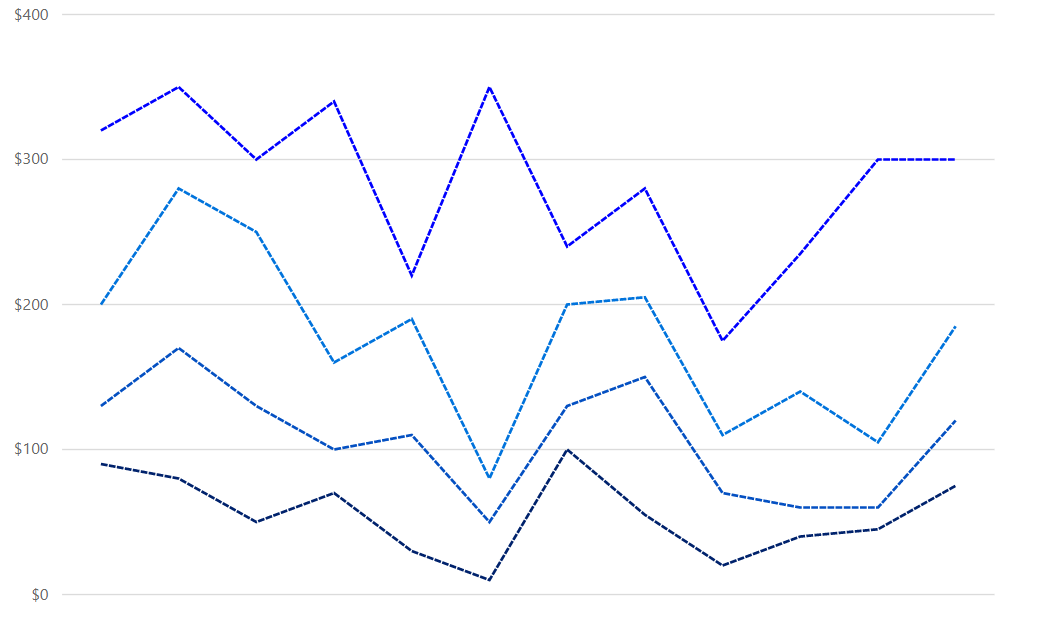
ASP.NET Core Stacked Line Chart Code Example
Easily get started with ASP.NET Core Stacked Line using a few simple lines of C# code, as demonstrated below. Also explore our ASP.NET Core Stacked Line Chart Example that shows you how to render and configure the spline area chart component.
<ejs-chart id="container">
<e-chart-primaryxaxis valueType="Category">
</e-chart-primaryxaxis>
<e-series-collection>
<e-series dataSource="ViewBag.dataSource" name="John" xName="x" width="2" yName="y" type="StackingLine" dashArray="5,1">
<e-series-marker visible="true"></e-series-marker>
</e-series>
<e-series dataSource="ViewBag.dataSource" name="Peter" xName="x" width="2" yName="y1" type="StackingLine" dashArray="5,1">
<e-series-marker visible="true"></e-series-marker>
</e-series>
<e-series dataSource="ViewBag.dataSource" name="Steve" xName="x" width="2" yName="y2" type="StackingLine" dashArray="5,1">
<e-series-marker visible="true"></e-series-marker>
</e-series>
<e-series dataSource="ViewBag.dataSource" name="Charle" xName="x" width="2" yName="y3" type="StackingLine" dashArray="5,1">
<e-series-marker visible="true"></e-series-marker>
</e-series-collection>
</ejs-chart>public class HomeController : Controller
{
public ActionResult Index()
{
List<StackedLineChartData> chartData = new List<StackedLineChartData>
{
new StackedLineChartData { x = "Food" , y = 90, y1 = 40 , y2 = 70, y3 = 120},
new StackedLineChartData { x = "Transport", y = 80, y1 = 90, y2 = 110, y3 = 70 },
new StackedLineChartData { x = "Medical",y = 50, y1 = 80, y2 = 120, y3 = 50 },
new StackedLineChartData { x = "Clothes",y = 70, y1 = 30, y2 = 60, y3 = 180 },
new StackedLineChartData { x = "Personal Care", y = 30, y1 = 80, y2 = 80, y3 = 30 },
new StackedLineChartData { x = "Books", y = 10, y1 = 40, y2 = 30, y3 = 270},
new StackedLineChartData { x = "Fitness",y = 100, y1 = 30, y2 = 70, y3 = 40 },
new StackedLineChartData { x = "Electricity", y = 55, y1 = 95, y2 = 55, y3 = 75},
new StackedLineChartData { x = "Tax", y = 20, y1 = 50, y2 = 40, y3 = 65 },
new StackedLineChartData { x = "Pet Care", y = 40, y1 = 20, y2 = 80, y3 = 95 },
new StackedLineChartData { x = "Education", y = 45, y1 = 15, y2 = 45, y3 = 195 },
new StackedLineChartData { x = "Entertainment", y = 75, y1 = 45, y2 = 65, y3 = 115 }
};
ViewBag.dataSource = chartData;
return View();
}
}
public class StackedLineChartData
{
public string x;
public double y;
public double y1;
public double y2;
public double y3;
}Learning Resources
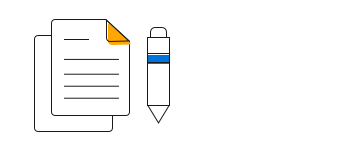
Learn the available options to customize ASP.NET Core stacked line chart.