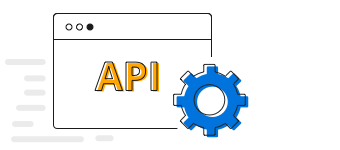Overview
The ASP.NET Core Range Column Chart is used to show variation in the data values for a given time. These charts support UI customization.
Marker
Mark data points with built-in shapes: circles, rectangles, ellipses, vertical lines, horizontal lines, diamonds, triangles, pentagons, crosses, and pluses. In addition to these shapes, use images to make the points more attractive.
Data label
Data labels display information about data points. Add a template to display data labels with HTML elements such as images, DIV, and spans for more informative data labels. You can rotate a data label by a given angle.
Spacing and width
The ASP.NET Core Range Column Chart provides an option to customize the spacing between two columns and the width of the column.
Empty/null data point
Handle missing data elegantly with empty points support.
Vertical chart
The ASP.NET Core Range Column Chart chart can be transposed vertically to view the data from a different perspective.
Customization
Customize the color and border of the ASP.NET Core Range Column Chart using built-in APIs.
ASP.NET Core Range Column Chart Example
Easily get started with ASP.NET Core Range Column using a few simple lines of C# code, as demonstrated below. Also explore our ASP.NET Core Range Column Chart Example that shows you how to render and configure the range column chart component.
public class HomeController : Controller
{
public ActionResult Index()
{
List<ChartData> chartData = new List<ChartData>
{
new ChartData { xValue = "2014", yValue = 21, yValue1 = 21 },
new ChartData { xValue = "2015", yValue = 24, yValue1 = 31},
new ChartData { xValue = "2016", yValue = 36, yValue1 = 14 },
new ChartData { xValue = "2017", yValue = 38, yValue1 = 31 },
new ChartData { xValue = "2018", yValue = 54, yValue1 = 11 },
new ChartData { xValue = "2019", yValue = 57, yValue1 = 24 },
new ChartData { xValue = "2020", yValue = 70, yValue1 = 16 },
};
ViewBag.dataSource = chartData;
return View();
}
}
public class ChartData
{
public string xValue;
public double yValue;
public double yValue1;
}<ejs-chart id="container">
<e-chart-primaryxaxis valueType="Category">
</e-chart-primaryxaxis>
<e-series-collection>
<e-series name="series1" size="yValue1" xName="xValue" high="yValue" low="yValue1" dataSource="ViewBag.dataSource"
type="@Syncfusion.EJ2.Charts.ChartSeriesType.RangeColumn">
</e-series>
</e-series-collection>
</ejs-chart>Learning Resources
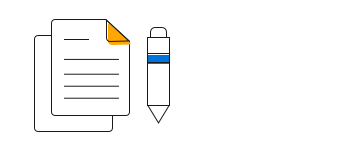
Learn the available options to customize ASP.NET Core Range Column chart.