ASP.NET Core Combination Chart combines two or more chart types into a single chart to compare different data sets. Supports zooming, panning, tooltip, trackball, and selection.
You can create multiple series of different types in the same chart. Legend and tooltip for the series make it more readable.
Pareto chart is the combination of line and column charts. The column represents data in the descending order, whereas the line chart represents the cumulative value of the data.
You can combine Candle with line or column chart to show additional parameters in financial analysis. For example, volume of the stock can be viewed with the help of column chart.
Easily get started with ASP.NET Core Combination Chart using a few simple lines of C# code example as demonstrated below. Also explore our ASP.NET Core Combination Chart Example that shows you how to render and configure the range column chart component.
- <ejs-chart id="container">
- <e-chart-primaryxaxis valueType="Category">
- </e-chart-primaryxaxis>
- <e-series-collection>
- <e-series name="series1" xName="xValue" yName="yValue" dataSource="ViewBag.dataSource"
- type="@Syncfusion.EJ2.Charts.ChartSeriesType.Line">
- </e-series>
- <e-series name="series1" xName="xValue" yName="yValue1" dataSource="ViewBag.dataSource"
- type="@Syncfusion.EJ2.Charts.ChartSeriesType.Column">
- </e-series>
- </e-series-collection>
- </ejs-chart>
- public class HomeController : Controller
- {
- public ActionResult Index()
- {
- List<ChartData> chartData = new List<ChartData>
- {
- new ChartData { xValue = "2014", yValue = 21, yValue1 = 21 },
- new ChartData { xValue = "2015", yValue = 24, yValue1 = 31},
- new ChartData { xValue = "2016", yValue = 36, yValue1 = 14 },
- new ChartData { xValue = "2017", yValue = 38, yValue1 = 31 },
- new ChartData { xValue = "2018", yValue = 54, yValue1 = 11 },
- new ChartData { xValue = "2019", yValue = 57, yValue1 = 24 },
- new ChartData { xValue = "2020", yValue = 70, yValue1 = 16 },
- };
- ViewBag.dataSource = chartData;
- return View();
- }
- }
- public class ChartData
- {
- public string xValue;
- public double yValue;
- public double yValue1;
- }
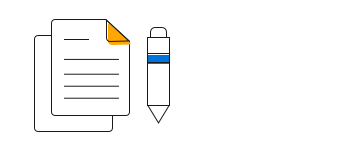
Learn the available options to customize ASP.NET Core combination chart.
