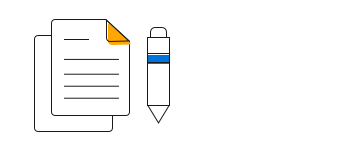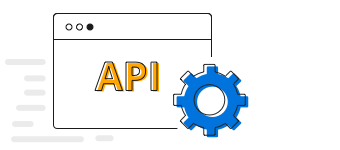Overview
ASP.NET Core Bubble chart is like scatter chart, but allows you to visualize data in 3 dimensions. The size of the bubble is determined based on the third parameter.
Customizing each point in bubble
Appearance of each data point in a bubble chart can be customized using point render event to differentiate each point based on the size.
Data label
Data labels display information about data points. Add a template to display data labels with HTML elements such as images, DIV, and spans for more informative data labels. You can rotate a data label by its given angle.
ASP.NET Core Bubble Chart Code Example
Easily get started with ASP.NET Core Bubble Chart using a few simple lines of C# code example as demonstrated below. Also explore our ASP.NET Core Bubble Chart Example that shows you how to render and configure the chart.
<ejs-chart id="container">
<e-chart-primaryxaxis valueType="Category">
</e-chart-primaryxaxis>
<e-series-collection>
<e-series name="series1" size="yValue1" xName="xValue" yName="yValue" dataSource="ViewBag.dataSource"
type="@Syncfusion.EJ2.Charts.ChartSeriesType.Bubble">
</e-series>
</e-series-collection>
</ejs-chart>public class HomeController : Controller
{
public ActionResult Index()
{
List<ChartData> chartData = new List<ChartData>
{
new ChartData { xValue = "2014", yValue = 21, yValue1 = 21 },
new ChartData { xValue = "2015", yValue = 24, yValue1 = 31},
new ChartData { xValue = "2016", yValue = 36, yValue1 = 14 },
new ChartData { xValue = "2017", yValue = 38, yValue1 = 31 },
new ChartData { xValue = "2018", yValue = 54, yValue1 = 11 },
new ChartData { xValue = "2019", yValue = 57, yValue1 = 24 },
new ChartData { xValue = "2020", yValue = 70, yValue1 = 16 },
};
ViewBag.dataSource = chartData;
return View();
}
}
public class ChartData
{
public string xValue;
public double yValue;
public double yValue1;
}