The WPF Step Area Chart is similar to the area chart, but it does not use the shortest distance to connect two data points using straight lines. Instead, the step area chart uses vertical and horizontal lines to connect the data points in a series forming a step-like progression.
WPF Step Area Chart documentation
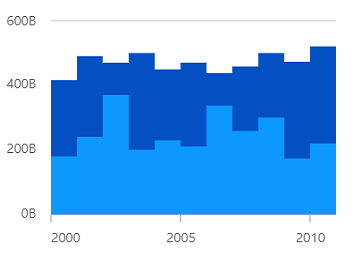

Rotate the WPF Step Area chart to plot data vertically and view data from a different perspective.
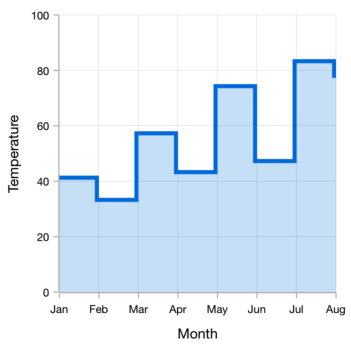
Customize the color and dashes of the WPF Step Area Chart using built-in APIs to make it visually unique.
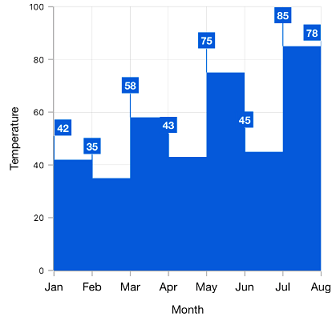
Data labels display information about the data points. It provides the support for customizing the foreground, border, and background in addition to template support to customize the default appearance with the desired view. You can rotate a data label by its given angle.
Easily get started with WPF Step Area Chart using a few simple lines of XAML and C# code, as demonstrated below,
- <Window x:Class="ChartExample.MainWindow"
- xmlns="http://schemas.microsoft.com/winfx/2006/xaml/presentation"
- xmlns:x="http://schemas.microsoft.com/winfx/2006/xaml"
- xmlns:d="http://schemas.microsoft.com/expression/blend/2008"
- xmlns:mc="http://schemas.openxmlformats.org/markup-compatibility/2006"
- xmlns:local="clr-namespace:ChartExample"
- xmlns:chart="clr-namespace:Syncfusion.UI.Xaml.Charts;assembly=Syncfusion.SfChart.WPF"
- mc:Ignorable="d"
- Title="WPF Step Area Chart" Height="450" Width="700">
-
- <!--Setting DataContext-->
- <Window.DataContext>
- <local:ViewModel/>
- </Window.DataContext>
-
- <StackPanel>
- <chart:SfChart Height="300" Width="500">
- <!--Initialize the horizontal axis for the WPF Chart-->
- <chart:SfChart.PrimaryAxis>
- <chart:CategoryAxis />
- </chart:SfChart.PrimaryAxis>
-
- <!--Initialize the vertical axis for the WPF SfChart-->
- <chart:SfChart.SecondaryAxis>
- <chart:NumericalAxis />
- </chart:SfChart.SecondaryAxis>
-
- <!--Adding Step Area Series to the WPF Chart-->
- <chart:StepAreaSeries
- ItemsSource="{Binding Data}"
- XBindingPath="Month"
- YBindingPath="Target">
- </chart:StepAreaSeries>
- </chart:SfChart>
- </StackPanel>
- </Window>
- public class Model
- {
- public string Month { get; set; }
-
- public double Target { get; set; }
-
- public Model(string xValue, double yValue)
- {
- Month = xValue;
- Target = yValue;
- }
- }
-
- public class ViewModel
- {
- public ObservableCollection<Model> Data { get; set; }
-
- public ViewModel()
- {
- Data = new ObservableCollection<Model>()
- {
- new Model("Jan", 50),
- new Model("Feb", 70),
- new Model("Mar", 65),
- new Model("Apr", 57),
- new Model("May", 48),
- };
- }
- }

WPF Step Area Chart GitHub code
Explore the WPF Step Area Chart example from GitHub to learn how to render and configure charts.

WPF Step Area Chart User Guide
Learn more about the available options to customize WPF Step Area Charts.
