Overview
The WPF Line Chart represents and visualizes time-dependent data to show trends at equal intervals. It supports numeric, category, date-time, and logarithmic axes and works well with large amounts of data with animation, zooming, and panning.

Key features

Vertical Line Chart
The WPF Line Chart can be transposed vertically to view the data from a different perspective.

Empty or null point chart
Empty or null data points are elegantly handled in a line chart in WPF.

Multiple axes
Use multiple axes to plot different data sets along two or more axes having different data points and values.
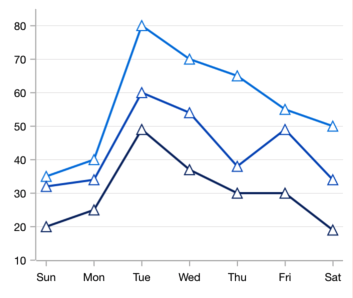
Line chart markers
The WPF Line Chart data points are visualized as markers with built-in symbols such as crosses, squares, pluses, inverted triangles, hexagon, ellipses, vertical lines, horizontal lines, diamonds, triangles, and pentagons.
Code example
Easily get started with WPF Line Chart using a few simple lines of XAML and C# code, as demonstrated below,
<Window x:Class="ChartExample.MainWindow"
xmlns="http://schemas.microsoft.com/winfx/2006/xaml/presentation"
xmlns:x="http://schemas.microsoft.com/winfx/2006/xaml"
xmlns:d="http://schemas.microsoft.com/expression/blend/2008"
xmlns:mc="http://schemas.openxmlformats.org/markup-compatibility/2006"
xmlns:local="clr-namespace:ChartExample"
xmlns:chart="clr-namespace:Syncfusion.UI.Xaml.Charts;assembly=Syncfusion.SfChart.WPF"
mc:Ignorable="d"
Title="WPF Line Chart" Height="450" Width="700">
<!--Setting DataContext-->
<Window.DataContext>
<local:ViewModel/>
</Window.DataContext>
<StackPanel>
<chart:SfChart Height="300" Width="500">
<!--Initialize the horizontal axis for the WPF Chart-->
<chart:SfChart.PrimaryAxis>
<chart:CategoryAxis />
</chart:SfChart.PrimaryAxis>
<!--Initialize the vertical axis for the WPF Chart-->
<chart:SfChart.SecondaryAxis>
<chart:NumericalAxis />
</chart:SfChart.SecondaryAxis>
<!--Adding LineSeries to the WPF Chart-->
<chart:LineSeries
ItemsSource="{Binding Data}"
XBindingPath="Month"
YBindingPath="Target">
</chart:LineSeries>
</chart:SfChart>
</StackPanel>
</Window>public class Model
{
public string Month { get; set; }
public double Target { get; set; }
public Model(string xValue, double yValue)
{
Month = xValue;
Target = yValue;
}
}
public class ViewModel
{
public ObservableCollection<Model> Data { get; set; }
public ViewModel()
{
Data = new ObservableCollection<Model>()
{
new Model("Jan", 50),
new Model("Feb", 70),
new Model("Mar", 65),
new Model("Apr", 57),
new Model("May", 48),
};
}
}Learning resources

Explore the WPF Line Chart example from GitHub to learn how to render and configure charts.


