The .NET MAUI step line chart is similar to the line chart, but it does not use the shortest distance to connect two data points using diagonal lines. Instead, the step line chart uses vertical and horizontal lines to connect data points in a series forming a step-like progression. The step line chart supports numeric, categoric, date-time, and logarithmic axes. It supports zooming and panning, trackball, tooltips, and selection.
.NET MAUI step line chart documentation
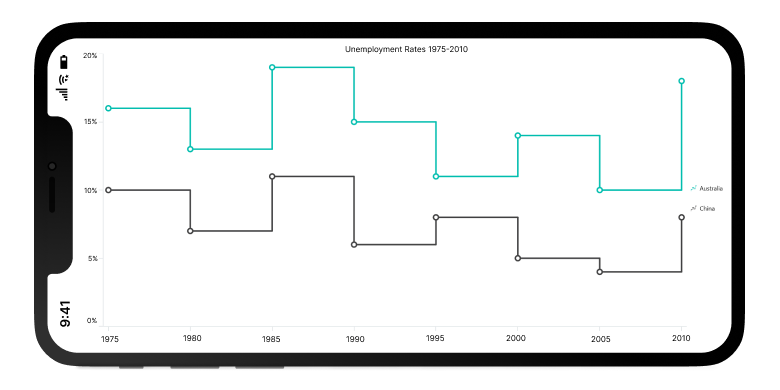
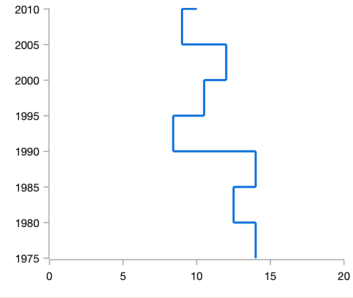
The .NET MAUI step line chart can be transposed vertically to view data from a different perspective

Data points can easily be annotated with data labels to improve readability.

Customize the color and thickness of the .NET MAUI step line chart using built-in APIs to make it visually unique.
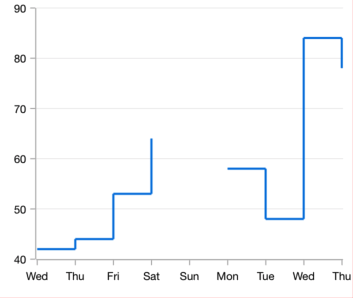
The .NET MAUI step line chart handles empty or null data points elegantly.
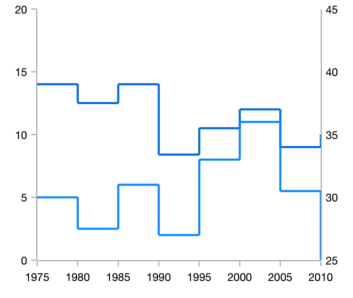
Use multiple axes to plot different data sets along two or more axes that have different data points and values.
Easily get started with the step line chart using a few simple lines of XAML and C# code, as demonstrated below.
- <ContentPage xmlns="http://schemas.microsoft.com/dotnet/2021/maui"
- xmlns:x="http://schemas.microsoft.com/winfx/2009/xaml"
- x:Class="ChartExample.MainPage"
- xmlns:local="using:ChartExample"
- xmlns:chart="clr-namespace:Syncfusion.Maui.Charts;assembly=Syncfusion.Maui.Charts">
-
- <Grid>
- <chart:SfCartesianChart HorizontalOptions="FillAndExpand" VerticalOptions="FillAndExpand">
- <!--Setting BindingContext-->
- <chart:SfCartesianChart.BindingContext>
- <local:ViewModel/>
- </chart:SfCartesianChart.BindingContext>
-
- <!--Initialize the horizontal axis for the .NET MAUI Cartesian Chart-->
- <chart:SfCartesianChart.XAxes>
- <chart:CategoryAxis/>
- </chart:SfCartesianChart.XAxes>
-
- <!--Initialize the vertical axis for the .NET MAUI Cartesian Chart-->
- <chart:SfCartesianChart.YAxes>
- <chart:NumericalAxis/>
- </chart:SfCartesianChart.YAxes>
-
- <!--Adding Step line series to the .NET MAUI Cartesian Chart-->
- <chart:StepLineSeries
- ItemsSource="{Binding Data}"
- XBindingPath="Month"
- YBindingPath="Target">
- </chart:StepLineSeries>
- </chart:SfCartesianChart>
- </Grid>
- </ContentPage>
- public class Model
- {
- public string Month { get; set; }
-
- public double Target { get; set; }
-
- public Model(string xValue, double yValue)
- {
- Month = xValue;
- Target = yValue;
- }
- }
-
- public class ViewModel
- {
- public ObservableCollection<Model> Data { get; set; }
-
- public ViewModel()
- {
- Data = new ObservableCollection<Model>()
- {
- new Model("Jan", 50),
- new Model("Feb", 70),
- new Model("Mar", 65),
- new Model("Apr", 57),
- new Model("May", 48),
- };
- }
- }
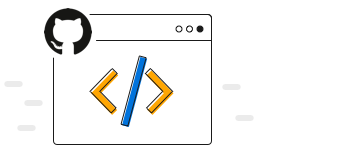
Explore the .NET MAUI step line chart example on GitHub to learn how to render and configure charts.
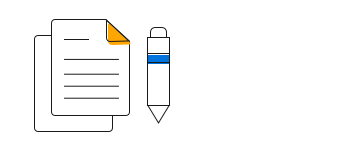
.NET MAUI step line chart user guide
Learn more about the available options to customize step line charts.
