

The .NET MAUI stacked line chart visualizes data with y-values stacked one over another in a series order. It shows the relationship between individual values to the total sum of the points. Create beautiful, animated, real-time, high-performance stacked line charts that also support interactive features such as zooming, panning, trackballs, and tooltips.
.NET MAUI Stacked Line Chart documentation
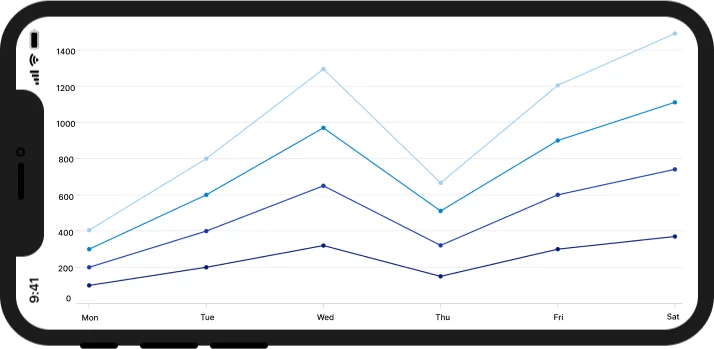
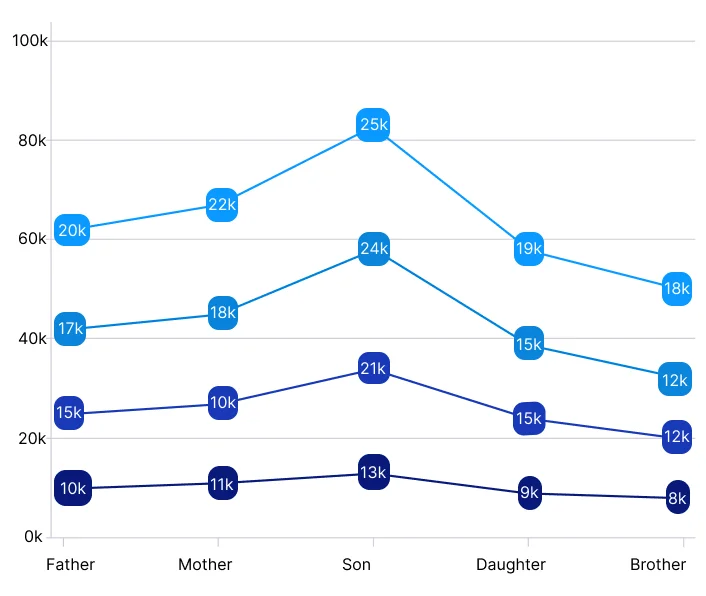
Data labels display information about data points. Customize the label’s foreground, border, and background. Rotate a data label by a specified angle.
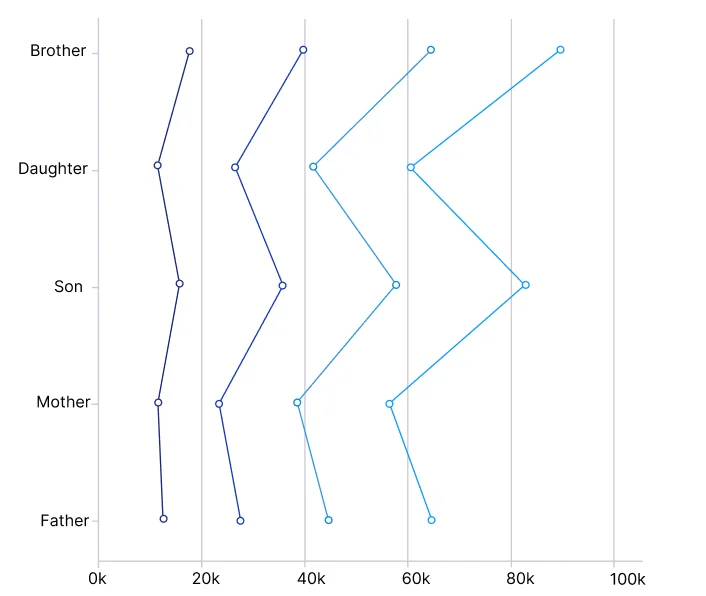
The stacked line chart can be transposed vertically to view data from a different perspective.
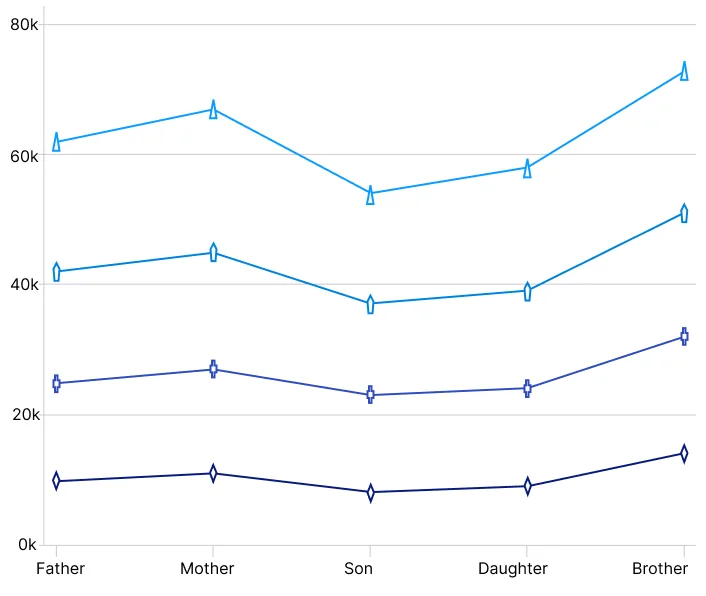
Data points in a stacked line chart are visualized as marks using built-in symbols such as crosses, squares, plus signs, inverted triangles, hexagons, ellipses, vertical lines, horizontal lines, diamonds, triangles, and pentagons.
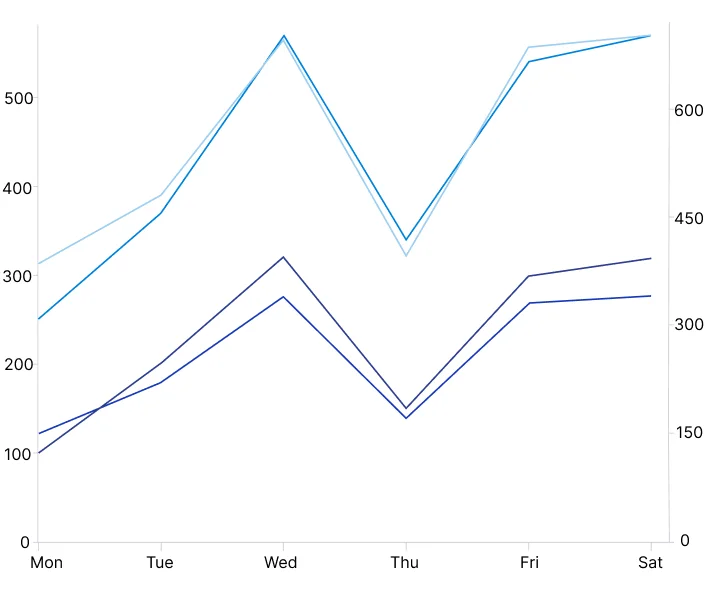
Use multiple axes to plot different data sets along two or more axes, each with different data points and values.
<ContentPage xmlns="http://schemas.microsoft.com/dotnet/2021/maui"
xmlns:x="http://schemas.microsoft.com/winfx/2009/xaml"
x:Class="ChartExample.MainPage"
xmlns:local="using:ChartExample"
xmlns:chart="clr-namespace:Syncfusion.Maui.Charts;assembly=Syncfusion.Maui.Charts">
<Grid>
<chart:SfCartesianChart HorizontalOptions="FillAndExpand"
VerticalOptions="FillAndExpand">
<!--Setting BindingContext-->
<chart:SfCartesianChart.BindingContext>
<local:ViewModel/>
</chart:SfCartesianChart.BindingContext>
<!--Initialize the horizontal axis for the .NET MAUI Cartesian Chart.-->
<chart:SfCartesianChart.XAxes>
<chart:CategoryAxis/>
</chart:SfCartesianChart.XAxes>
<!--Initialize the vertical axis for the .NET MAUI Cartesian Chart.-->
<chart:SfCartesianChart.YAxes>
<chart:NumericalAxis/>
</chart:SfCartesianChart.YAxes>
<!--Adding Stacked Line Series to the .NET MAUI Cartesian Chart.-->
<chart:SfCartesianChart.Series>
<chart:StackingLineSeries
ItemsSource="{Binding Data}"
XBindingPath="Name"
YBindingPath="High"
ShowMarkers="True">
</chart:StackingLineSeries>
<chart:StackingLineSeries
ItemsSource="{Binding Data}"
XBindingPath="Name"
YBindingPath="Low"
ShowMarkers="True">
</chart:StackingLineSeries>
<chart:StackingLineSeries
ItemsSource="{Binding Data}"
XBindingPath="Name"
YBindingPath="Value"
ShowMarkers="True">
</chart:StackingLineSeries>
<chart:StackingLineSeries
ItemsSource="{Binding Data}"
XBindingPath="Name"
YBindingPath="Size"
ShowMarkers="True">
</chart:StackingLineSeries>
</chart:SfCartesianChart.Series>
</chart:SfCartesianChart>
</Grid>
</ContentPage>public class Model
{
public string Name { get; set; }
public double High { get; set; }
public double Low { get; set; }
public double Value { get; set; }
public double Size { get; set; }
public Model(string name, double high, double low, double value,double size)
{
Name = name;
High = high
Low = low
Value = value
Size = size
}
}
public class ViewModel
{
public ObservableCollection<Model> Data { get; set; }
public ViewModel()
{
Data = new ObservableCollection<Model>()
{
new Model("Mon", 100,90,60,150),
new Model("Tue", 120,100,80,140),
new Model("Wed", 140,120,90,160),
new Model("Thu", 160,140,100,180),
new Model("Fri", 160,140,100,180),
new Model("Sat", 160,140,100,180),
};
}
}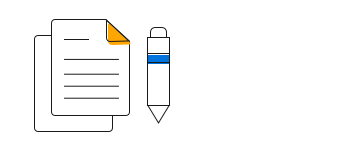
.NET MAUI Stacked Line Chart User Guide
Learn available options to customize the .NET MAUI Stacked Line chart.
