
The WinUI TreeGrid, also known as a multicolumn tree view, is a data-oriented control that displays self-relational data in a tree structure UI. Its rich feature set includes editing with different column types; selection; data loaded on demand; and node selection with checkboxes, sorting, and filtering.

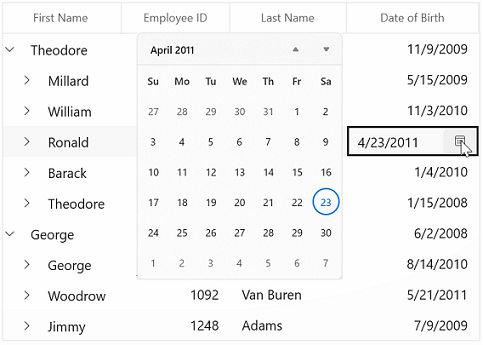
Validate cells and display error information based on the following validation types:
Or use:


Sort data against one or more columns with multiple customization operations. You can also sort by writing custom logic.

Filter nodes using an intuitive, built-in, Excel-inspired filtering UI or programmatically with various filter-level options.
Users can perform row-based selection with extensive support for keyboard navigation. Users can also select rows using intuitive checkboxes.
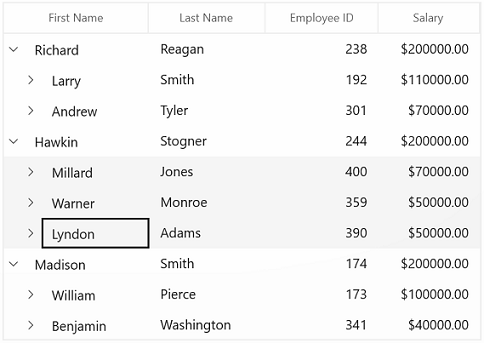
Column width can be adjusted (autofit) based on the content of any column or column header. All the columns can be fit within the viewport of the TreeGrid.
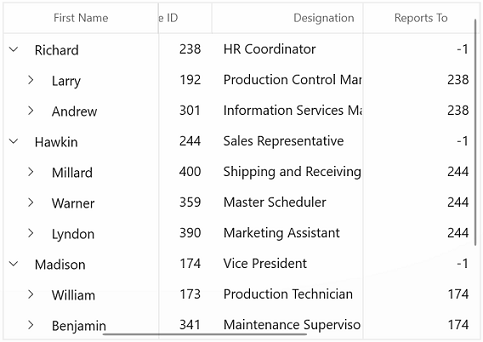
Freezes columns on the left and right sides of the grid, similar to in Excel.

Stacked headers (column header span) allow users to show unbound header rows. They span the stacked header columns across multiple rows and columns.

Dynamically merge data in adjacent cells in a row across columns and present that data in a single cell. Merge data based on content by writing your own custom logic.
The appearance of a WinUI TreeGrid and its inner elements, such as rows, cells, columns, and headers, can be customized.

The WinUI TreeGrid control provides an entirely custom context menu to expose functionality on the user interface. Users can create context menus for different rows such as record rows, header rows, and expander rows.

The WinUI TreeGrid allows you to perform clipboard operations such as cut, copy, and paste within the control and between it and other applications such as Notepad or Excel.
The WinUI TreeGrid allows you to drag and drop nodes between TreeGrid and other controls such as ListView, TreeView, and DataGrid. You can also select and drag multiple nodes when the SelectionMode is multiple or extended.
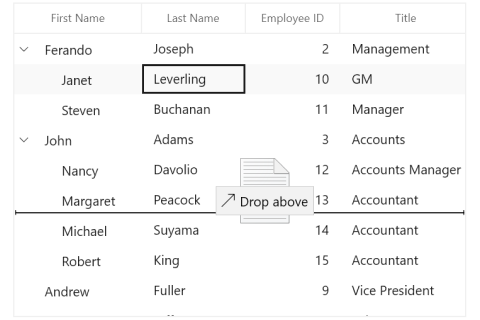
The WinUI TreeGrid supports right-to-left rendering for users who are working with RTL languages like Hebrew, Arabic, or Persian.

Export the TreeGrid data to Microsoft Excel with a variety of appearance customization options. Exclude and include specific columns, set custom row heights and column widths, and much more. You can further customize the exported Excel file using Essential XlsIO.
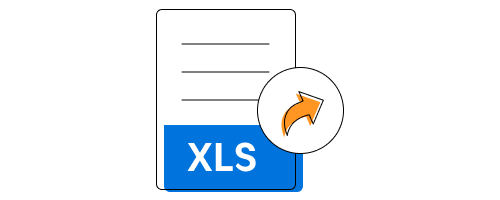
Localize all the static default strings in the WinUI TreeGrid to any supported language.

Easily get started with the WinUI TreeGrid using a few simple lines of XAML and C# code, as demonstrated in the following. Also explore our WinUI TreeGrid example, which shows you how to render and configure the TreeGrid in WinUI.
- <Page
- x:Class="GettingStarted.MainPage"
- xmlns="http://schemas.microsoft.com/winfx/2006/xaml/presentation"
- xmlns:x="http://schemas.microsoft.com/winfx/2006/xaml"
- xmlns:local="using:GettingStarted"
- xmlns:d="http://schemas.microsoft.com/expression/blend/2008"
- xmlns:mc="http://schemas.openxmlformats.org/markup-compatibility/2006"
- xmlns:treeGrid="using:Syncfusion.UI.Xaml.TreeGrid"
- mc:Ignorable="d"
- Background="{ThemeResource ApplicationPageBackgroundThemeBrush}">
- <Page.DataContext>
- <local:ViewModel/>
- </Page.DataContext>
- <Grid x:Name="rootGrid">
- <treeGrid:SfTreeGrid x:Name="sfTreeGrid" />
- </Grid>
- </Page>
- using Syncfusion.UI.Xaml.TreeGrid;
- namespace GettingStarted
- {
- /// <summary>
- /// An empty page that can be used on its own or navigated to within a Frame.
- /// </summary>
- public sealed partial class MainPage : Page
- {
- public MainPage()
- {
- this.InitializeComponent();
- SfTreeGrid sfTreeGrid = new SfTreeGrid();
- rootGrid.Children.Add(sfTreeGrid);
- }
- }
- }
Syncfusion WinUI TreeGrid provides the following features:
You can find our WinUI TreeGrid demo, which demonstrates how to render and configure the TreeGrid.
No, this is a commercial product and requires a paid license. However, a free community license is also available for companies and individuals whose organizations have less than $1 million USD in annual gross revenue, 5 or fewer developers, and 10 or fewer total employees.
A good place to start would be our comprehensive getting started documentation.
Greatness—it’s one thing to say you have it, but it means more when others recognize it. Syncfusion® is proud to hold the following industry awards.