
The WinUI Scheduler control is used to schedule and manage appointments through an intuitive user interface, similar to the Windows calendar. It supports eight different views: day, week, workweek, month, timeline day, timeline week, timeline workweek, and timeline month. The control’s rich feature set includes:
A wide range of built-in view modes are available: day, week, workweek, month, timeline day, timeline week, timeline workweek, and timeline month.
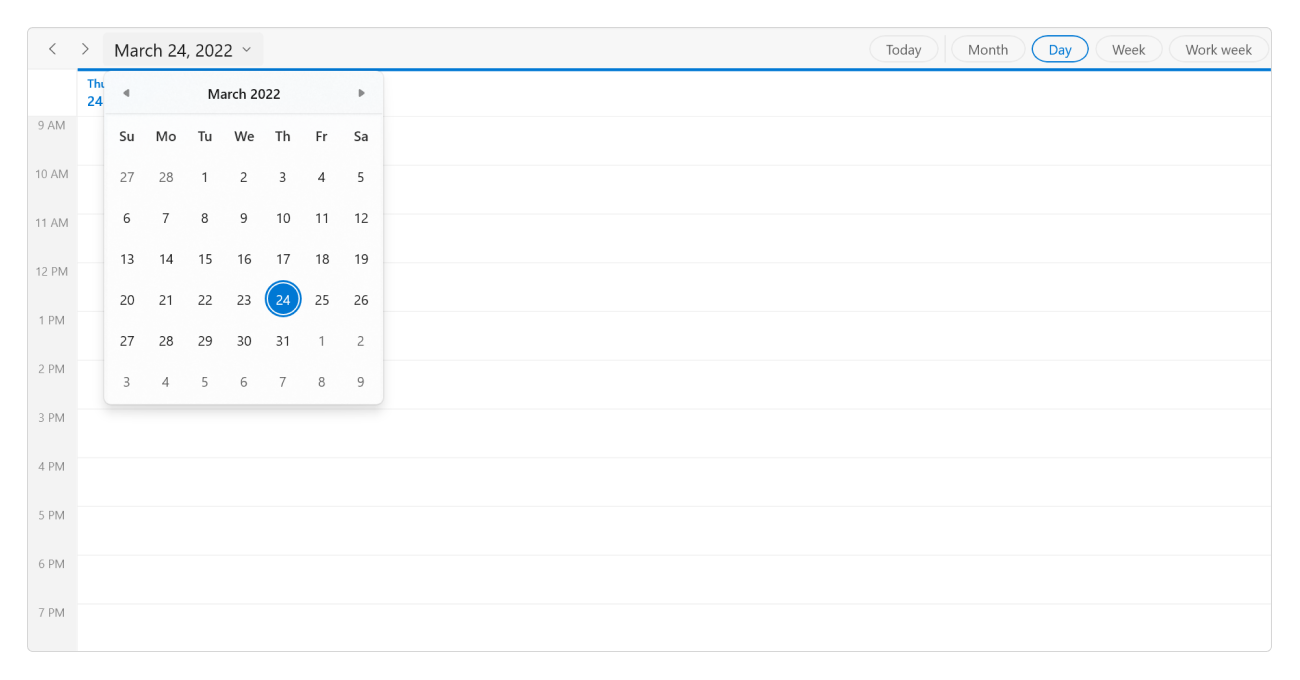
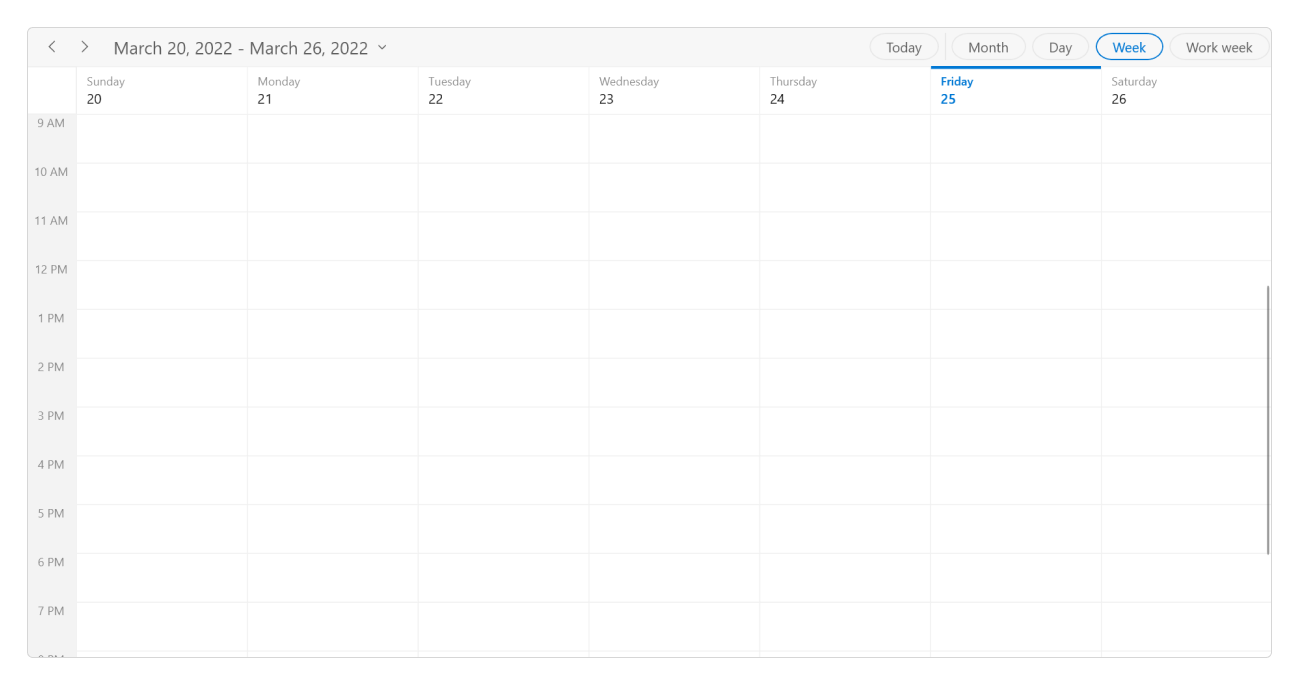

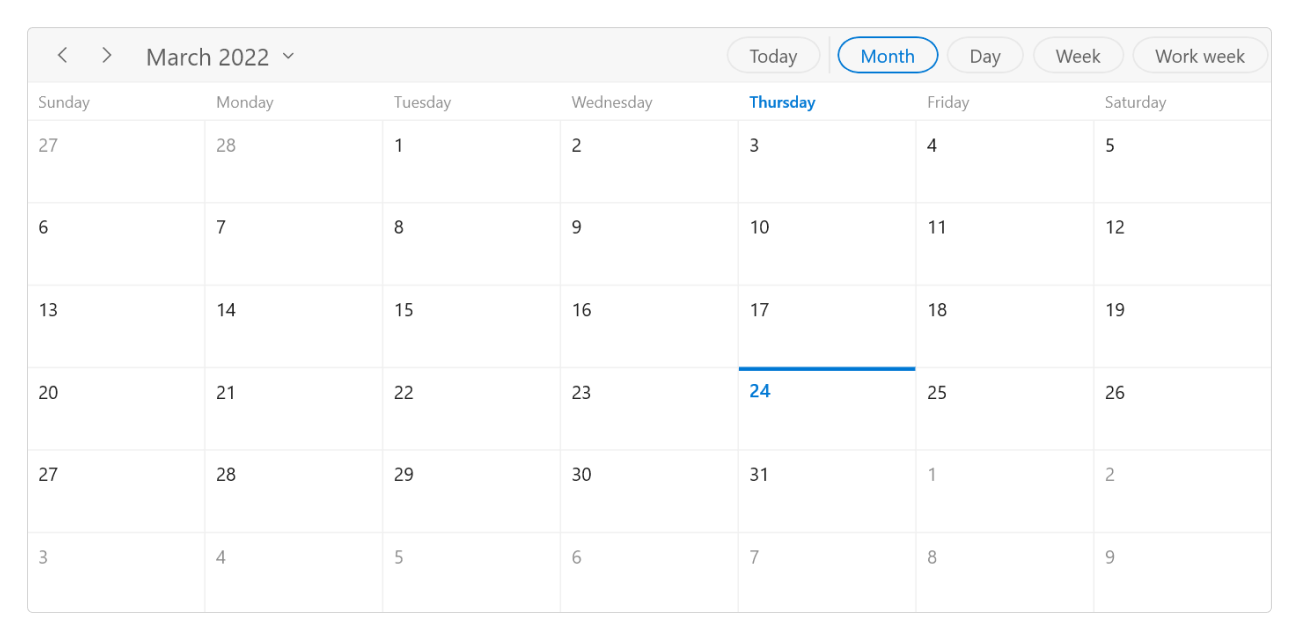
Render recurring, all-day, and spanned appointments to visualize your schedules and events easily. Appointments contain information on events scheduled at specific times. In addition to default appointments, users can use their own collections to connect a business entity to an appointment by mapping its fields, such as start time, end time, subject, notes, and recurrence.

Easily configure recurring events on a daily, weekly, monthly, or yearly basis. You can also skip or change an occurrence of a recurring appointment.

Group appointments based on the resources associated with them in day, week, workweek, timeline day, timeline week, timeline workweek, and timeline month views.

Load appointments on demand in the visible date range and display a loading indicator for end users. Loading on demand improves the loading performance of appointments across multiple years.

Display appointments in a list below the month view by clicking a day.
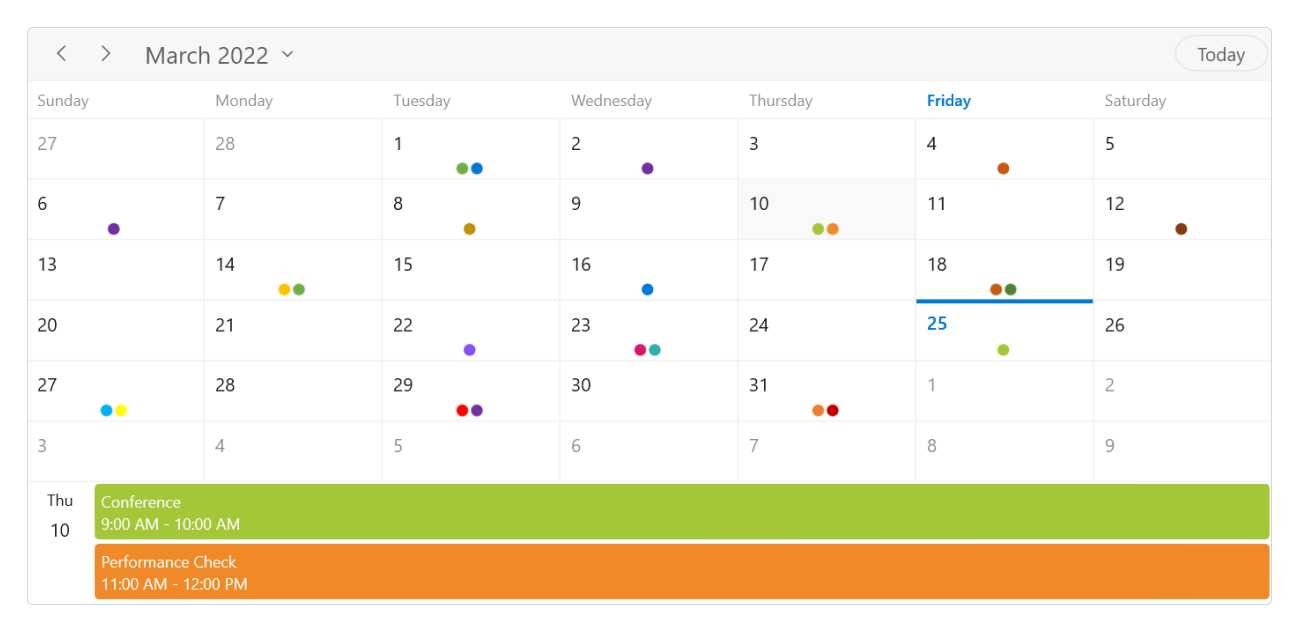
Supports different types of calendars such as Gregorian, Korean, Hebrew, Hijri, Taiwan, Thai, Umm al-Qura, Persian, and Julian. The default calendar type is Gregorian.
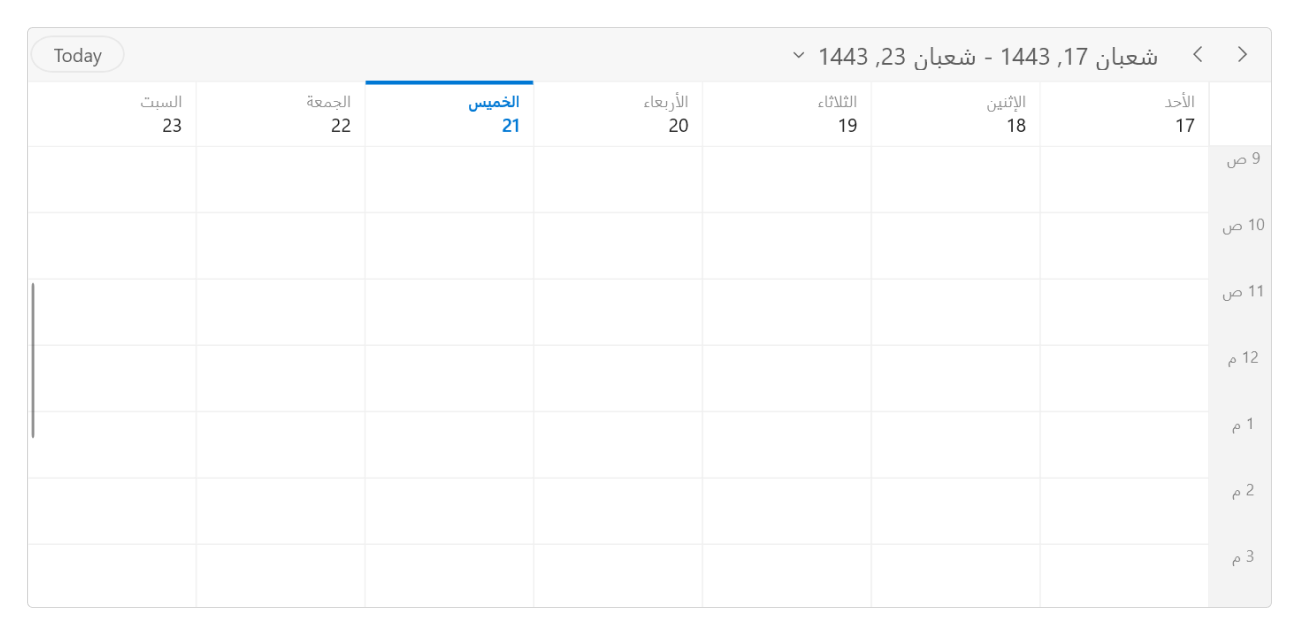
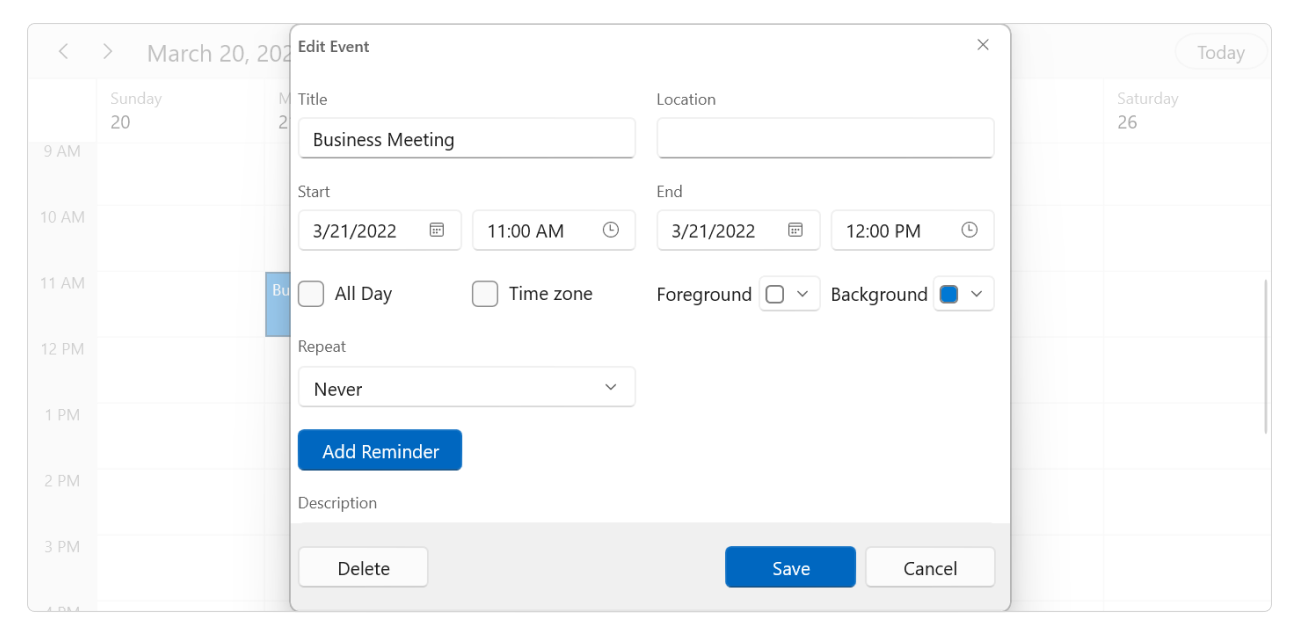
You can easily create, edit, or delete appointments using the built-in appointment editor.
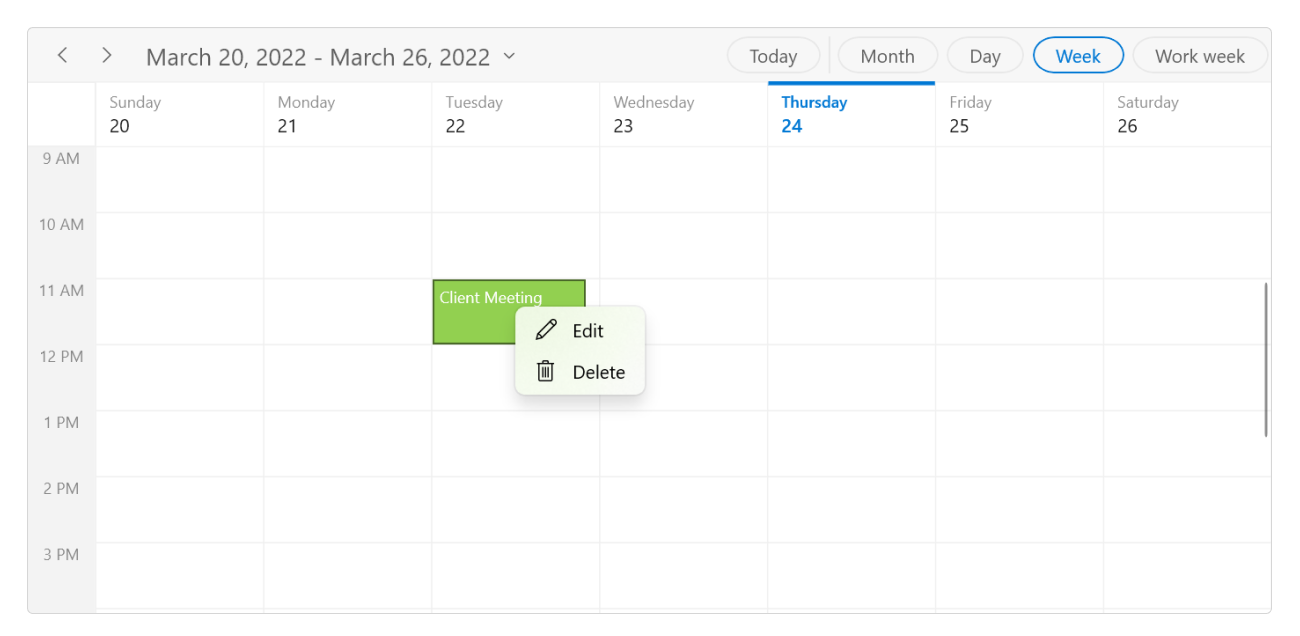
The WinUI Scheduler context menu displays shortcut options to add, edit, and delete appointments during user interactions, such as right-clicking appointments, time slots, and month cells. Use built-in RoutedUICommands to handle the context menu options.
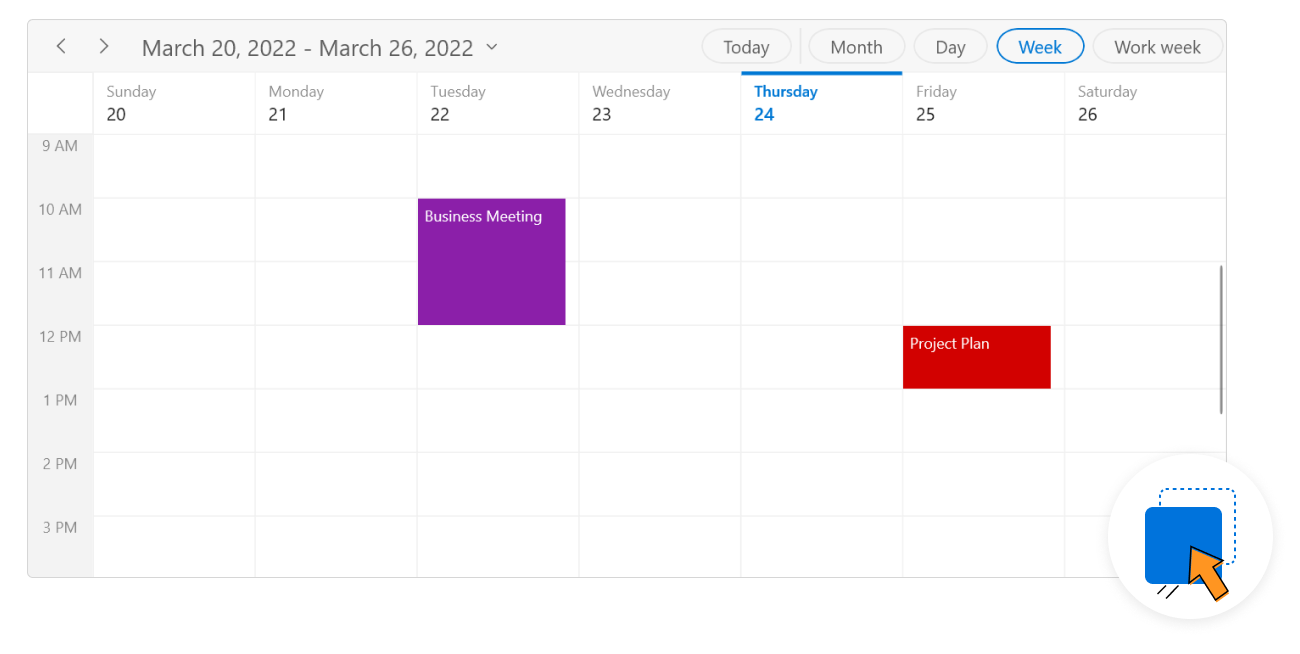
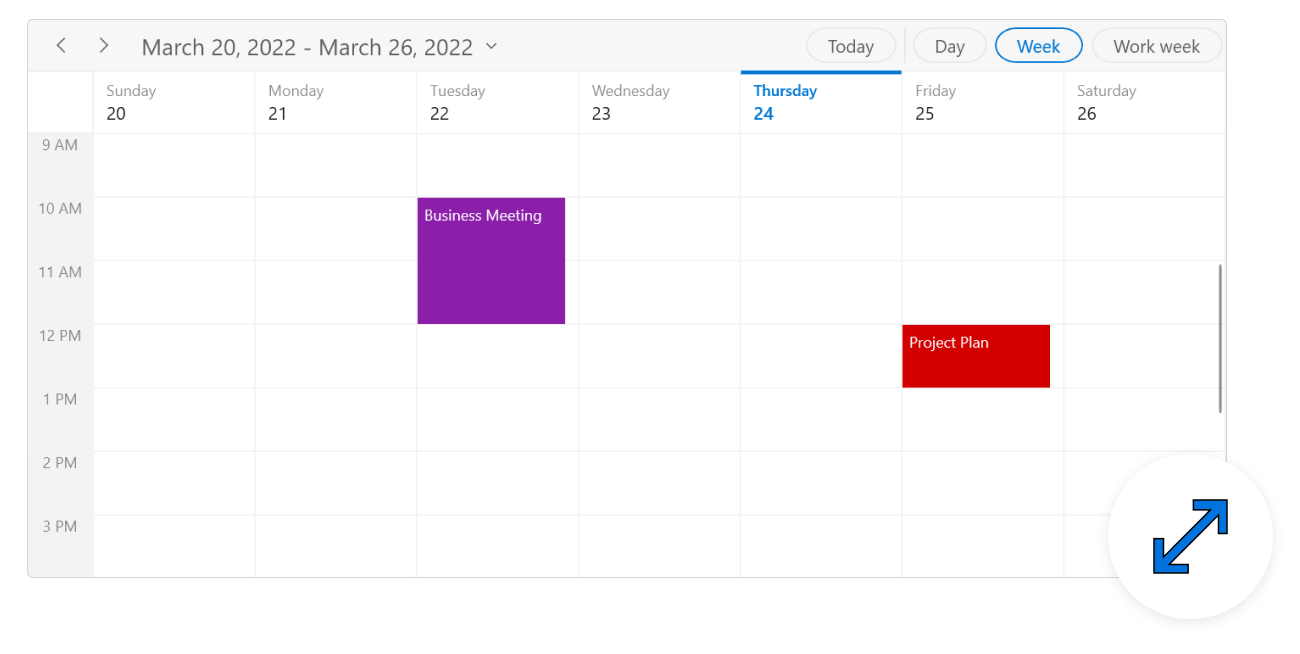
You can quickly extend or reduce an appointment’s start and end times by resizing the appointment.
Display appointments created in various time zones in a single system. Appointment start and end times are also automatically adjusted and displayed based on daylight saving time.
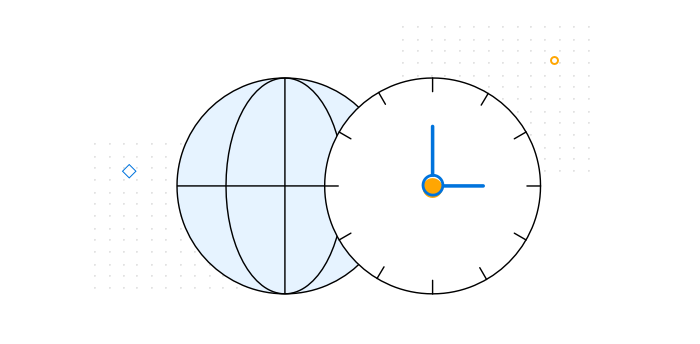
Create special time regions to highlight time slots in day, week, workweek, timeline day, timeline week, and timeline workweek views. Merge adjacent special time regions and show them as a single region instead of separately for each day in the week and workweek views.
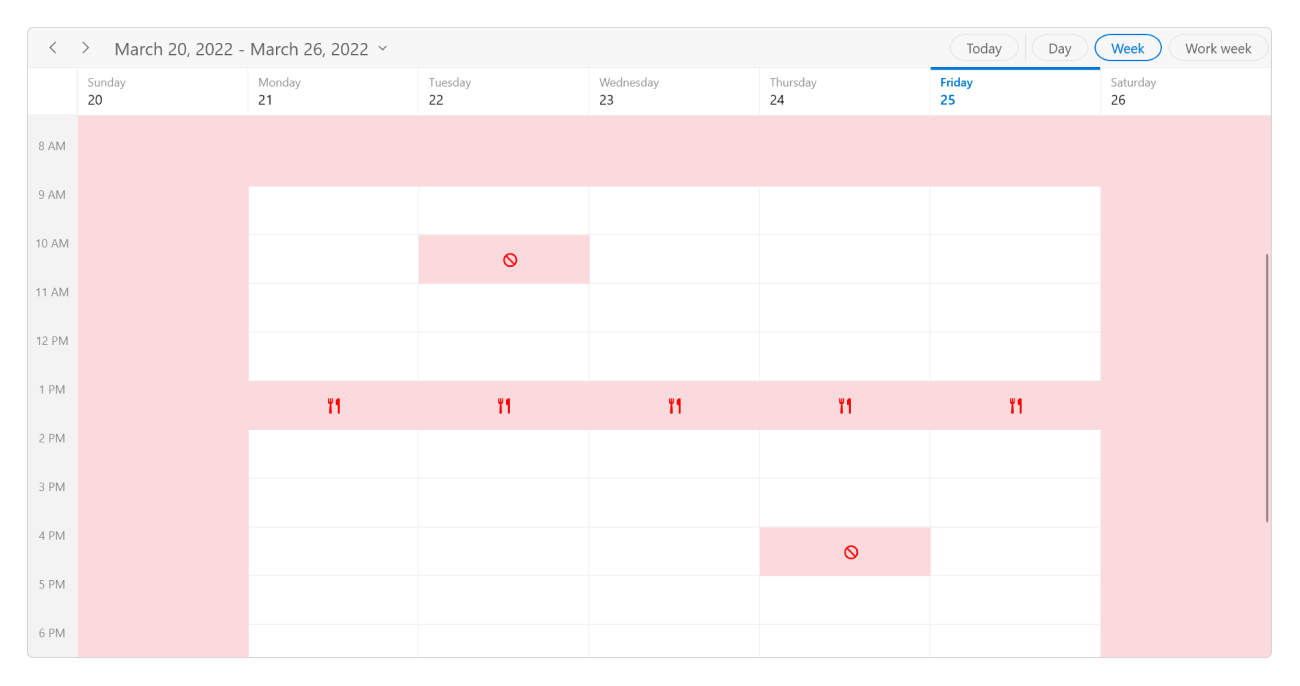
Customize the workdays in a workweek so that the remaining days will be hidden from the view.
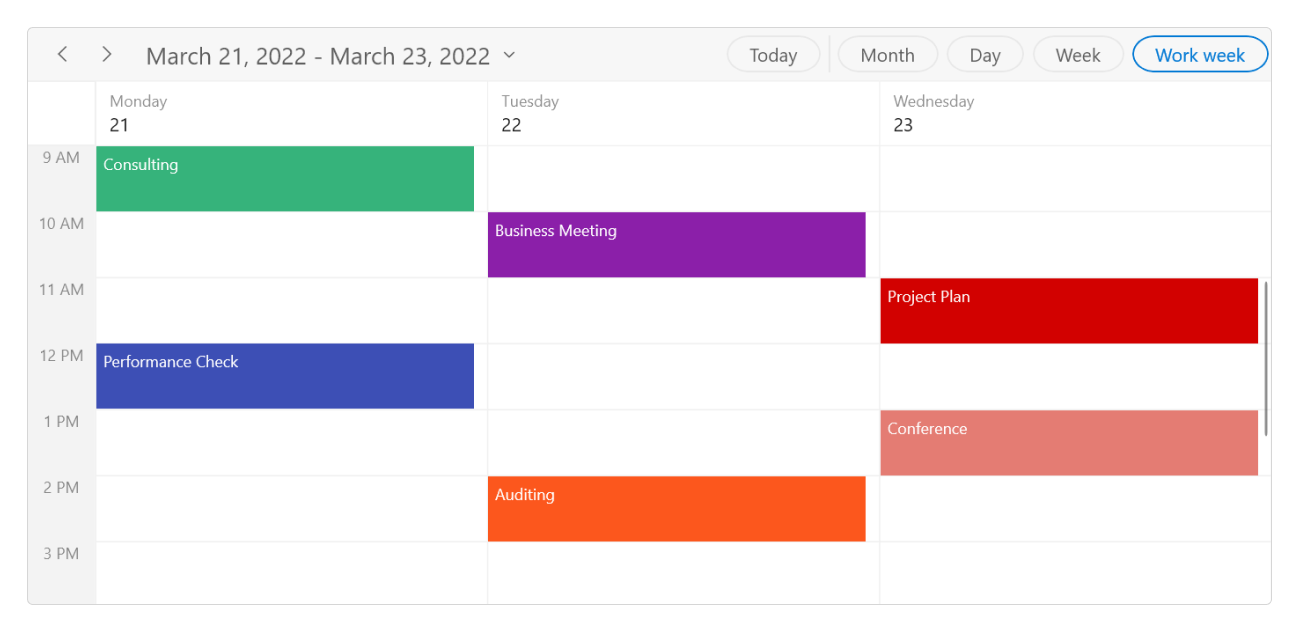
Customize the first day of the week as needed. The default first day is Sunday.
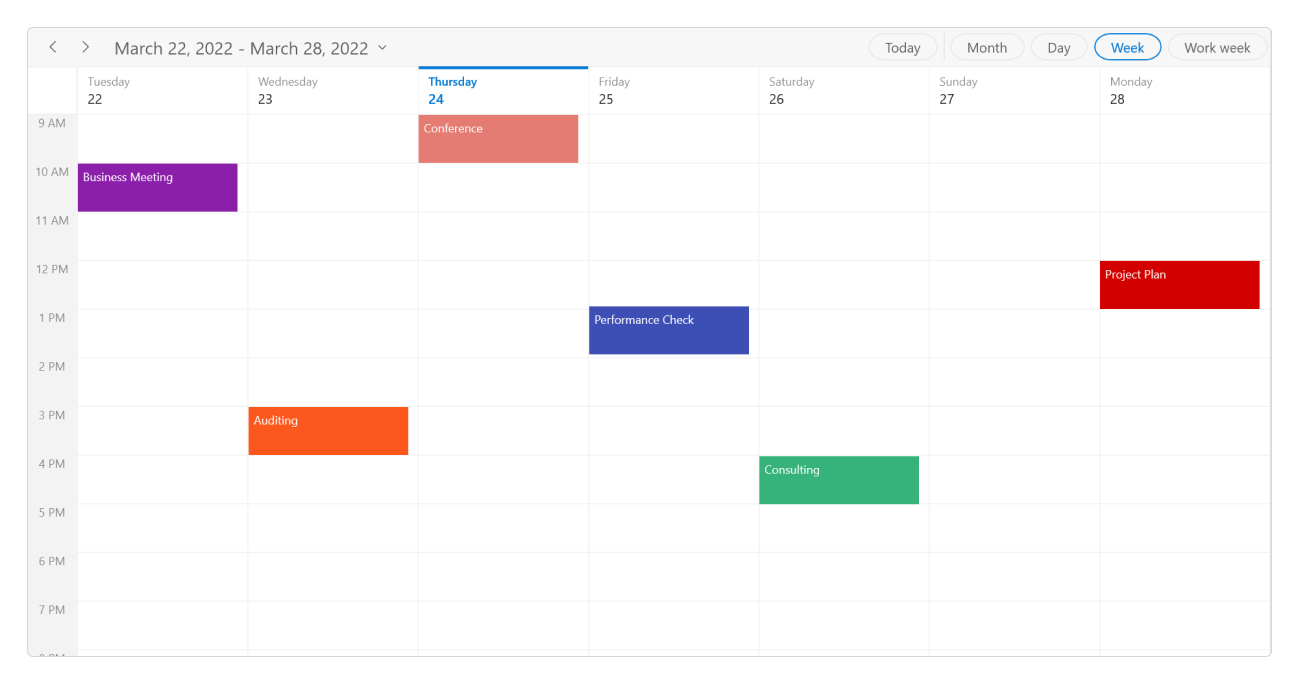
Prevent navigation before a minimum date and beyond a maximum date. This restricts users from selecting dates outside the specified time range.
Provide a unique and consistent look to your scheduler with appearance customization using styles, data templates, and theme support.

Display the current date and time by following globalized date and time formats. Localize all available static text in the WinUI Scheduler.
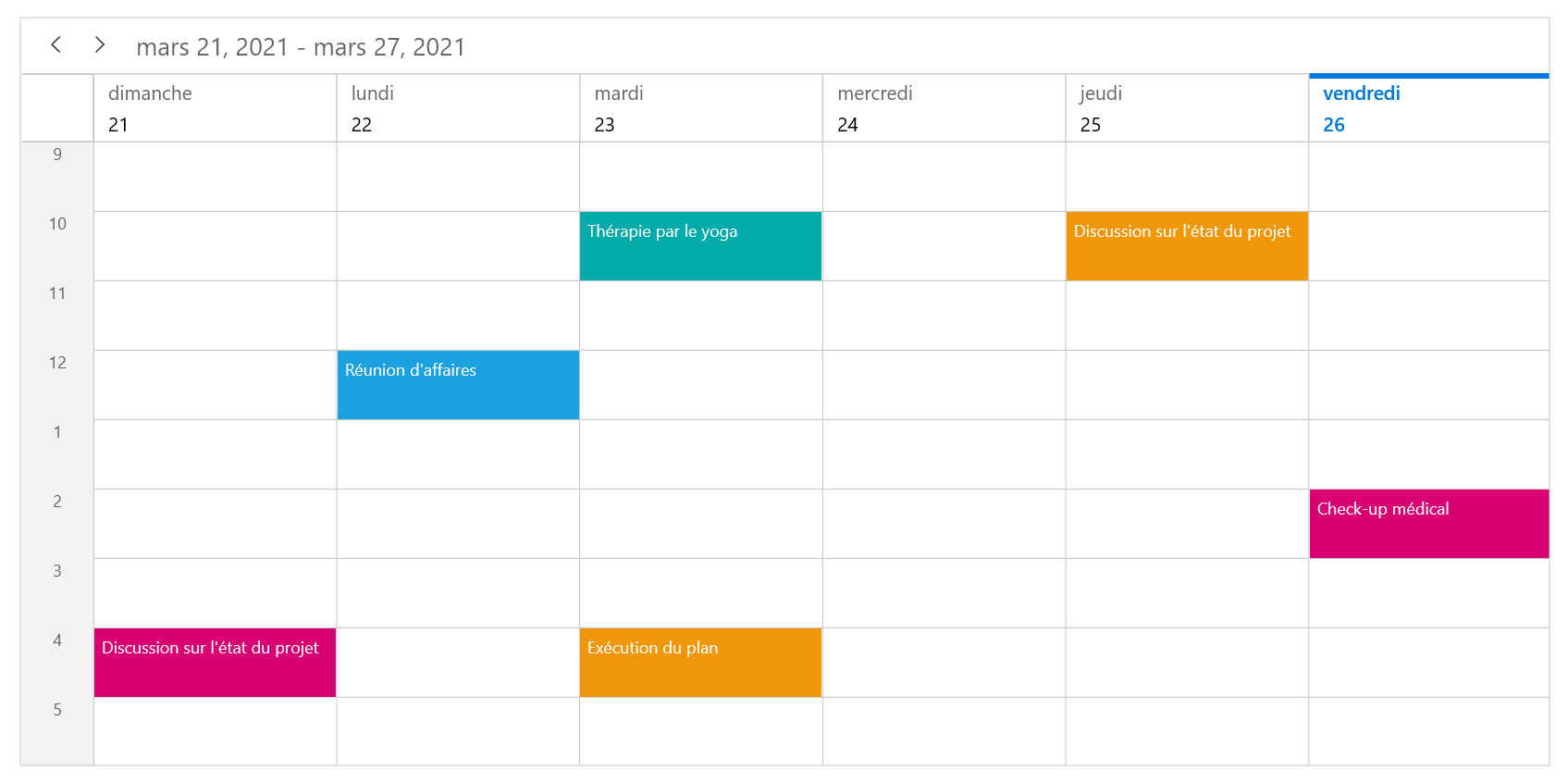
Easily get started with the WinUI Scheduler using a few simple lines of C# code as demonstrated below. Also explore our WinUI Scheduler Example that shows you how to render and configure the scheduler.
- <syncfusion:SfScheduler x:Name="Schedule" ViewType="Week" />
- ScheduleAppointmentCollection appointments = new ScheduleAppointmentCollection();
- ScheduleAppointment appointment = new ScheduleAppointment();
- appointment.Subject = "Meeting";
- appointment.StartTime = new DateTime(2021, 10, 5, 9, 0, 0);
- appointment.EndTime = new DateTime(2021, 10, 5, 10, 0, 0);
- appointments.Add(appointment);
- this.Schedule.ItemsSource = appointments;
Syncfusion WinUI Scheduler provides the following features:
You can find our WinUI Scheduler demo here.
No, this is a commercial product and requires a paid license. However, a free community license is also available for companies and individuals whose organizations have less than $1 million USD in annual gross revenue, 5 or fewer developers, and 10 or fewer total employees.
A good place to start would be our comprehensive getting started documentation.
Greatness—it’s one thing to say you have it, but it means more when others recognize it. Syncfusion® is proud to hold the following industry awards.