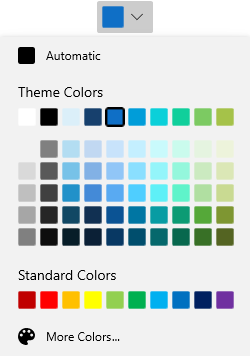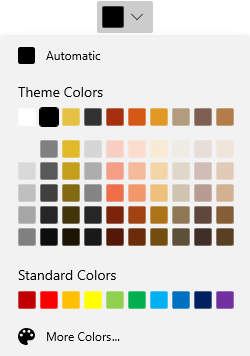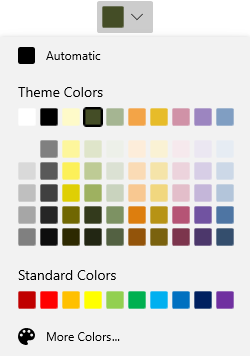WinUI Dropdown Color Palette control
- A simple and easy way to pick one of the available colors.
- Choose a color from 23 different palettes available.
- Pick a color that is not available in the palette from ‘More Colors’ dialog.
Trusted by the world’s leading companies

Overview
The WinUI Dropdown Color Palette control allows users to select a solid color from a list of available colors. It has 23 different palettes and ‘More Colors’ dialog to select a precise color.
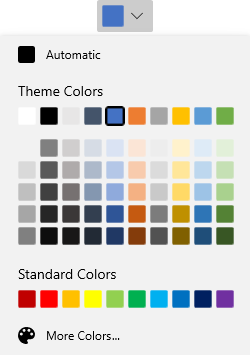
Split button mode
Use the split button mode to trigger the command whenever the header area is clicked, similar to Office Word and Excel color picker. This is helpful when the user needs to select the recently selected color again instead of selecting the color from the drop-down at any time.
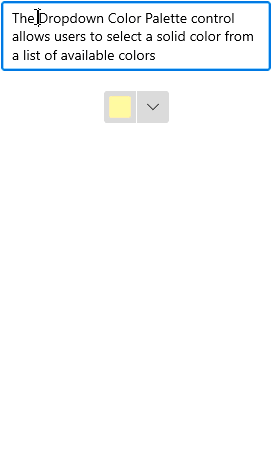
Built-in color palettes
The color palette contains 23 built-in color themes and displays the palette colors based on the selected themes.
Different color palettes to pick colors
Color palettes contain three different panels that displays the selected theme palettes, standard color palettes, and the recently used color palettes.

Theme palette
The Theme color panel displays the selected theme palettes from among 23 built-in themes.

Standard palette
The standard color panel displays a palette of 10 preset colors.

Recently used palette
The most recently used color palettes are displayed under the recently used panel.
Color dialog
The ‘More Colors’ dialog allows users to pick additional colors using the ColorPalette control. It also allows users to choose colors with HSL, HSV, RGB, CMYK, or hexadecimal color code values.
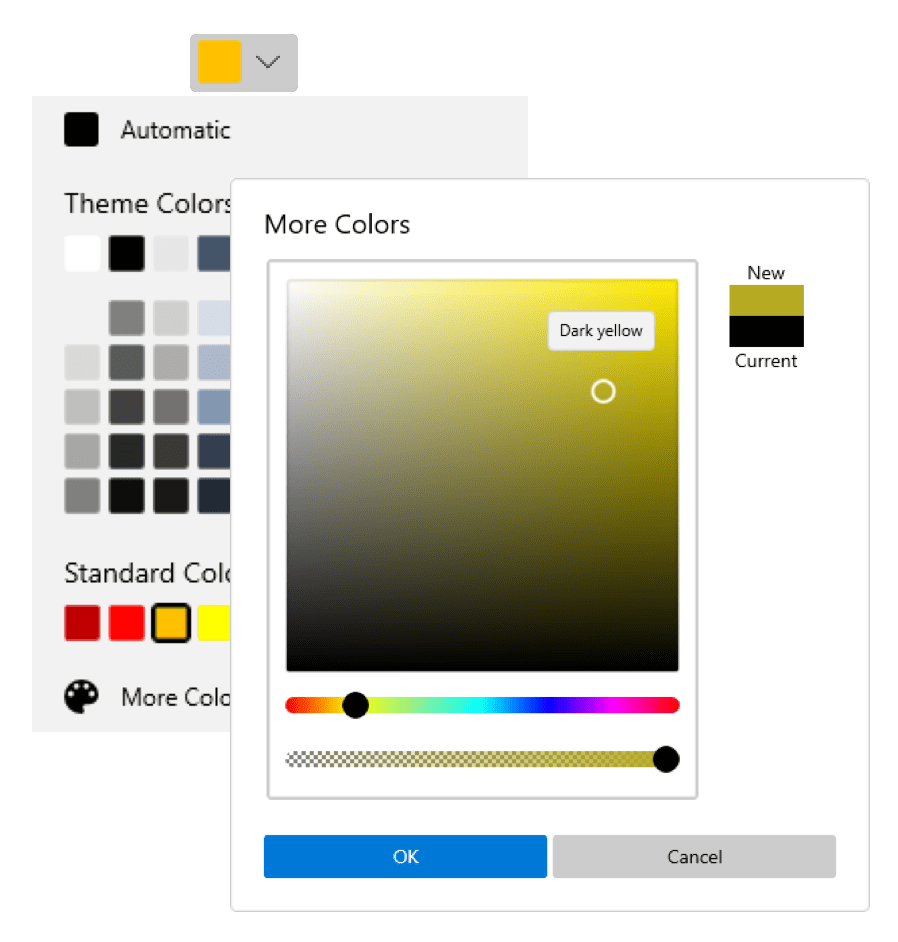
Customization
Customize the header and configure the color palette hosted inside the dropdown.
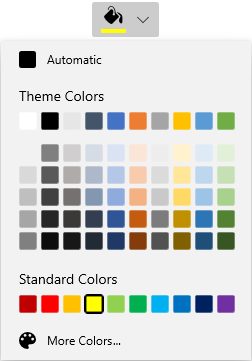
Custom header
Customize the header of the dropdown color palette to indicate different purposes.
Syncfusion WinUI DataViz & UI Controls
Our Customers Love Us


Awards
Greatness—it’s one thing to say you have it, but it means more when others recognize it. Syncfusion® is proud to hold the following industry awards.