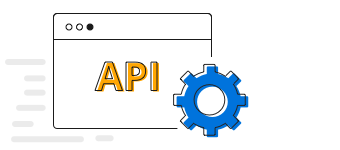Overview
The Flutter Candle Chart visualizes financial data and shows the trends at equal intervals. It can be often combined with line and column charts to show the close and volume of the data. You can create beautiful, animated, real-time and high-performance candle chart that also supports the interactive features such as zooming and panning, trackball, crosshair, tooltip and selection.

Key features

Hollow and filled
Configure the hollow or filled type in Flutter Candle Chart to view stock data from a different perspective.

Zooming and scrolling
The Flutter Candle Chart Supports zooming and scrolling when dealing with large amount of data to visualize the data point in any region.

Technical indicators
Supports analyzing historical data and predicting future price movements.

Bull and bear
Customize the bull and bear market colors in a Flutter Candle Chart.
Code example
Easily get started with the Flutter Candle Chart using a few simple lines of DART code example as demonstrated below,
import 'package:flutter/material.dart';
import 'package:syncfusion_flutter_charts/charts.dart';
void main() {
return runApp(_ChartApp());
}
class _ChartApp extends StatelessWidget {
@override
Widget build(BuildContext context) {
return MaterialApp(
theme: ThemeData(primarySwatch: Colors.blue),
home: _MyHomePage(),
);
}
}
class _MyHomePage extends StatefulWidget {
// ignore: prefer_const_constructors_in_immutables
_MyHomePage({Key? key}) : super(key: key);
@override
_MyHomePageState createState() => _MyHomePageState();
}
class _MyHomePageState extends State<_MyHomePage> {
late List<_ChartData> data;
late TooltipBehavior _tooltip;
@override
void initState() {
data = [
_ChartData('CHN', 38, 10, 21, 29),
_ChartData('GER', 32, 12, 19, 30),
_ChartData('RUS', 37, 7, 17, 24),
_ChartData('BRZ', 34, 9, 16, 27),
_ChartData('IND', 35, 13, 18, 31)
];
_tooltip = TooltipBehavior(enable: true);
super.initState();
}
@override
Widget build(BuildContext context) {
return Scaffold(
appBar: AppBar(
title: const Text('Syncfusion Flutter chart'),
),
body: SfCartesianChart(
primaryXAxis: CategoryAxis(),
primaryYAxis: NumericAxis(minimum: 0, maximum: 40, interval: 10),
tooltipBehavior: _tooltip,
series: <CartesianSeries<_ChartData, String>>[
CandleSeries<_ChartData, String>(
dataSource: data,
xValueMapper: (_ChartData data, _) => data.x,
highValueMapper: (_ChartData data, _) => data.high,
lowValueMapper: (_ChartData data, _) => data.low,
openValueMapper: (_ChartData data, _) => data.open,
closeValueMapper: (_ChartData data, _) => data.close,
name: 'Gold',
)]));
}
}
class _ChartData {
_ChartData(this.x, this.high, this.low, this.open, this.close);
final String x;
final double high;
final double low;
final double open;
final double close;
}