The end user experience is greatly enhanced by including a set of user interaction features such as zooming and panning, crosshair, trackball, drill-down, events, and tooltip. You can configure these interactive chart features using the built-in APIs.
Visualize data points in any region of the chart by zooming the region.
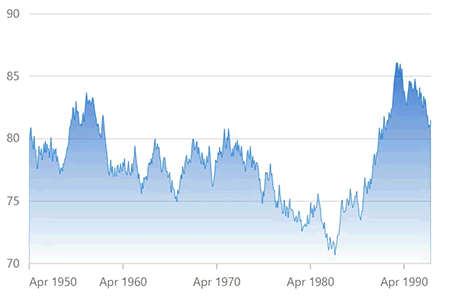
Zoom in and zoom out the chart through mouse wheel scrolling or through pinch gesture in touch enabled device or by using the rubber band selection.
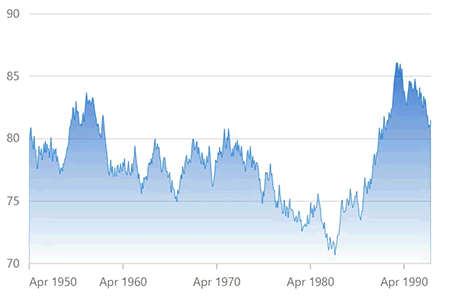
Zoom the chart along the horizontal axis, vertical axis or both the axis.
Perform zoom in, zoom out, pan and reset actions quickly through zoom toolbar commands. The toolbar can be loaded initially along with the chart or on demand depending on preferences.
Add scrollbars to the chart to pan or zoom it further. Customize the color, height, and border of the scrollbar using built-in APIs to make it visually unique.
Inspect or target any data point on mouse move with the help of crosshair. A thin horizontal line and a vertical line indicate the data point with the information displayed in an interactive tooltip.
Track data points that are close to the mouse position or touch contact. Trackball displays information about pop-up data with more customizable options.
Use interactive chart tooltip to show information about the data points on mouse hover.
Allows users to synchronize tooltip, zooming and panning, crosshair, highlight, and selection features across multiple charts.
Select data points in a series for easy understanding of the selected data. Adding pattern and color to the selected data makes charts more interactive.
Allows you to select a point in a series. Adding pattern and color to the selected data makes charts more interactive.
Allows you to select a series from chart series collection. Adding pattern and color to the selected series makes charts more interactive.
Select a cluster of points from the series on mouse click.
Allows users to select multiple points and series in a chart. Adding patterns and colors to the selected data makes the charts more interactive.
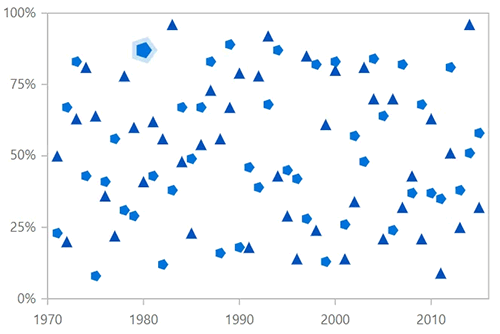
Allows users to select a region with respect to both horizontal and vertical axes.
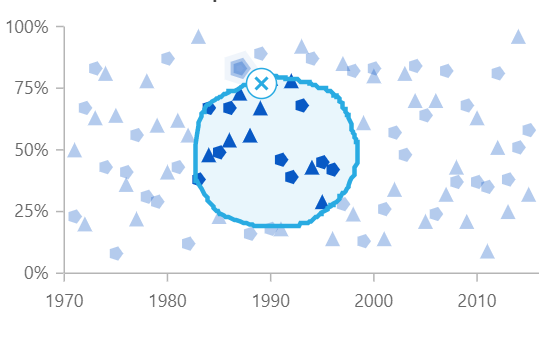
Allows users to select a region by drawing freehand shapes.
