The selection feature in the WinForms DataGrid control allows users to select a row or cells like Excel. There is extensive support for all keyboard navigations or mouse interaction for selecting rows. Users can auto scroll the records to select rows faster for drag selection using the mouse. It is also possible to scroll rows or columns in code behind.
Users can select rows using mouse interaction or keyboard navigation. The following ways are available to select items:

Select a block of cells using mouse interactions or keyboard navigation. You can select cells in the following ways:

Select one or more rows or cells in the master-details view grid with smooth navigation between the parent grid and child grid for all keyboard navigations and mouse drag selection.

Allows users to select rows by interacting with the checkbox in a column. All the rows in a datagrid can also be selected by interacting with an intuitive checkbox in the column header.

Users can customize the appearance of a row or cell selection:

Navigate a cell based on a row or cell. Row-based keyboard navigation or mouse drag selection allows users to navigate only between rows like the list box selection.
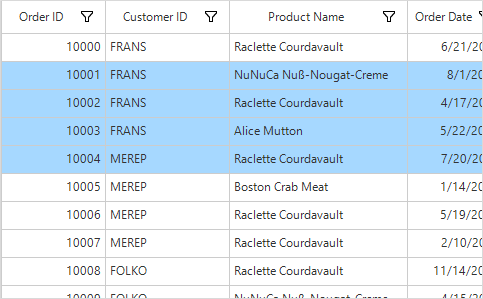
Disable selection or navigation on a particular column easily to make the read-only columns display data alone.
The WinForms DataGrid provides support to select rows or cells with your own custom selection behavior.
Navigate rows or cells for selecting rows. Keyboard navigation is similar to Excel, including shift key combinations.
Select or clear a selection for a particular cell or row. Mouse-drag behavior is similar to Excel, including CTRL key combinations.
