
The ASP.NET Tooltip is a pop-up component. It shows an information or message when you hover, click, focus, or touch an image, button, anchor tag, etc.,. The information displayed in the tooltip can include simple texts, images, hyperlinks, or custom templates.
The ASP.NET tooltip has twelve different options to position it around the target. Also, you can configure the Tooltip to follow or not follow the mouse. To position the tip pointer, there are four options: Right, left, top, and bottom.

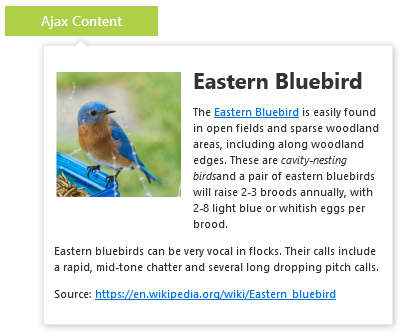
You can load dynamic content for Tooltip on demand using an AJAX callback.
Using templates, the tooltip content is loaded with inline HTML, images, iframe, videos, and maps. You can also add a title to the content.


You can control show and hide triggers of the tooltip using auto, hover, click, focus, and custom modes. Implement your own custom mode to control the show and hide behaviors.
By default, the Tooltip will show and hide when hovering in and out. You can stop the show and hide triggers and make the Tooltip visible always.

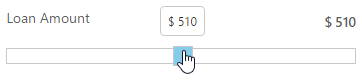
You can show tooltips on hover, click, touch, and focus of any element.
The ASP.NET Tooltip is shipped with several built-in themes such as material, bootstrap, fabric (office 365), and high contrast. Users can customize any one of these built-in themes or create new themes to achieve their own desired look and feel. It is achieved either by simply overriding SASS variables or using our Theme Studio application with ease.


The Tooltip responds to screen size and adapts its contents to fit any touch device. It recognizes touch gestures, displays the message when performing touch and hold action. This provides the best user experience for touch devices such as phones, tablets, and desktops.
The ASP.NET tooltip shows and hides animations that are completely customizable. You can include animation effect, duration, and delay. You can also control transition effects at the application level.
Fully supports WAI-ARIA accessibility to make it accessible to screen readers and assistive devices.
Based on the WCAG 2.0 standard, UI element visuals such as foreground color, background color, line spacing, text, and images are designed.
Follows WAI-ARIA best practices for implementing keyboard interaction.
In Tooltip, you have control over all the UI elements and its behaviors. It provides the best user experience to users through a rich set of developer-friendly APIs.
 Documentation
Documentation
Greatness—it’s one thing to say you have it, but it means more when others recognize it. Syncfusion® is proud to hold the following industry awards.