
The WPF Spreadsheet control is an Excel-inspired control that is used to create, edit, view, and format Microsoft Excel files without having Excel installed. It provides an integrated ribbon to cover any possible business scenario and easily maximize it. In addition, this control supports built-in calculation engine with more than 400+ of the most widely used formulas. It is built with .NET Excel library (Essential XlsIO), which features a full-fledged object model similar to the Microsoft Office Automation libraries.
Easily get started with the WPF Spreadsheet using a few simple lines of XAML or C# code example as demonstrated below. Also explore our WPF Spreadsheet Example that shows you how to render and configure the Spreadsheet in WPF.
- <Window x:Class="SpreadsheetDemo.MainWindow"
- xmlns="http://schemas.microsoft.com/winfx/2006/xaml/presentation"
- xmlns:x="http://schemas.microsoft.com/winfx/2006/xaml"
- xmlns:d="http://schemas.microsoft.com/expression/blend/2008"
- xmlns:mc="http://schemas.openxmlformats.org/markup-compatibility/2006"
- xmlns:local="clr-namespace:SpreadsheetDemo"
- xmlns:syncfusion="http://schemas.syncfusion.com/wpf"
- mc:Ignorable="d"
- Title="MainWindow" Height="450" Width="800">
- <Grid>
- <Grid.RowDefinitions>
- <RowDefinition Height="Auto" />
- <RowDefinition Height="*" />
- </Grid.RowDefinitions>
- <syncfusion:SfSpreadsheetRibbon DataContext= "{Binding ElementName=spreadsheet}" />
- <syncfusion:SfSpreadsheet x:Name="spreadsheet" FormulaBarVisibility="Visible" Grid.Row="1"/>
- </Grid>
- </Window>
- using System.Text;
- using System.Threading.Tasks;
- using System.Windows;
- using System.Windows.Controls;
- using System.Windows.Data;
- using System.Windows.Documents;
- using System.Windows.Input;
- using System.Windows.Media;
- using System.Windows.Media.Imaging;
- using System.Windows.Navigation;
- using System.Windows.Shapes;
- namespace SpreadsheetDemo
- {
- /// <summary>
- /// Interaction logic for MainWindow.xaml
- public partial class MainWindow : Window
- {
- public MainWindow()
- {
- InitializeComponent();
- }
- }
- }

Read and write all popular Excel file formats, including XLS and XLSX. A file can be opened in one format and saved in another format.

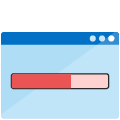
Load and manipulate Excel-like workbooks with a large amount of data and any number of worksheets in less time with minimal memory consumption.
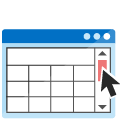
Provides a smooth scrolling experience even with many cells in the view.
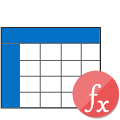
Fast and efficient calculation engine with more than 400+ Excel-compatible functions.
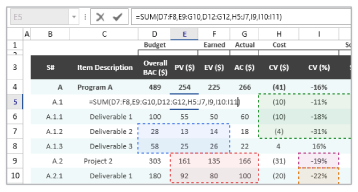
Add, edit, and remove formulas in a cell. Additionally, select the range reference directly using a mouse or keyboard when entering formulas, just like Excel.

Validate edited values based on data validation rules defined for a cell or range of cells. Validate operators, alert messages, custom formulas, and drop-down lists.

Undo and redo changes like Excel workbook. There is no limit to the number of undo and redo operations in a WPF spreadsheet library.

Enable Excel-like paste option to paste a value or formula with or without formatting.
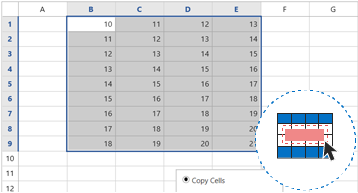
Easily fill or copy a series or pattern of values and formats in the neighboring cells in any direction.
WPF Spreadsheet with rich UI provides built-in support for hyperlinks and bookmarks. Additionally, use bookmarks to move to a specific cell or range of cells in a workbook like Excel.

A wide range of formulas is available with cross-sheet references, named ranges, table formulas, and array formula.
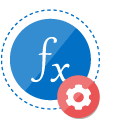
The built-in calculation engine is preloaded with more than 400+ Excel-compatible functions covering a broad range of business scenarios.
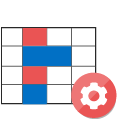
Cell values are recalculated when a precedent cell is edited.
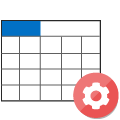
Named ranges can be used in formulas as substitutes for cell references. The built-in name manager allows you to add, edit, and delete names.

Import and modify various font formatting options like font size, font family, font styles, font color, and fill color.

Import and modify various alignments, merged cells, and wrap settings from Excel.

Import and modify number formats such as currency, percentage, short date, long date, time, fraction, scientific, and custom number formats similar to Excel.
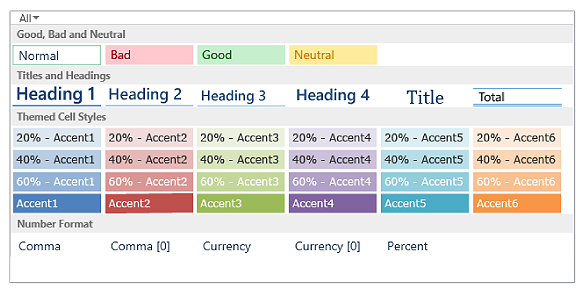
Import table formats and predefined cell styles from Excel. You can also format a range as a table and define cell styles at runtime.

Insert, delete, hide, and unhide one or more rows and columns in worksheets. Adjust the row height and column width, import the adjusted row height and column width from Excel, fit rows and columns based on the content. Additionally, freeze a row, a column, and rows and columns in worksheets.
Helps you to visually explore and analyze data, detect critical issues, and identify patterns and trends.

Format the appearance of cells based on their value or values of other cells.

Use gradient or solid data bars to easily spot the largest to the smallest numbers.
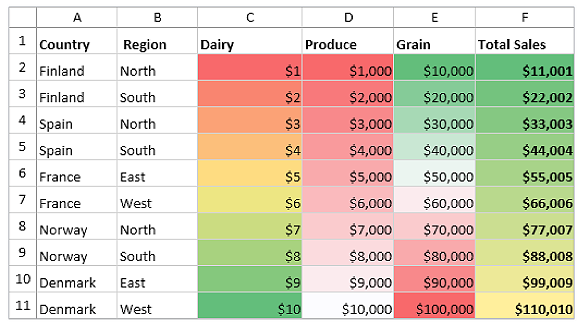
Use color scales to understand data distribution and variations.
![]()
WPF Spreadsheet viewer icon sets distinguish data in three to five categories based on the threshold value.
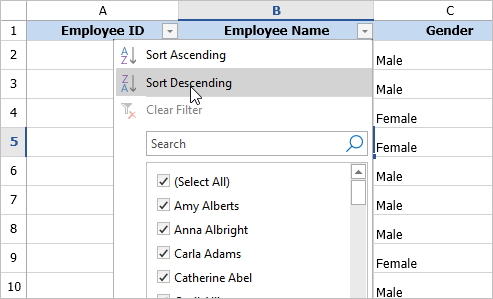
Sort data in the ascending or descending order and filter automatically by specified data.
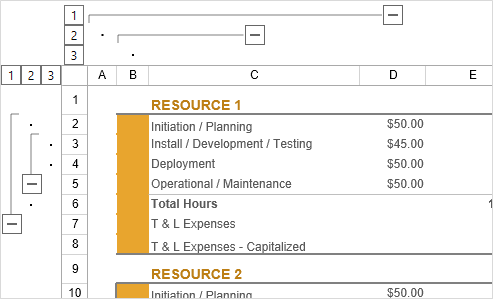
Import outlines and group or ungroup rows and columns at runtime.
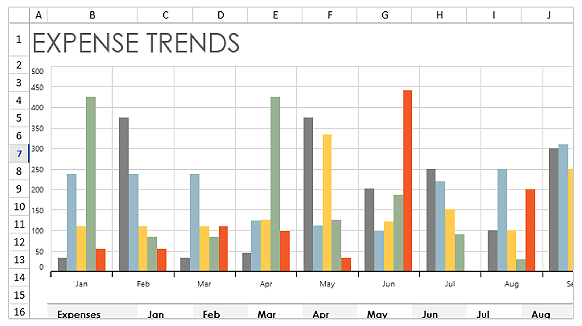
Import charts from Excel that can be defined at runtime. This helps visually enhance the represented data.

Import sparklines from excel to visually represent data in a row.

Import images from Excel and add images at runtime to the spreadsheet control. Users can also resize and reposition the images.
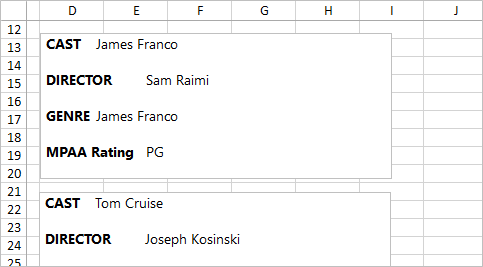
Import rich text box from Excel and add it at runtime for editing formatting content. Users can also reposition the rich text box.
Import checkbox form control from Excel to the spreadsheet and perform calculations using formulas based on the checked and unchecked states.
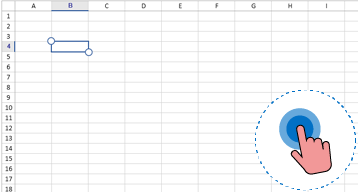
The XAML spreadsheet control is touch-optimized for all user interactions like Excel.
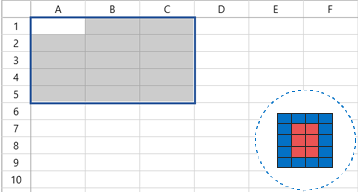
Select a range of cells, rows, columns, and tables. The WPF Excel viewer also supports all keyboard interactions with cell selections.
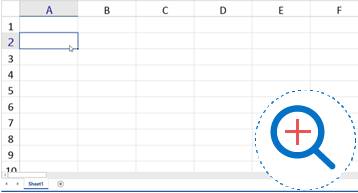
Zoom in and out of the worksheet content. Additionally, the zoom level can be imported and exported to and from Excel.
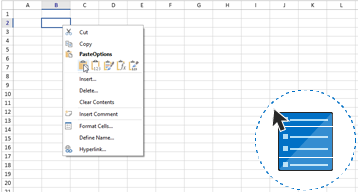
Built-in support for cell and tab context menus and add custom context menu items.
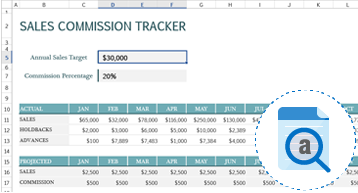
Search data in a workbook and replace it efficiently with advanced search options. Also select all the cells with formulas, conditional formatting, constants, and data validation.
Import and export data from various sources with the help of XlsIO as an intermediary.




Localize all static text in the WPF Excel Spreadsheet ribbon and built-in dialogs to any desired language.

Easily get started with the WPF Spreadsheet using a few simple lines of XAML or C# code example as demonstrated below. Also explore our WPF Spreadsheet Example that shows you how to render and configure the Spreadsheet in WPF.
- <Window x:Class="SpreadsheetDemo.MainWindow"
- xmlns="http://schemas.microsoft.com/winfx/2006/xaml/presentation"
- xmlns:x="http://schemas.microsoft.com/winfx/2006/xaml"
- xmlns:d="http://schemas.microsoft.com/expression/blend/2008"
- xmlns:mc="http://schemas.openxmlformats.org/markup-compatibility/2006"
- xmlns:local="clr-namespace:SpreadsheetDemo"
- xmlns:syncfusion="http://schemas.syncfusion.com/wpf"
- mc:Ignorable="d"
- Title="MainWindow" Height="450" Width="800">
- <Grid>
- <Grid.RowDefinitions>
- <RowDefinition Height="Auto" />
- <RowDefinition Height="*" />
- </Grid.RowDefinitions>
- <syncfusion:SfSpreadsheetRibbon DataContext= "{Binding ElementName=spreadsheet}" />
- <syncfusion:SfSpreadsheet x:Name="spreadsheet" FormulaBarVisibility="Visible" Grid.Row="1"/>
- </Grid>
- </Window>
- using System.Text;
- using System.Threading.Tasks;
- using System.Windows;
- using System.Windows.Controls;
- using System.Windows.Data;
- using System.Windows.Documents;
- using System.Windows.Input;
- using System.Windows.Media;
- using System.Windows.Media.Imaging;
- using System.Windows.Navigation;
- using System.Windows.Shapes;
- namespace SpreadsheetDemo
- {
- /// <summary>
- /// Interaction logic for MainWindow.xaml
- public partial class MainWindow : Window
- {
- public MainWindow()
- {
- InitializeComponent();
- }
- }
- }
The Syncfusion WPF Spreadsheet component provides the following features:
No, this is a commercial product and requires a paid license. However, a free community license is also available for companies and individuals whose organizations have less than $1 million USD in annual gross revenue, 5 or fewer developers, and 10 or fewer total employees.
A good place to start would be our comprehensive getting started documentation.
 Documentation
Documentation
Greatness—it’s one thing to say you have it, but it means more when others recognize it. Syncfusion® is proud to hold the following industry awards.