Trusted by the world’s leading companies

Overview
The WPF PDF Viewer control allows users to view, review, and print PDF files in WPF applications. The thumbnail, bookmark, hyperlink, and table of contents support provide easy navigation within and outside the PDF files. The form-filling support provides a platform to fill, flatten, save, and print PDF files with AcroForm. The PDF files can be reviewed with the annotation tools.
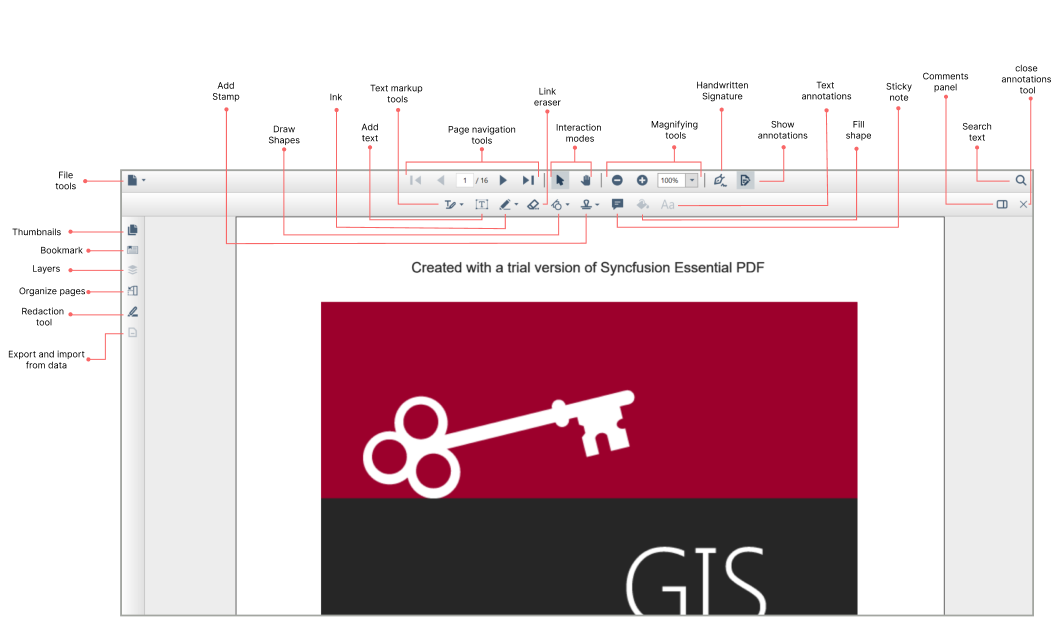
High performance
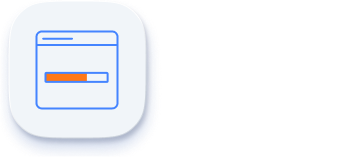
Instant loading
Load PDF files with thousands of pages instantly.
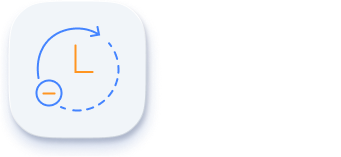
Less runtime memory
On-demand loading and virtualization mean the control holds only the minimum required pages at runtime to reduce memory consumption.
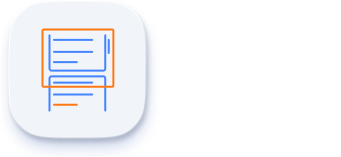
Virtualized pages
Render pages on demand to help reduce initial load time when working with large documents.
MVVM support
The WPF PDF Viewer is designed to support the MVVM (model-view-viewmodel) pattern. All operations can be performed using commands, and all the property values are exposed as dependency properties.
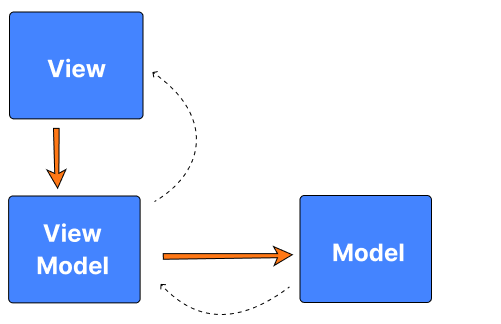
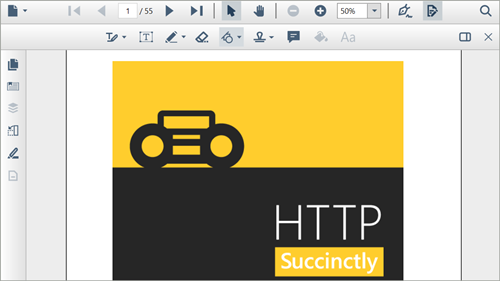
Built-in toolbar
The WPF PDF Viewer comes with a powerful, built-in toolbar for executing important actions such as page navigation, text search, view mode, printing, and various annotation tasks. Users can also design their own toolbars using PDF Viewer APIs.
Open PDF files
Open and display PDF files, both normal and protected, with AES and RC4 encryption algorithms (password-protected). Open PDF files from stream, file path, and PdfLoadedDocument objects.
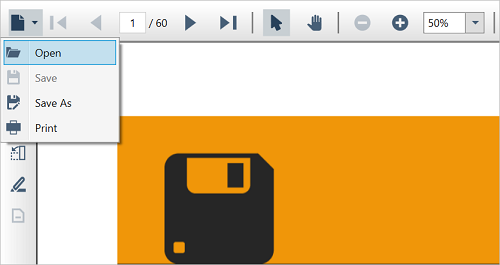
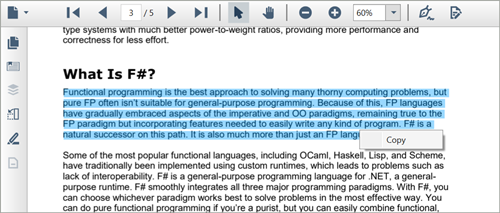
Select and copy text
The WPF PDF Viewer allows users to select the text in a PDF document and copy it to the clipboard. This is helpful for sharing text content with others.
Search text
Locate all occurrences of a given text and navigate through them easily.
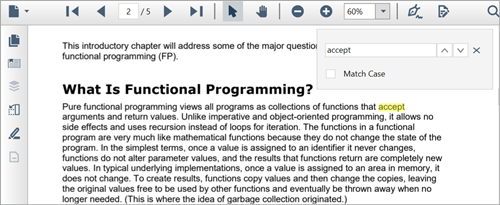
Navigation
The WPF PDF Viewer supports many types of internal and external navigation.
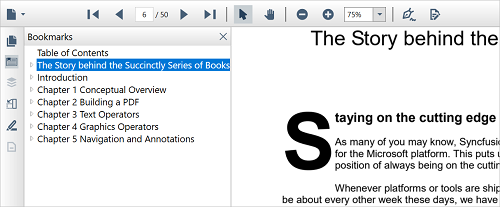
Bookmark navigation
Bookmarks saved in PDF files are loaded and made ready for easy navigation.
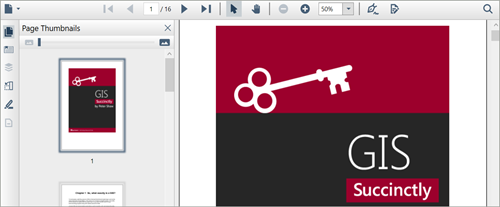
Thumbnail navigation
Thumbnails are the miniature representations of actual pages in PDF files. This feature displays the thumbnails of the pages of a PDF file and allows navigation.
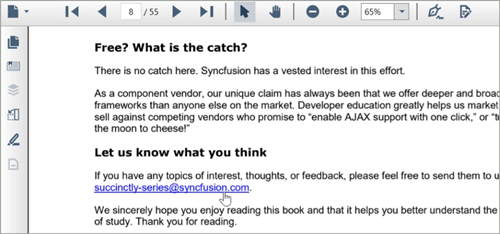
Hyperlink navigation
The hyperlink navigation feature enables navigation to the URLs (website links) in WPF PDF files.
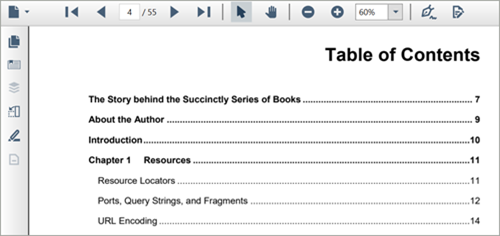
Table of contents navigation
Table of contents navigation allows users to navigate to different parts of a PDF file listed in the table of contents section.
Print PDF files
The WPF PDF Viewer supports printing a PDF file loaded in it. It supports two types of printing.
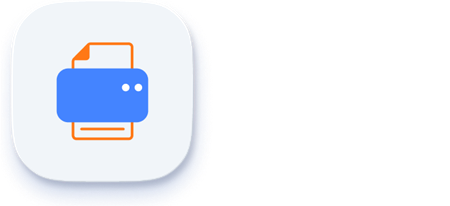
Print using print dialog
In the print dialog, select the destination printer, number of copies, and other details to print PDF files.
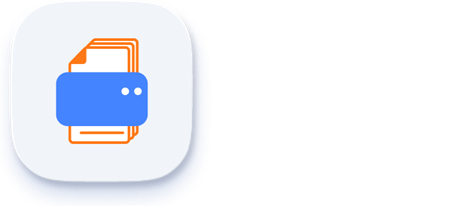
Silent batch printing
Print PDF files without user interaction continuously. This allows users to batch print multiple PDF files in WPF.
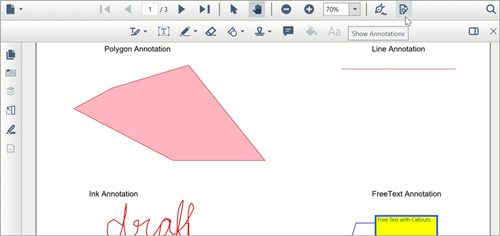
Review or annotate PDF files
Review PDF files using a rich set of annotating tools in the WPF PDF Viewer.
Handwritten signatures
Include handwritten signatures in PDF files. Users can customize the color, position, and size of the signatures.
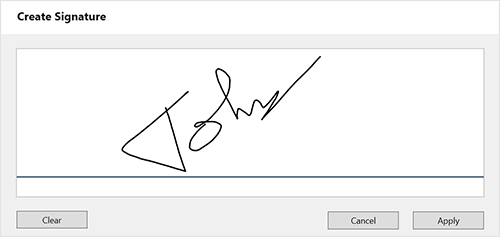
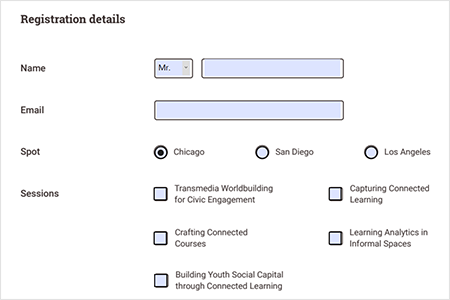
PDF form filling
PDF forms help automate data collection and processing. The Syncfusion WPF PDF Viewer provides the ability to fill, edit, flatten, and save AcroForms fields in PDF files.
Organize pages
Rotate, rearrange, and delete pages in a PDF file using a miniature preview of the PDF pages.
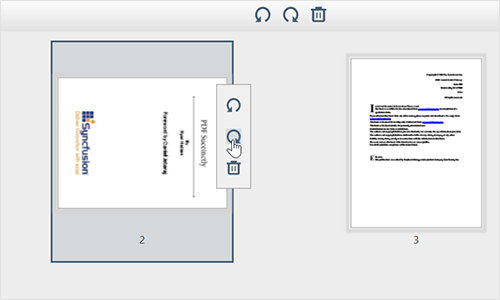
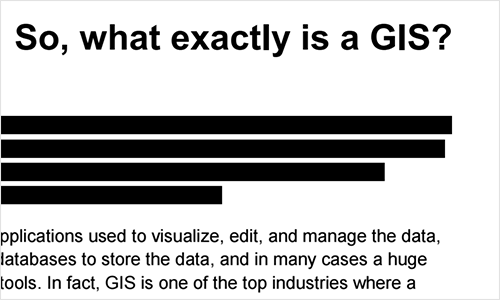
PDF layers
WPF PDF layers allow dynamic toggling of the visibility of content in pages of a PDF file. Layers can have all the content that a PDF page has. Display layer contents (add, modify, or delete annotations) over the layers and add, modify, or delete layers in a PDF file.
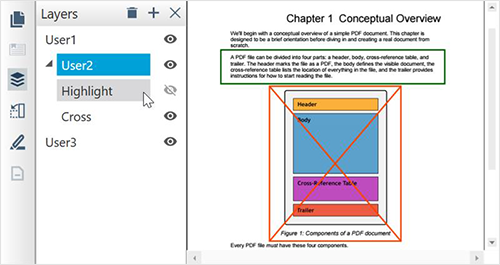
Customization
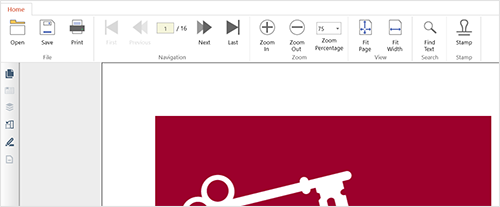
Toolbar customization
Create a custom toolbar with any of the options that can be performed using the built-in toolbar.
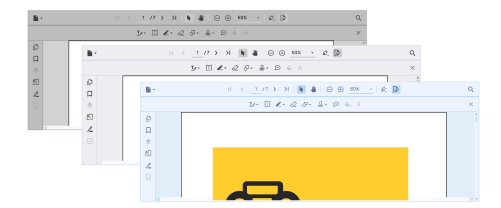
Applying themes
Customize the appearance of the PDF Viewer with various themes using Theme Studio.
Import and export
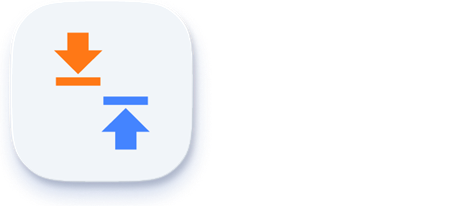
Import and export annotations
Import and export information about annotations in PDF files in FDF and XFDF formats.
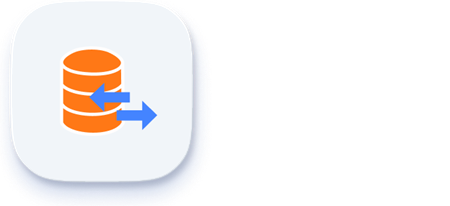
Import and export form data
Import and export form data in FDF, XFDF, XML, and JSON formats.
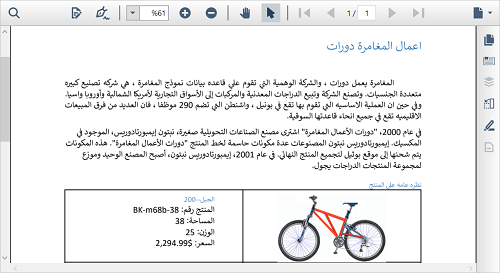
Right to left (RTL)
The PDF Viewer for WPF supports RTL direction rendering for users working with right-to-left languages.
PDF to image
Convert pages of a PDF file into JPG, PNG, TIFF, BMP, and EMF formats in customized DPI and dimensions.
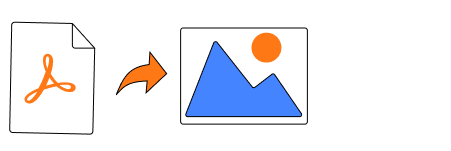
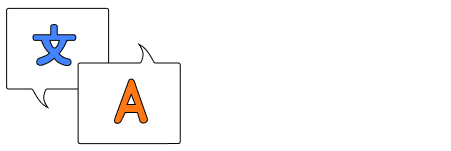
Localization
All static text within the PDF Viewer can be localized to any supported language.
WPF PDF Viewer code example
Easily get started with the WPF PDF Viewer using a few simple lines of XAML or C# code, as demonstrated below. Also, explore our WPF PDF Viewer example, which shows users how to render and configure the PDF Viewer.
<syncfusion:PdfViewerControl x:Name="pdfViewer"></syncfusion:PdfViewerControl>using Syncfusion.Windows.PdfViewer;
using System.Windows;
namespace PdfViewerDemo
{
// Interaction logic for Window1.xaml //
public partial class MainWindow : Window
{
Constructor public MainWindow()
{
InitializeComponent();
PdfViewerControl pdfViewer = new PdfViewerControl(); HomeGrid.Children.Add(pdfViewer);
}
}
}Not sure how to create your first WPF PDF Viewer? Our documentation can help.
I’d love to watch it now I’d love to read it nowFrequently Asked Questions
Why should you choose the Syncfusion WPF PDF Viewer?
The Syncfusion WPF PDF Viewer provides the following:
- Accurate and reliable PDF rendering.
Easy navigation and interactions.
Annotating tools such as text markup, shapes, measures, free text, stamps, and sticky notes.
Filling and editing tools for AcroForms.
- A high-performance WPF PDF reader.
- Simple configuration and APIs.
Extensive demos and documentation to get you started quickly with the PDF Viewer for WPF.
Can I download and utilize the Syncfusion WPF PDF Viewer for free?
No, this is a commercial product and requires a paid license. However, a free community license is also available for companies and individuals whose organizations have less than $1 million USD in annual gross revenue, 5 or fewer developers, and 10 or fewer total employees.
How do I get started with the Syncfusion WPF PDF Viewer?
A good place to start would be our comprehensive getting started documentation.
Our Customers Love Us


 Documentation
Documentation
Awards
Greatness—it’s one thing to say you have it, but it means more when others recognize it. Syncfusion® is proud to hold the following industry awards.








