Trusted by the world’s leading companies

Overview
The WinForms PDF Viewer control supports viewing and printing PDF files in WinForms applications. The hyperlink and table of contents provide easy navigation within and outside the PDF files.
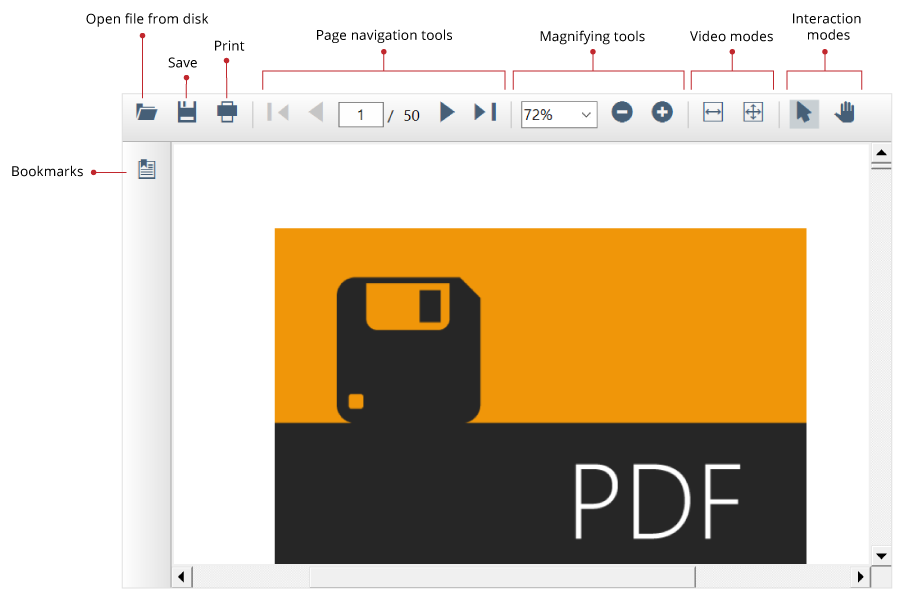
High performance
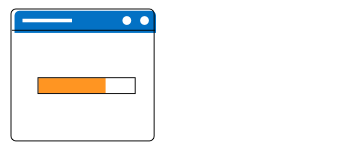
Instant loading
The WinForms PDF Viewer control supports instant loading, It loads PDF files with thousands of pages instantly.

Less runtime memory
On-demand loading and virtualization help the control hold only the minimum required pages at runtime to reduce memory consumption.
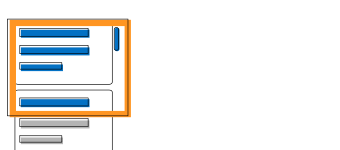
Virtualized pages
Render pages on demand to help reduce initial load time when working with large documents.
Built-in toolbar
The WinForms PDF Viewer control comes with a powerful built-in toolbar to execute actions such as page navigation, text search, view mode, and printing. You can design your own toolbar with PDF Viewer APIs.
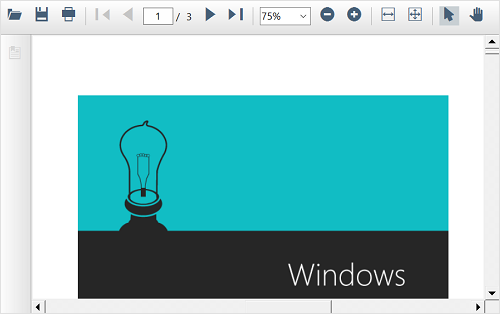
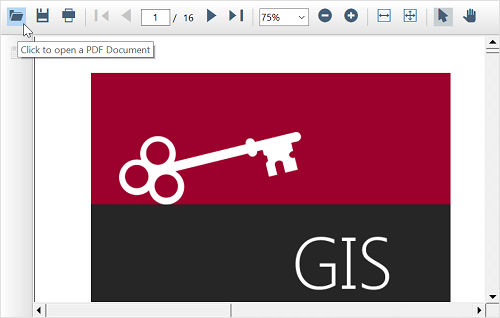
Open PDF files
Open and display PDF files, both normal and protected, with AES and RC4 encryption algorithms (password protected). Open PDF files from stream, file path, and PdfLoadedDocument objects.
Select and copy text
In PDF, text can be selected by clicking the mouse left button and copied by clicking copy on the context menu.
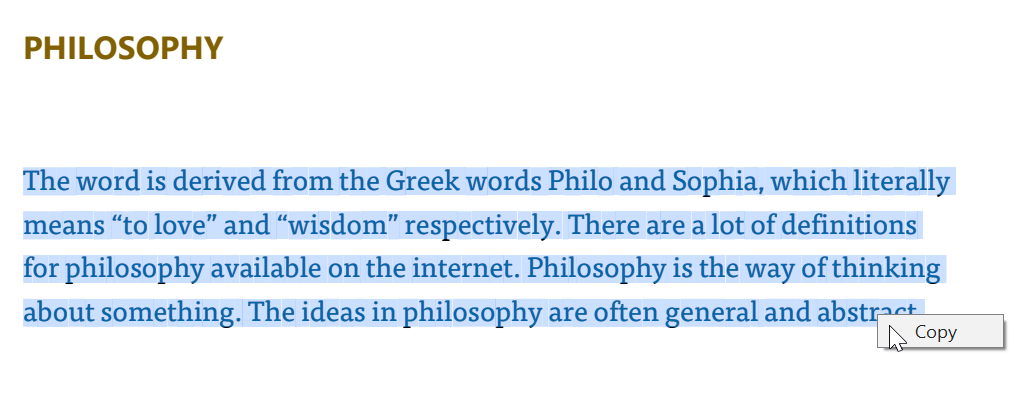
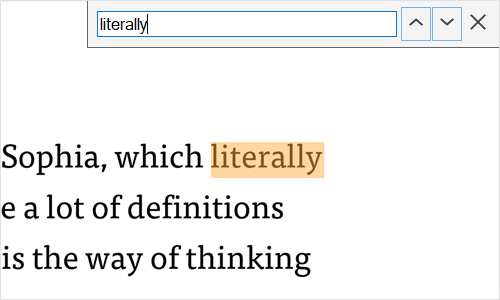
Navigation
The WinForms PDF Viewer control supports many types of internal and external navigations.
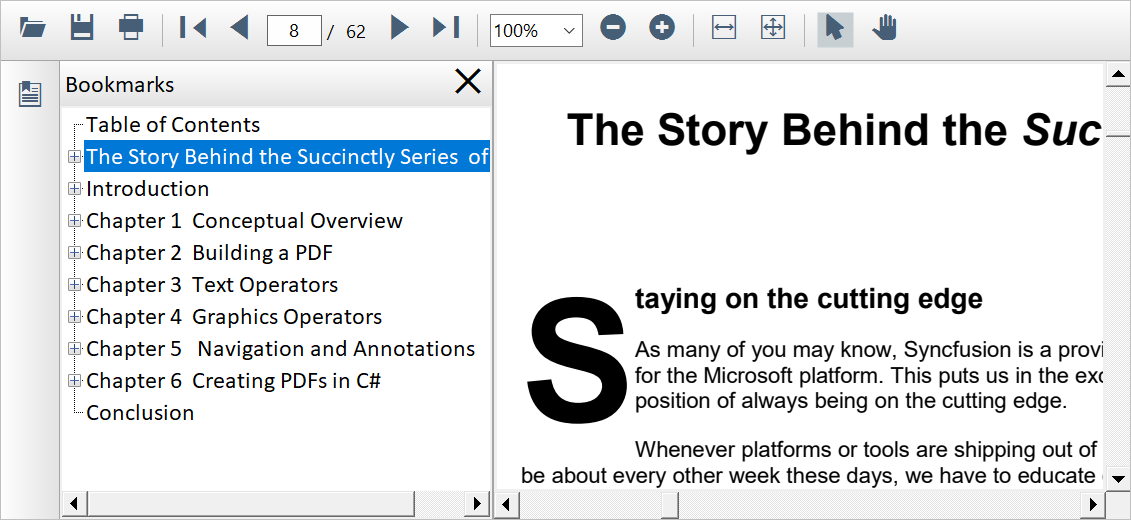
Bookmark navigation
Bookmarks saved in PDF files are loaded and made ready for easy navigation. You can enable and disable the bookmark feature from built-in toolbar.
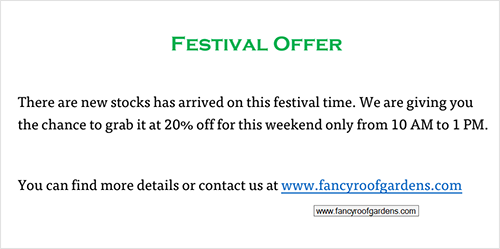
Hyperlink navigation
The hyperlink navigation feature enables navigation to URLs (website links) in PDF files. This also supports HyperlinkMouseOver and HyperlinkClicked events.
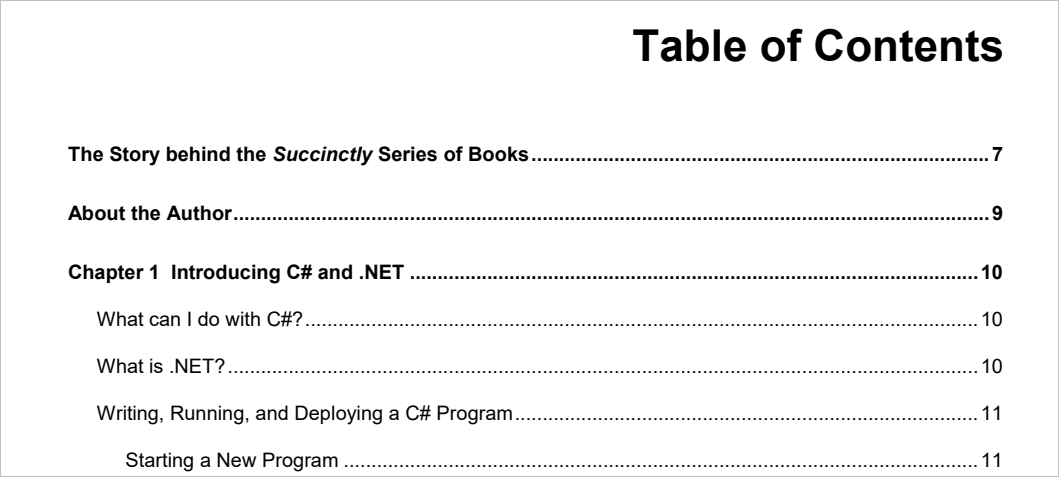
Table of contents navigation
The table of contents allows users to navigate to different sections listed in a PDF file.
Print PDF files
The WinForms PDF Viewer control supports printing the loaded PDF files. It supports the following types of printing.
Printing using print dialog
Select the destination printer, number of copies, and other details in the print dialog to print PDF files. Click the print button to open the print dialog.
Silent batch printing
Print PDF files without user interaction continuously. This helps in batch printing multiple PDF files. The PrinterSettings property is used to enable the recommended settings for silent printing.
Customization
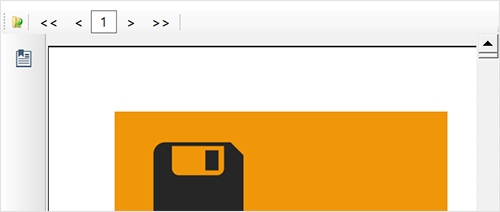
Toolbar customization
The WinForms PDF Viewer control supports toolbar customization. Create a custom toolbar with the required options using built-in toolbar.
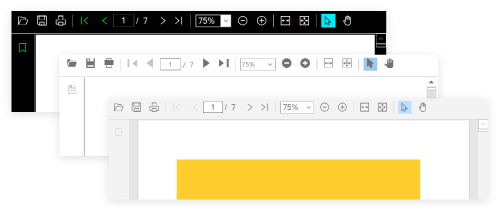
Applying themes
Using various built-in themes, change the default appearance of control elements.
Right to left (RTL)
The WinForms PDF Viewer control supports RTL direction rendering for users working with right-to-left languages.
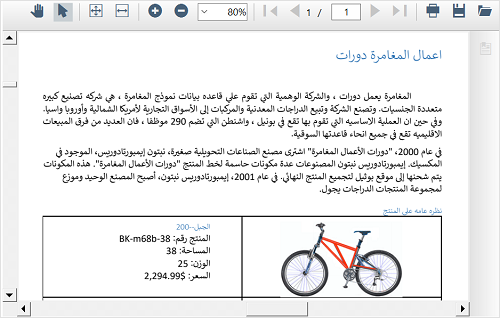
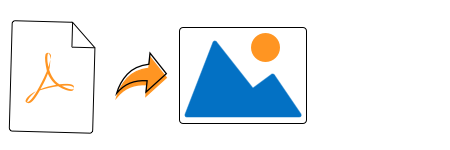
PDF to image
Convert pages of a PDF file into JPG, PNG, TIFF, BMP, and EMF formats. You can customize dimension and DPI.
Localization
Localize all static text within the PDF Viewer to any supported language. The application can be localized by including a resource file (Resx).
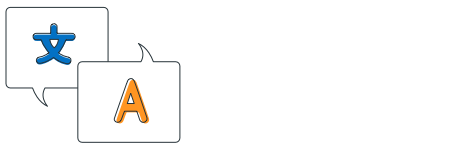
WinForms PDF Viewer Code Example
Easily get started with the WinForms PDF Viewer using a few simple lines of C# code as demonstrated below. Also explore our WinForms PDF Viewer Example that shows you how to render and configure the WinForms PDF Viewer.
using Syncfusion.Windows.Forms.PdfViewer;
namespace WindowsFormsApplication1
{
public partial class Form1 : Form
{
public Form1()
{
InitializeComponent();
PdfViewerControl pdfViewerControl = new PdfViewerControl();
pdfViewerControl.Load("../../Data/Barcode.pdf");
pdfViewerControl.Dock = DockStyle.Fill;
this.Controls.Add(pdfViewerControl);
}
}
}Not sure how to create your first WinForms PDF Viewer? Our documentation can help.
I’d love to read it nowFrequently Asked Questions
Why should you choose Syncfusion WinForms PDF Viewer?
The Syncfusion WinForms PDF Viewer provides the following:
- High performance (instant loading, less runtime memory, virtualized pages).
- Great viewing experience with magnification and view mode support.
- Pages of a PDF document can be exported as images in any format.
- Select and copy text in the PDF Viewer.
Search and highlight features.
Print documents without user interaction (silent printing).
- Bookmarks and tables of contents to navigate with ease.
- Highly configurable.
- Simple configuration and API.
- One of the best WinForms PDF Viewer in the market that offers a feature-rich UI.
Extensive demos and documentation to learn quickly and get started with WinForms PDF Viewer.
Where can I find the Syncfusion WinForms PDF Viewer demo?
You can find our WinForms PDF Viewer demo on GitHub location.
Can I download and utilize the Syncfusion WinForms PDF Viewer for free?
No, this is a commercial product and requires a paid license. However, a free community license is also available for companies and individuals whose organizations have less than $1 million USD in annual gross revenue, 5 or fewer developers, and 10 or fewer total employees.
How do I get started with Syncfusion WinForms PDF Viewer?
A good place to start would be our comprehensive getting started documentation.
Our Customers Love Us


 Documentation
Documentation
Awards
Greatness—it’s one thing to say you have it, but it means more when others recognize it. Syncfusion® is proud to hold the following industry awards.












