Trusted by the world’s leading companies

Overview
The WinForms Toggle Button (Toggle Switch) control allows you to toggle between two states that differ in their behavior like on/off, active/inactive and more. It supports to display either text or image over buttons and apply custom styles at application level.

Configurable Toggle States
Two states with contrasting behavior can be configured as needed like in/out, on/off, etc. Users can switch between these states using either a mouse click or the space key.
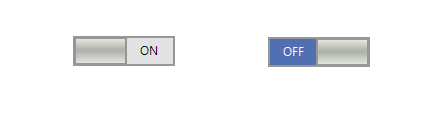

Display Mode
The WinForms Toggle button comes with two display modes to display either text or images over the button and slider to represent the states.
- Text
- Image
Custom Renderer
Its appearance can be customized through its custom renderer support. With this support, borders and slider colors can be customized at application level.

WinForms Toggle Button Code Example
Easily get started with the WinForms Toggle Button using a few simple lines of C# code example as demonstrated below. Also explore our WinForms Toggle Button Example that shows you how to render and configure the WinForms Toggle Button.
using Syncfusion.Windows.Forms.Tools;
namespace WindowsFormsApplication1
{
public partial class Form1 : Form
{
public Form1()
{
InitializeComponent();
ToggleButton toggleButton = new ToggleButton();
toggleButton.Location = new System.Drawing.Point(283, 178);
toggleButton.Size = new System.Drawing.Size(100, 40);
this.Controls.Add(toggleButton);
}
}
}Not sure how to create your first WinForms Toggle Button? Our documentation can help.
I’d love to read it now125+ WINDOWS FORMS CONTROLS
Frequently Asked Questions
Why should you choose Syncfusion WinForms Toggle Button?
The Syncfusion WinForms Toggle Button provides the following:
Two states with contrasting behaviors configured as required, like in/out, on/off, and more.
- Display either text or image over buttons to represent the states.
- Allows the end-user to apply custom styles at application level.
- Simple configuration and API.
- One of the best WinForms Toggle Buttons in the market that offers a feature-rich UI.
Extensive demos and documentation to learn quickly and get started with WinForms Toggle Button.
Where can I find the Syncfusion WinForms Toggle Button demo?
You can find our WinForms Toggle Button demo on
GitHub location.
Can I download and utilize the Syncfusion WinForms Toggle Button for free?
No, this is a commercial product and requires a paid license. However, a free community license is also available for companies and individuals whose organizations have less than $1 million USD in annual gross revenue, 5 or fewer developers, and 10 or fewer total employees.
How do I get started with Syncfusion WinForms Toggle Button?
A good place to start would be our comprehensive getting started documentation.
Our Customers Love Us


 Documentation
Documentation
Awards
Greatness—it’s one thing to say you have it, but it means more when others recognize it. Syncfusion® is proud to hold the following industry awards.












