
The Blazor Speed Dial component is an extension of the Blazor Floating Action Button that displays a list of action buttons when clicked. It displays action buttons in linear and radial directions.

The Blazor Speed Dial component supports the display of action items in a linear or radial layout. This helps make actions more accessible and easy to use.
In the linear mode, the Blazor Speed Dial component displays action items in a list-like format, either horizontally or vertically. Action items can be displayed at the top, bottom, left, or right side of the Speed Dial button. Auto positioning displays the action items based on the position of the Speed Dial.


In the radial mode, the Blazor Speed Dial component displays action items in a circular pattern similar to a radial menu. If start and end angles are not specified, they are automatically calculated based on the position of the component.
Several predefined styles are available in Blazor Speed Dial:

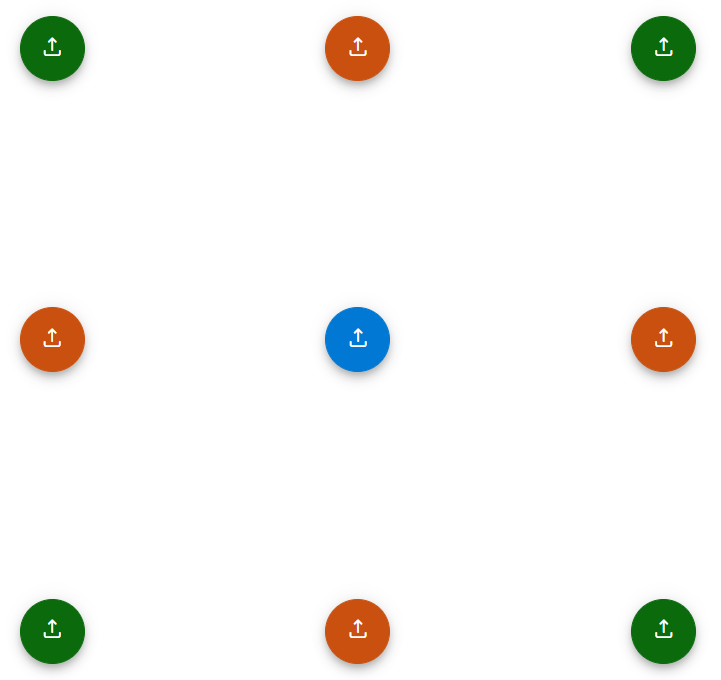
Place the Speed Dial button in various built-in positions on the target element or page.
The Blazor Speed Dial component enables customization of the Speed Dial button and action items, including the use of text only, icon with text, or icon only. This allows developers to create highly personalized buttons and action items that effectively communicate the actions they perform.
![]()

Customize the default appearance of the Speed Dial and its action items. By using item and popup templates, a highly personalized Speed Dial can be created, which enhances the user experience.
Modal popup mode enables an overlay to prevent background interaction when popup action items are opened.

The Blazor Speed Dial supports these built-in themes: Tailwind CSS, Bootstrap 5, Bootstrap 4, Bootstrap, Material, Fabric, Fluent, and high contrast. Users can customize one of these built-in themes or create new themes to achieve their desired look and feel by simply overriding SASS variables or using our Theme Studio application.
The Blazor Speed Dial component offers APIs for customizing its appearance and behavior, as well as templates for personalizing the look and feel of the Speed Dial and its action items. With these APIs, developers can create a unique and highly personalized Speed Dial that fits seamlessly into their applications.
Easily get started with the Blazor Speed Dial using a few simple lines of C# code example as demonstrated below. Also explore our Blazor Speed Dial Example that shows you how to render and configure the Blazor Speed Dial.
- @using Syncfusion.Blazor.Buttons
-
- <SfSpeedDial OpenIconCss="e-icons e-edit">
- <SpeedDialItems>
- <SpeedDialItem IconCss="e-icons e-cut" />
- <SpeedDialItem IconCss="e-icons e-copy" />
- <SpeedDialItem IconCss="e-icons e-paste" />
- </SpeedDialItems>
- </SfSpeedDial>
The Speed Dial component is also available in Angular, React, Vue, and JavaScript frameworks. Check out the component on other platforms using these links:
 Documentation
Documentation
Greatness—it’s one thing to say you have it, but it means more when others recognize it. Syncfusion® is proud to hold the following industry awards.