Overview
The Pivot Chart control organizes and summarizes business data and displays results in a graphic format. It includes major functionalities: data binding, various chart types, drilling up and down, Excel-like filtering and sorting, PDF exporting, several built-in aggregations, pivot table field list, calculated fields, and common chart UI interactions.
Drill down and drill up
Drill-down (expand) and drill-up (collapse) actions visualize pivot information in both abstract and detailed views. By default, data is displayed in a grouped manner.
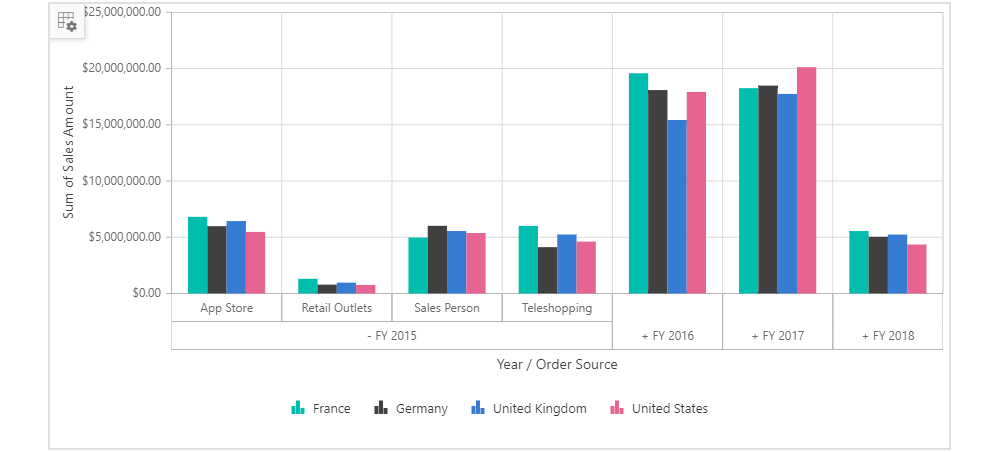

Grouping bar and field list
The field list and grouping bar options allow users to change reports bound to a pivot chart dynamically. End users can drag, filter, and sort fields, as well as create pivot report at runtime.
Chart types
The Pivot Chart control includes functionality for plotting more than 20 chart types: Line, Column, Area, Bar, StepArea, StackingColumn, StackingArea, StackingBar, StepLine, Pareto, Bubble, Scatter, Spline, SplineArea, StackingColumn100, StackingBar100, StackingArea100, Polar, Radar, Pie, Doughnut, Funnel, and Pyramid. Each one is easily configurable with built-in support for creating stunning visual effects. Users can switch among different chart types dynamically.
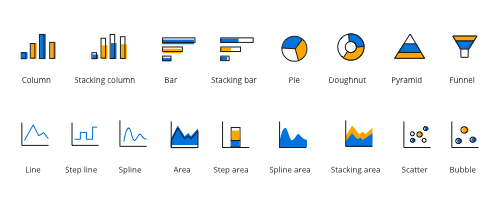

Series customization
End users can customize the existing series color, border color, and border width of the pivot chart based on their needs, using several built-in options through code behind.
Multiple axes
Plot multiple series in a single chart with multiple axes as per the value fields bound with the pivot chart. Users can view more information about the individual series with the help of a tooltip.


Legend customization
The legend provides information about each series in the pivot chart and users can hide or show any series based on the legend UI at runtime by clicking it. Users can also customize the appearance of legend items in the pivot chart with the help of built-in options like position and shape.
UI interaction

Marker and cross hair
Markers are representations of points in a pivot chart. Users can customize the markers with built-in shapes: circles, rectangles, ellipses, vertical lines, horizontal lines, diamonds, triangles, and pentagons. In addition, images can be used to make the point more attractive. Crosshairs will return the exact data for the x and y-coordinates under the pointer.

Zooming and scrolling
Users can take a close-up look at a data point plotted in a series at runtime with the zooming feature. When any part of the chart area is zoomed in, scroll bars will automatically appear to let the user view areas beyond the currently displayed chart area.

Panning
Users can click and drag the pointer across a zoomed-in chart to navigate to data points for better viewing.

Tooltip
A tooltip provides basic information about a cell while hovering over it with the pointer.
Exporting
The pivot chart can be exported a PDF document or in image formats such as SVG, PNG, and JPEG.

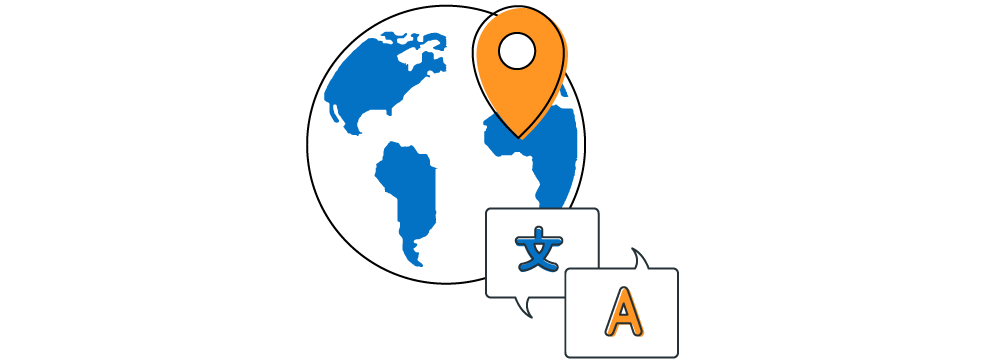
Globalization and localization
Enables users from different locales to use them by formatting dates, currency, and numbering to suit their preferences.

