Overview
Blazor Stacked line chart is a chart with Y values stacked over one another in the series order. Shows the relation between individual values to the total sum of the points.

Marker
Marks data points with built-in shapes such as circles, rectangles, ellipses, vertical lines, horizontal lines, diamonds, triangles, pluses, crosses, and pentagons. In addition to these shapes, use images to make the point more attractive.

Data label
Data labels display information about data points. Add a template to display data labels with HTML elements such as images, DIV, and spans for more informative data labels. You can rotate a data label by its given angle.

Multiple axes
Use multiple axes to plot different data sets that widely vary from one other.
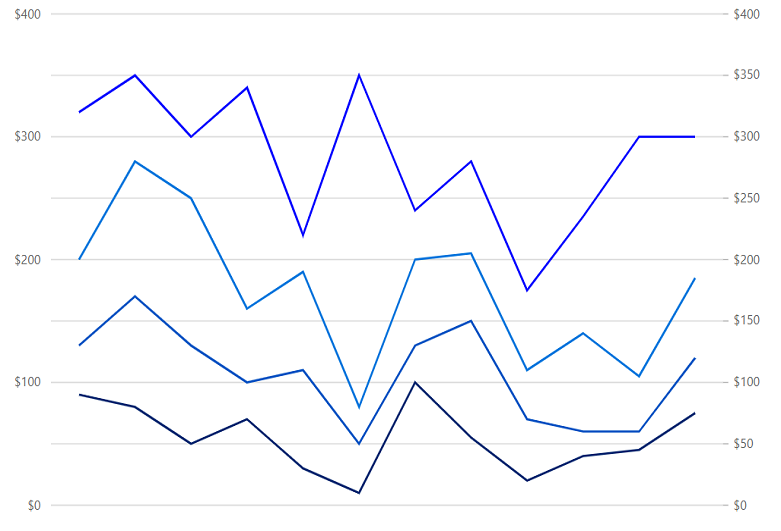
Customization
Customize the look and feel of the Blazor Stacked Line Chart using built-in APIs.
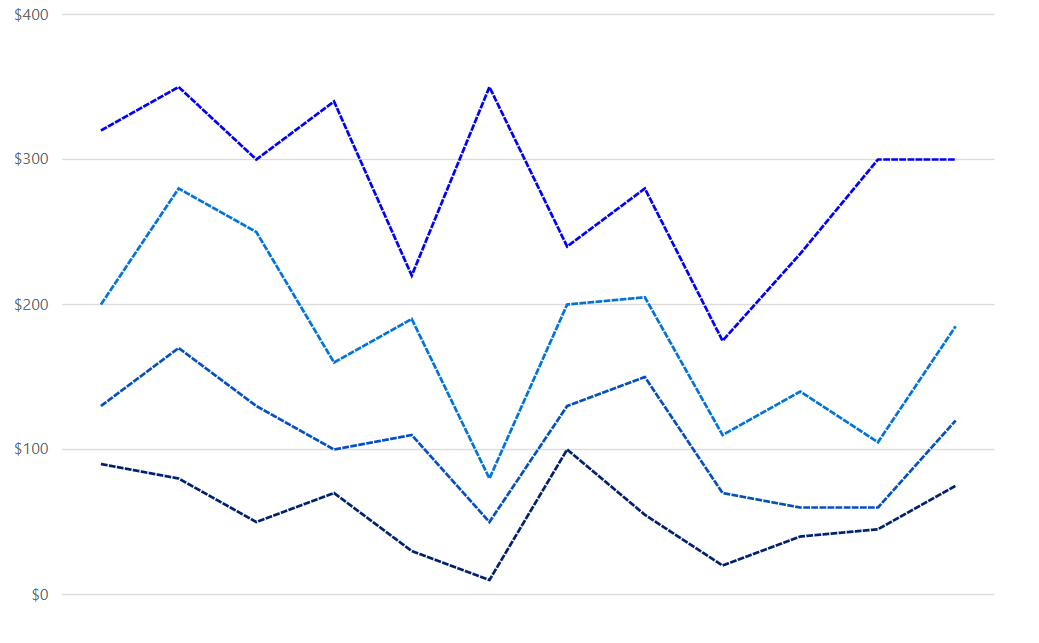
Blazor Stacked Line Chart Code Example
Easily get started with Blazor Stacked Line Chart using a few simple lines of C# code, as demonstrated below. Also explore our Blazor Stacked Line Chart Example that shows you how to render and configure the chart.
@using Syncfusion.Blazor.Charts
<SfChart>
<ChartPrimaryXAxis ValueType="Syncfusion.Blazor.Charts.ValueType.Category"/>
<ChartSeriesCollection>
<ChartSeries XName="X" Width="2" DashArray="5,1" DataSource="@ExpenseReports" YName="Y" Type="ChartSeriesType.StackingLine">
<ChartMarker Visible="true"/>
</ChartSeries>
<ChartSeries XName="X" Width="2" DashArray="5,1" DataSource="@ExpenseReports" YName="Y1" Type="ChartSeriesType.StackingLine">
<ChartMarker Visible="true"/>
</ChartSeries>
<ChartSeries XName="X" Width="2" DashArray="5,1" DataSource="@ExpenseReports" YName="Y2" Type="ChartSeriesType.StackingLine">
<ChartMarker Visible="true"/>
</ChartSeries>
<ChartSeries XName="X" Width="2" DashArray="5,1" DataSource="@ExpenseReports" YName="Y3" Type="ChartSeriesType.StackingLine">
<ChartMarker Visible="true"/>
</ChartSeries>
</ChartSeriesCollection>
</SfChart>
@code
{
public class ChartData
{
public string X { get; set; }
public double Y { get; set; }
public double Y1 { get; set; }
public double Y2 { get; set; }
public double Y3 { get; set; }
}
public List<ChartData> ExpenseReports = new List<ChartData>
{
new ChartData { X = "Food" , Y = 90, Y1 = 40 , Y2= 70, Y3= 120},
new ChartData { X = "Transport", Y = 80, Y1 = 90, Y2= 110, Y3= 70 },
new ChartData { X = "Medical",Y = 50, Y1 = 80, Y2= 120, Y3= 50 },
new ChartData { X = "Clothes",Y = 70, Y1 = 30, Y2= 60, Y3= 180 },
new ChartData { X = "Personal Care", Y = 30, Y1 = 80, Y2= 80, Y3= 30 },
new ChartData { X = "Books", Y = 10, Y1 = 40, Y2= 30, Y3= 270},
new ChartData { X = "Fitness",Y = 100, Y1 = 30, Y2= 70, Y3= 40 },
new ChartData { X = "Electricity", Y = 55, Y1 = 95, Y2= 55, Y3= 75},
new ChartData { X = "Tax", Y = 20, Y1 = 50, Y2= 40, Y3= 65 },
new ChartData { X = "Pet Care", Y = 40, Y1 = 20, Y2= 80, Y3= 95 },
new ChartData { X = "Education", Y = 45, Y1 = 15, Y2= 45, Y3= 195 },
new ChartData { X = "Entertainment", Y = 75, Y1 = 45, Y2= 65, Y3= 115 }
};
}