Trusted by the world’s leading companies

Overview
The WPF Scheduler control is used to schedule and manage appointments through an intuitive user interface, similar to the Outlook Calendar. Eight different view modes are supported: day, week, workweek, month, timeline day, timeline week, timeline workweek, and timeline month. The control’s rich feature set supports:
- A built-in appointment editor for manipulating appointments.
- Appearance customization.
- Appointment rescheduling through resizing and drag and drop.
- Localization to meet the needs of different regions.
Views
A wide range of built-in view modes are available: day, week, workweek, month, timeline day, timeline week, timeline workweek, and timeline month.
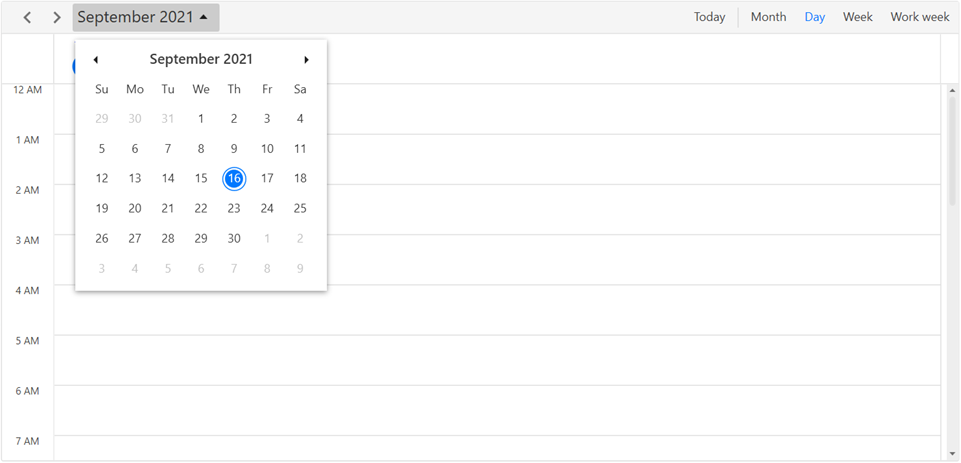
Day

Week

Timeline month

Month
Calendar types
Supports different types of calendars such as Gregorian, Korean, Hebrew, Hijri, Taiwan, Thai, UmAlQura, and Persian. The default calendar type is Gregorian.

Events
Render recurring, all-day, and spanned appointments to visualize your schedule and events easily. Appointments contain information on events scheduled at specific times. In addition to default appointments, users can use their own collections to connect a business entity to an appointment by mapping their fields, such as start time, end time, subject, notes, and recurrence.


Recurring events
Easily configure recurring events on a daily, weekly, monthly, or yearly basis. You can also skip or change an occurrence of a recurring appointment.


Resource grouping
Group appointments based on the resources associated with them in day, week, workweek, timeline day, timeline week, timeline workweek, and timeline month views.

Load on demand
Load appointments on demand for the visible date range with the loading indicator. Loading appointments on demand improves loading performance ranging multiple years.

Appointment reminder
The WPF Scheduler alerts you with reminders a specified time period before an appointment’s start time.

Month agenda view
Display the appointments in a list below the month view by clicking a day.

Appointment editing and rescheduling

Built-in appointment editor
You can easily create, edit, or delete appointments using the built-in appointment editor.

Context menu and command
The WPF Scheduler context menu displays the shortcut options to add, edit, and delete appointments during user interaction when users right-click the cursor on appointments, time slots, and month cells. You can use built-in RoutedUICommands for handling the context menu options.

Drag and drop
Easily reschedule an appointment by dragging it from one time slot or month cell and dropping it into a different time slot or month cell. Restrict the rescheduling of certain appointments and prevent appointments from being dropped in specific slots.

Resizing
You can quickly extend or reduce an appointment’s start and end times by resizing the appointment.
Time zones
Display appointments created in various time zones in a system. Appointment start and end times are also automatically adjusted and displayed based on daylight saving time.

Special time region
Create special time regions to highlight time slots in day, week, workweek, timeline day, timeline week, and timeline workweek views. Merge adjacent special time regions and show them as a single region instead of showing them separately for each day in week and workweek views.

Flexible working days
Customize the work days in a workweek so that the remaining days will be hidden from view.

Date restriction
Prevent navigation before the minimum date and beyond the maximum date. This restricts users from selecting certain dates outside of a range of time.
Appearance customization
Provide a unique and consistent look to your scheduler with appearance customization using styles, data templates, and theme support.


Localization and globalization

Localization
Display the current date and time by following the globalized date and time formats. Localize all available static text in the WPF Scheduler.

First day of the week
Customize the first day of the week as needed. The default first day is Sunday.
WPF Scheduler Code Example
Easily get started with the WPF Scheduler using a few simple lines of XAML or C# code example as demonstrated below. Also explore our WPF Scheduler Example that shows you how to render and configure the scheduler in WPF.
xmlns:syncfusion="http://schemas.syncfusion.com/wpf"
<syncfusion:SfScheduler x:Name="Schedule"
ViewType="Week" >
</syncfusion:SfScheduler>// Creating an instance for schedule appointment collection
var Appointments = new ScheduleAppointmentCollection();
//Adding schedule appointment in the schedule appointment collection
Appointments.Add(new ScheduleAppointment()
{
StartTime = new DateTime(2020, 12, 15, 10, 0, 0),
EndTime = new DateTime(2020, 12, 15, 12, 0, 0),
Subject = "Client Meeting",
Location = "Hutchison road",
});
//Adding schedule appointment collection to the ItemSource of SfScheduler
Schedule.ItemsSource = Appointments;Not sure how to create your first WPF Scheduler? Our documentation can help.
I’d love to read it now145+ WPF CONTROLS
Frequently Asked Questions
Why should you choose Syncfusion WPF Scheduler Control?
Syncfusion WPF Scheduler provides the following:
- Eight different types of view modes: day, work week, week, month, timeline day, timeline week, timeline work week, and timeline month.
- Display normal, recurring appointments, all-day, and spanned appointments
- Load appointments on-demand for better performance when loading a large number of appointments.
Resource Grouping allows grouping appointments based on the resources or dates in timeslot views.
- One of the best WPF Scheduler in the market that offers feature-rich UI to interact with the software.
- Adapts to different time zones and cultures instantly.
- Set reminders for an appointment.
- Appointment editing (CRUD) can be done through appointment editor, drag-drop , resize, and context menu.
- Customize the appearance easily.
- Simple configuration and API.
Extensive demos, documentation to learn quickly and get started with WPF Scheduler.
Can I download and utilize the Syncfusion WPF Scheduler Control for free?
No, this is a commercial product and requires a paid license. However, a free community license is also available for companies and individuals whose organizations have less than $1 million USD in annual gross revenue, 5 or fewer developers, and 10 or fewer total employees.
How do I get started with Syncfusion WPF Scheduler?
A good place to start would be our comprehensive getting started documentation.
Our Customers Love Us


 Documentation
Documentation
Awards
Greatness—it’s one thing to say you have it, but it means more when others recognize it. Syncfusion® is proud to hold the following industry awards.












