Vue Stacked line chart is a chart with Y values stacked over one another in the series order. Shows the relation between individual values to the total sum of the points.
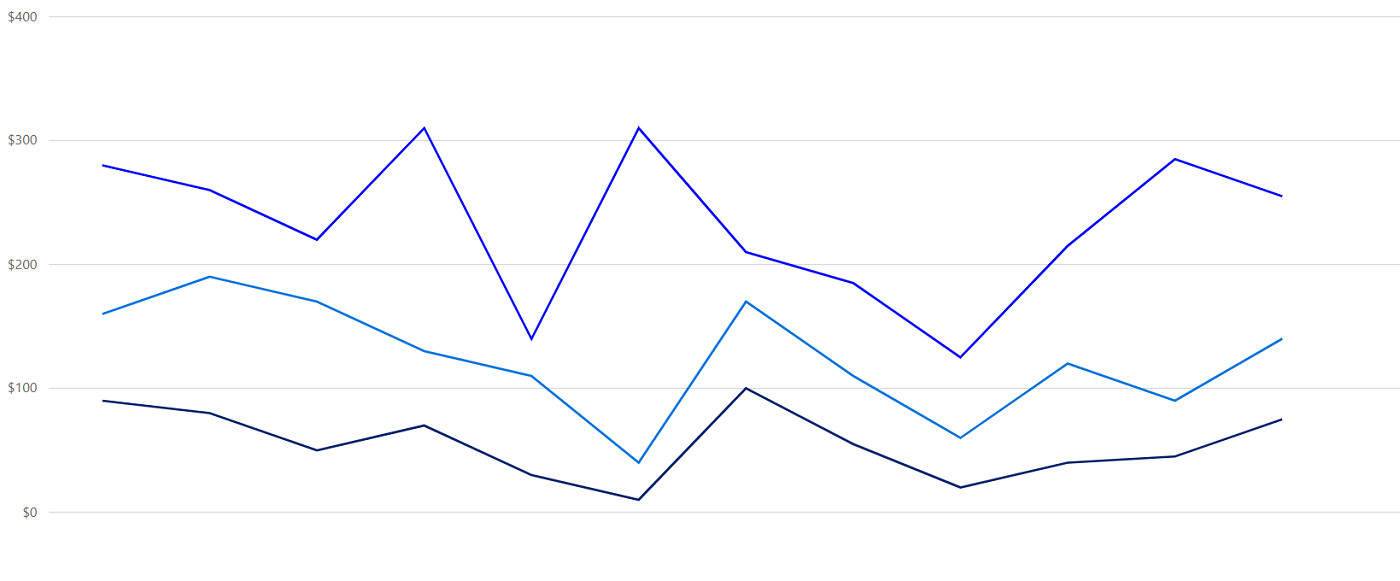
Marks data points with built-in shapes such as circles, rectangles, ellipses, vertical lines, horizontal lines, diamonds, triangles, pentagons, crosses, and pluses. In addition to these shapes, use images to make the point more attractive.
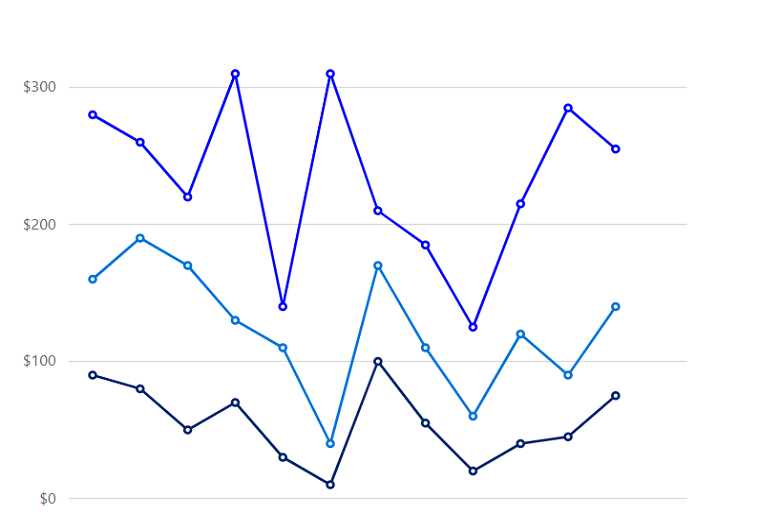
Data labels display information about data points. Add a template to display data labels with HTML elements such as images, DIV, and spans for more informative data labels. You can rotate a data label by its given angle.
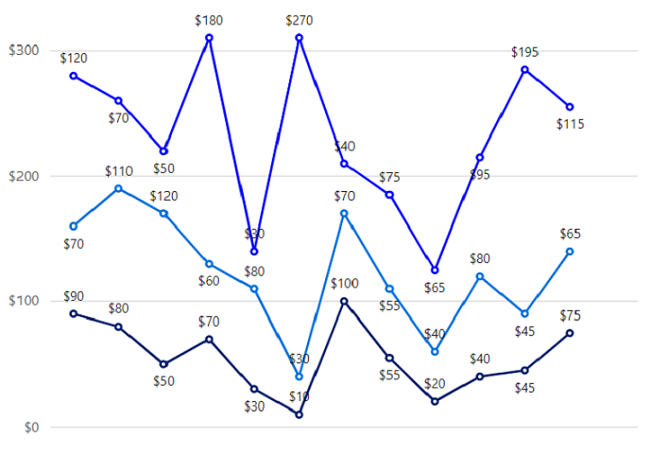
Use multiple axes to plot different data sets that widely vary from one other.
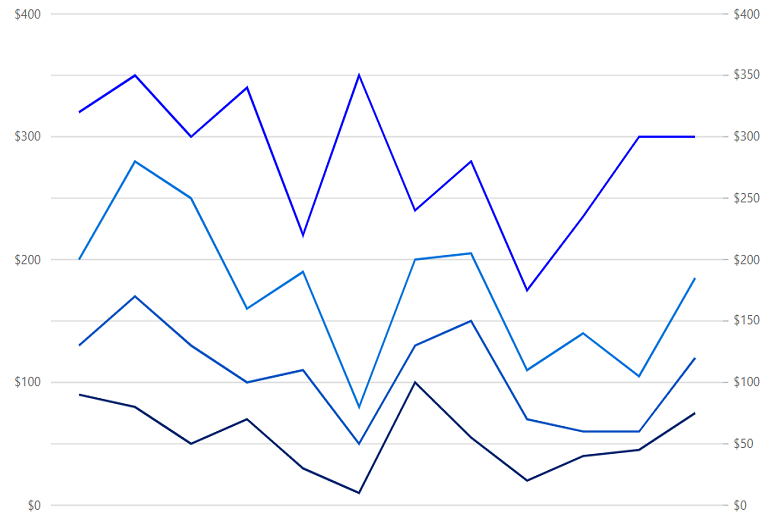
Customize the look and feel of the stacked line chart using built-in APIs.
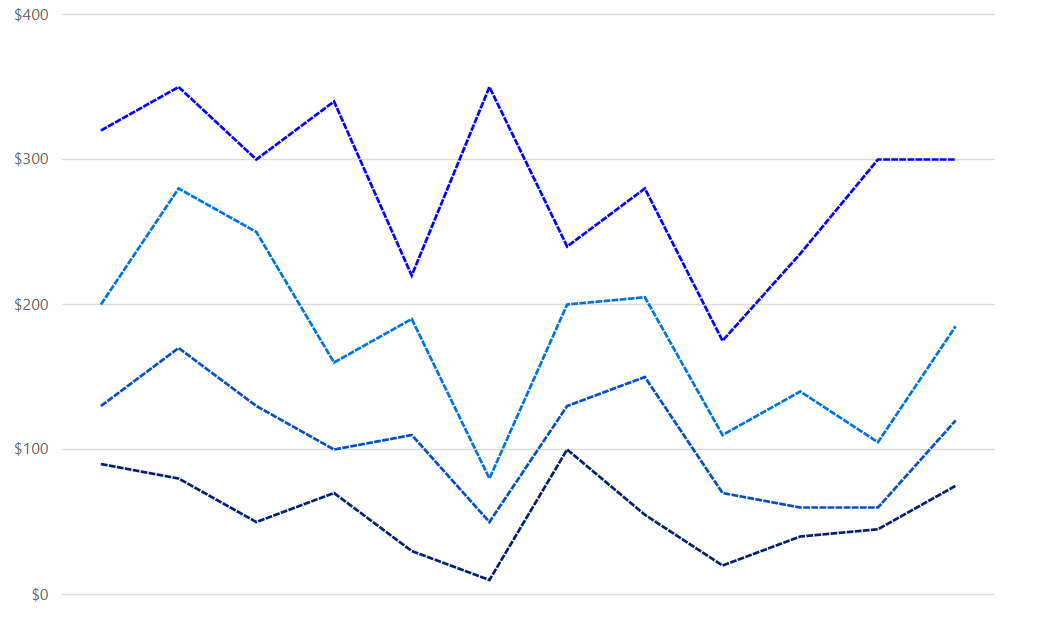
Easily get started with Vue Stacked Line Chart using a few simple lines of Vue code, as demonstrated below. Also explore our Vue Stacked Line Chart Example that shows you how to render and configure the stacked column chart component.
- <template>
- <div id="app">
- <ejs-chart id="container" :primaryXAxis='primaryXAxis'>
- <e-series-collection>
- <e-series :dataSource="seriesData" type="StackingLine" xName="x" yName="y"
- name="John" width="2" dashArray="5,1" :marker="marker"></e-series>
- <e-series :dataSource="seriesData" type="StackingLine" xName="x" yName="y1"
- name="John" width="2" dashArray="5,1" :marker="marker"></e-series>
- <e-series :dataSource="seriesData" type="StackingLine" xName="x" yName="y2"
- name="John" width="2" dashArray="5,1" :marker="marker"></e-series>
- <e-series :dataSource="seriesData" type="StackingLine" xName="x" yName="y3"
- name="John" width="2" dashArray="5,1" :marker="marker"></e-series>
- </e-series-collection>
- </ejs-chart>
- </div>
- </template>
- <script>
- import { ChartPlugin, StackingLineSeries, Category } from "@syncfusion/ej2-charts";
- Vue.use(ChartPlugin);
- export default {
- data() {
- return {
- seriesData: [
- { x: "Food", y: 90, y1: 40, y2: 70, y3: 120 },
- { x: "Transport", y: 80, y1: 90, y2: 110, y3: 70 },
- { x: "Medical", y: 50, y1: 80, y2: 120, y3: 50 },
- { x: "Clothes", y: 70, y1: 30, y2: 60, y3: 180 },
- { x: "Personal Care", y: 30, y1: 80, y2: 80, y3: 30 },
- { x: "Books", y: 10, y1: 40, y2: 30, y3: 270 },
- { x: "Fitness", y: 100, y1: 30, y2: 70, y3: 40 },
- { x: "Electricity", y: 55, y1: 95, y2: 55, y3: 75 },
- { x: "Tax", y: 20, y1: 50, y2: 40, y3: 65 },
- { x: "Pet Care", y: 40, y1: 20, y2: 80, y3: 95 },
- { x: "Education", y: 45, y1: 15, y2: 45, y3: 195 },
- { x: "Entertainment", y: 75, y1: 45, y2: 65, y3: 115 }],
- primaryXAxis: {
- valueType: 'Category',
- },
- };
- },
- provide: {
- chart: [StackingLineSeries, Category]
- }
- };
- </script>
- <!DOCTYPE html>
- <html>
-
- <body>
- <div id="app"></div>
- </body>
-
- </html>
