
The JavaScript TreeMap is a feature-rich control used to visualize both hierarchical and flat data. Customize the look and feel of the TreeMap by using built-in features like color mapping, legends, and label templates.
A TreeMap contains groups of data collections. Each group has one or more leaf nodes. Each leaf node is displayed as a rectangle, sized and colored according to values that you assign.

Render any number of child items for each individual node in a TreeMap and they are categorized them to form levels.

Categorize the nodes by customizing their colors based on the underlying values.

Apply colors to the nodes by comparing their values with a desired numeric range. For example, colors can be applied to countries based on their population growth.

Use equal color mapping to differentiate an item’s fill based on its underlying value and color. For example, colors can be applied to states based on a winning candidate.

Apply colors to the nodes by comparing their values with desaturation color order. For example, transparent color can be applied to countries based on their population variation from higher to lower.
Data labels in the JavaScript TreeMap control are used to display more details about a particular item. Labels can be trimmed, hidden, or wrapped if the label width exceeds the item bounds.

Render any HTML element as a label for the nodes in the a TreeMap.

JavaScript TreeMap control provides support to drill the parent items to have a more detailed look at their child items.

Use legend to add additional information for interpreting a TreeMap with various colors, shapes, or other identifiers. It provides two types of legend: default and interactive.
The JavaScript TreeMap control provides two types of legend, default and interactive.

A default legend contains swatches of symbols with descriptions to denote the categories of items.

An interactive legend is used to find the range of an underlying item’s value on mouse over.

Position the legend to top, bottom, left, or right of the TreeMap.

Change the legend item shape to a circle, rectangle, or another built-in custom shape to represent the items.
Use different layouts types to view the child nodes in effective ways.

Visualize the data in the form of square-like rectangles with best aspect ratio in this layout.

Visualize the data in the form of long, thin rectangles that can be displayed either vertically or horizontally with high aspect ratio in this layout.

This layout creates rectangles with high aspect ratio and displays them horizontally.

This layout creates rectangles with high aspect ratio and displays them sorted vertically.
When the mouse hovers over the an item, the interactive JavaScript TreeMap control displays details about the item’s values in a tooltip.

Select a particular shape on mouse click and highlight on mouse over to bring it to the center of attraction over other items in the TreeMap.

Add a title and subtitle to visualize additional information on a TreeMap. You can customize the font and alignment of the titles and subtitles.

Customize the look and feel of a TreeMap by changing the fill color, background, border, and opacity of the items.

Change the fill color, background, border, and opacity of the nodes to customize the appearance.

Enhance the readability by customizing the gaps within the groups of leaf nodes.

Built-in palettes with customizable options are available by default.
You can render the TreeMap elements like nodes, headers, labels, and legends in the right-to-left direction.

Export the TreeMap to a PDF document or in image formats such as SVG, PNG, and JPEG in client-side.

Exports the TreeMap to a PDF document or in image formats such as SVG, PNG, and JPEG in client-side.

Print the rendered TreeMap directly from the browser.
The interactive TreeMap control supports touch interactions.

All the TreeMap features will work on touch devices with zero configuration. Use touch features such as tooltips, drill-down, selection, and highlighting without any customization.

You can view the JavaScript TreeMap control on various devices. Hide specific elements in a TreeMap for particular screen sizes by making a very minimal change in the TreeMap events.
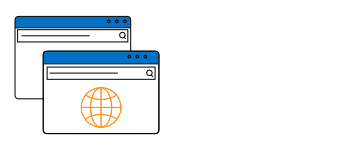
You can render the TreeMap component in all modern browsers.
Easily get started with the JavaScript TreeMap using a few simple lines of HTML and TS code example as demonstrated below. Also explore our JavaScript TreeMap Example that shows you how to render and configure a TreeMap in JavaScript.
- <div class="control-section">
- <div class="content-wrapper">
- <div id="tree"></div>
- </div>
- </div>
- </div>
- import { TreeMap } from '@syncfusion/ej2-treemap';
- let treemap: TreeMap = new TreeMap({
- height: '350px',
- dataSource: [
- { Title: 'State wise International Airport count in South America', State: "Brazil", Count: 25 },
- { Title: 'State wise International Airport count in South America', State: "Colombia", Count: 12 },
- { Title: 'State wise International Airport count in South America', State: "Argentina", Count: 9 },
- { Title: 'State wise International Airport count in South America', State: "Ecuador", Count: 7 },
- { Title: 'State wise International Airport count in South America', State: "Chile", Count: 6 },
- { Title: 'State wise International Airport count in South America', State: "Peru", Count: 3 },
- { Title: 'State wise International Airport count in South America', State: "Venezuela", Count: 3 },
- { Title: 'State wise International Airport count in South America', State: "Bolivia", Count: 2 },
- { Title: 'State wise International Airport count in South America', State: "Paraguay", Count: 2 },
- { Title: 'State wise International Airport count in South America', State: "Uruguay", Count: 2 },
- { Title: 'State wise International Airport count in South America', State: "Falkland Islands",Count: 1 },
- { Title: 'State wise International Airport count in South America', State: "French Guiana", Count:1 },
- { Title: 'State wise International Airport count in South America', State: "Guyana", Count: 1 },
- { Title: 'State wise International Airport count in South America', State: "Suriname", Count: 1 },
- ],
- weightValuePath: 'Count',
- leafItemSettings: {
- labelPath: 'State',
- }
- }, '#tree');
The TreeMap component is also available in Blazor, React, Angular, and Vue frameworks. Check out the different TreeMap platforms from the links below,
The Syncfusion JavaScript TreeMap provides the following features:
We do not sell the JavaScript TreeMap separately. It is only available for purchase as part of the Syncfusion team license. This contains over 1,900 components and frameworks, including the JavaScript TreeMap. The price of the team license starts at $395 per month for 5 developers, and includes support and updates until the subscription expires. In addition, we might offer discounts based on currently active promotions. Please contact our product specialists today to see if you qualify for any additional discounts.
You can find our JavaScript TreeMap demo here.
No, our 1,900+ components and frameworks for web, mobile, and desktop, including our JavaScript TreeMap, are not sold individually. They are only available as part of a team license. However, we have competitively priced the product, so it only costs a little bit more than what some other vendors charge for their TreeMap control alone. We have also found that, in our experience, our customers usually start off using one of our products and then expand to several products quickly, so we felt it was best to offer all 1,900+ components and frameworks for a subscription fee that starts at $395 per month for a team of 5 developers. Additionally, we might be able to offer discounts based on currently active promotions. Please contact our product specialists today to see if you qualify for any additional discounts.
No, this is a commercial product and requires a paid license. However, a free community license is also available for companies and individuals whose organizations have less than $1 million USD in annual gross revenue, 5 or fewer developers, and 10 or fewer total employees.
A good place to start would be our comprehensive getting started documentation.
 Documentation
Documentation
Greatness—it’s one thing to say you have it, but it means more when others recognize it. Syncfusion® is proud to hold the following industry awards.