Angular 100% stacked column chart displays multiple series of data as stacked bars, ensuring that the cumulative proportion of each stacked element always totals 100%. Hence, the y-axis will always be rendered with the range 0–100.
Allows you to plot multiple series in a single chart to compare different data sets. Enabling legend and tooltip gives more information about the individual series.
Marks data points with built-in shapes such as circles, rectangles, ellipses, vertical lines, horizontal lines, diamonds, triangles, pentagons, crosses, and pluses. In addition to these shapes, use images to make the point more attractive.
Data labels display information about data points. Add a template to display data labels with HTML elements such as images, DIV, and spans for more informative data labels. You can rotate a data label by its given angle.
Use multiple axes to plot different data sets that widely vary from one other.
Allows you to group a series with another series separately using a different group name.
The Angular 100% Stacked Column Chart provides an option to customize the spacing between two column and width of the column.
Modernize the UI by applying rounded corners to the 100% stacked column
Modernize the UI by displaying value as cylindrical-shaped data points.
Customize the look and feel of the 100% stacked column chart using built-in APIs.
Easily get started with Angular 100% Stacked Column Chart using a few simple lines of HTML and TS code example as demonstrated below. Also explore our Angular 100% Stacked Column Chart Example that shows you how to render and configure the chart.
- <ejs-chart style='display:block' id='chartcontainer' [primaryXAxis]='primaryXAxis'>
- <e-series-collection>
- <e-series [dataSource]='data' type='StackingColumn100' xName='x' yName='y'> </e-series>
- <e-series [dataSource]='data1' type='StackingColumn100' xName='x' yName='y'> </e-series>
- </e-series-collection>
- </ejs-chart>
- //app.component.ts
-
- import { Component } from '@angular/core';
- export class AppComponent {
- public data: Object[] = [
- { x: '2014', y: 111.1 },
- { x: '2015', y: 127.3 },
- { x: '2016', y: 143.4 },
- { x: '2017', y: 159.9 }];
- public data1: Object[] = [
- { x: '2014', y: 76.9 },
- { x: '2015', y: 99.5 },
- { x: '2016', y: 121.7 },
- { x: '2017', y: 142.5 }];
-
- //Initializing Primary X Axis
- public primaryXAxis: Object = {
- valueType: 'Category',
-
- };
- }
- //app.module.ts
- import { ChartModule } from '@syncfusion/ej2-ng-charts';
- import { StackingColumnSeriesService, CategoryService} from '@syncfusion/ej2-ng-charts';
- import { AppComponent } from './app.component';
-
- @NgModule({
- declarations: [
- AppComponent
- ],
- imports: [
- BrowserModule, ChartModule
- ],
- providers: [ StackingColumnSeriesService, CategoryService],
- bootstrap: [AppComponent]
- })
- export class AppModule { }
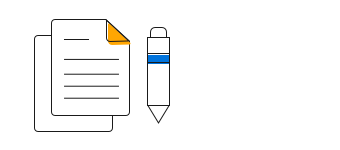
100% Stacked Column Chart User Guide
Learn the available options to customize Angular 100% Stacked Column Chart.
