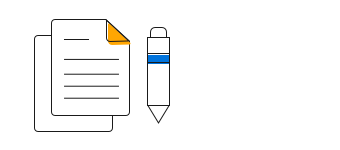Overview
The Angular step line chart is like a line chart except that the data points are connected using vertical and horizontal lines, showing a step-like progress. Supports features like zooming, panning, animation, and dynamic updates.
Multi series
Allows you to plot multiple series in a single chart to compare different data sets. Enabling legend and tooltip gives more information about the individual series.
Marker
Marks data points with built-in shapes such as circles, rectangles, ellipses, vertical lines, horizontal lines, diamonds, triangles, pentagons, crosses, and pluses. In addition to these shapes, use images to make the point more attractive.
Data label
Data labels display information about data points. Add a template to display data labels with HTML elements such as images, DIV, and spans for more informative data labels. You can rotate a data label by its given angle.
Multiple axes
Use multiple axes to plot different data sets that widely vary from one other.
Zoom and pan
Enable zooming and panning support when dealing with large amount of data to visualize the data point in any region.
Dynamic stepline chart
Create and update the stepline chart with live data that changes over seconds or minutes.
Empty/null data point
Handle the missed data elegantly with empty points support.
Vertical chart
The Angular Stepline Chart can be transposed vertically to view the data in a different perspective.
Customization
Customize the color, thickness, and dash array of the stepline chart using built-in APIs.
Code snippet
Easily get started with Angular Step Line using a few simple lines of JS code, as demonstrated below. Also explore our Angular Step Line Chart Example that shows you how to render and configure the spline area chart component.
<ejs-chart style='display:block' id='chartcontainer' [primaryXAxis]='primaryXAxis'>
<e-series-collection>
<e-series [dataSource]='data' type='StepLine' xName='x' yName='y'> </e-series>
</e-series-collection>
</ejs-chart>//app.component.ts
import { Component } from '@angular/core';
export class AppComponent {
public data: Object[] = [
{ x: new Date(1975, 0, 1), y: 16 },
{ x: new Date(1980, 0, 1), y: 12.5 },
{ x: new Date(1985, 0, 1), y: 19 },
{ x: new Date(1990, 0, 1), y: 14.4 },
{ x: new Date(1995, 0, 1), y: 11.5 },
{ x: new Date(2000, 0, 1), y: 14 },
{ x: new Date(2005, 0, 1), y: 10 },
{ x: new Date(2010, 0, 1), y: 16 }];
//Initializing Primary X Axis
public primaryXAxis: Object = {
valueType: 'DateTime',
};
}
//app.module.ts
import { ChartModule } from '@syncfusion/ej2-ng-charts';
import { StepLineSeriesService, DateTimeService} from '@syncfusion/ej2-ng-charts';
import { AppComponent } from './app.component';
@NgModule({
declarations: [
AppComponent
],
imports: [
BrowserModule, ChartModule
],
providers: [ StepLineSeriesService, DateTimeService],
bootstrap: [AppComponent]
})
export class AppModule { }