
The Vue Spreadsheet, a Vue Excel viewer, is a feature-rich component for organizing and analyzing data in tabular format, like in Microsoft Excel, for web applications. It provides all the common Excel features, including data binding, selection, freeze panes, editing, formatting, protection, resizing, sorting, importing, and exporting Excel documents.
The Vue Spreadsheet is designed and optimized for loading large amounts of data into a worksheet and viewing it on demand with the help of row and column virtualization.
Bind data seamlessly with various local and remote data sources such as JSON, OData, WCF, and RESTful web services with the help of a data manager.
Vue Spreadsheet allows users to format cells and numbers. It also allows conditional formatting to format a cell or range of cells based on the conditions applied.
The chart feature transforms the Spreadsheet data into an intuitive visual for better understanding.
The Vue Spreadsheet library provides a wide range of formulas with cross-sheet reference support. Its rich UI comes with an built-in calculation engine that performs formula calculations.
Cutting edge design with built-in themes such as Fluent, Tailwind CSS, Material, Fabric, and more. Utilize the online Theme Studio tool to customize themes easily.
Enables users from different locales to use the Spreadsheet by formatting dates, currency, and numbering to suit their preferences.
Easily get started with the Vue Spreadsheet using a few simple lines of Vue code, as demonstrated in the following example. Also explore our Vue Spreadsheet example, which shows you how to render and configure a Spreadsheet in Vue.
- <template>
- <ejs-spreadsheet ref="spreadsheet">
- <e-sheets>
- <e-sheet>
- <e-ranges>
- <e-range :dataSource="dataSource"></e-range>
- </e-ranges>
- <e-columns>
- <e-column :width="width1"></e-column>
- <e-column :width="width2"></e-column>
- </e-columns>
- </e-sheet>
- </e-sheets></ejs-spreadsheet>
- </ template >
-
- < script >
- import Vue from "vue";
- import { SpreadsheetPlugin
- }
- from "@syncfusion/ej2-vue-spreadsheet";
- import { defaultData }from './data.js';
- Vue.use(SpreadsheetPlugin);
- export default {
- data: () => {
- return {
- dataSource: defaultData,
- }
- }
- }
- </ script >
-
- < style >
- @import "../node_modules/@syncfusion/ej2-vue-spreadsheet/styles/material.css";
- @import '../node_modules/@syncfusion/ej2-base/styles/material.css';
- @import '../node_modules/@syncfusion/ej2-buttons/styles/material.css';
- @import '../node_modules/@syncfusion/ej2-dropdowns/styles/material.css';
- @import '../node_modules/@syncfusion/ej2-inputs/styles/material.css';
- @import '../node_modules/@syncfusion/ej2-navigations/styles/material.css';
- @import '../node_modules/@syncfusion/ej2-popups/styles/material.css';
- @import '../node_modules/@syncfusion/ej2-splitbuttons/styles/material.css';
- @import '../node_modules/@syncfusion/ej2-grids/styles/material.css';
- @import "../node_modules/@syncfusion/ej2-spreadsheet/styles/material.css";
- </ style >
A worksheet is a collection of cells arranged in rows and columns that lets you save, format, and work with data. You can create, delete, and rename worksheets, as well as customize the headers, gridlines, and sheet visibility in our Vue Spreadsheet.

A cell range refers to a set of cells in a sheet. Spreadsheet supports several features for working with cell ranges.

You can display a large amount of content in multiple lines within a single cell by using text wrap.

Combine two or more cells from the same row or column into a single cell by merging them.

Restrict the entry of wrong data by users with data validation. You can also highlight the incorrect data.

The autofill option allows users to fill or copy a series or pattern of values and formats into adjacent cells in any direction.
Data editing allows you to add, edit, and remove formulas or values in a cell. Edit the contents of a cell directly in the cell or by typing in the formula bar.
The Vue Spreadsheet library provides interactive support to highlight the cells, rows, columns, and sheets selected. Selection can be done through mouse, touch, or keyboard interaction.


Number formatting is used to change the appearance of numbers in Vue Spreadsheet. It helps display data as currency, percentages, short dates, long dates, time, fractions, and scientific numbers, similar to Excel.
Using cell formatting, users can highlight a particular cell or range of cells from a whole workbook. The component supports various formatting options: font size, font family, font color, fill color, indent, and horizontal and vertical alignments of text.


Conditional formatting can format a cell or range of cells based on the conditions that are applied. This enables you to highlight data based on the appropriate condition.


There is built-in support for hyperlinks and bookmarks. Navigate to web links or cell references within the sheet or other sheets in the workbook.
The image feature in Vue Spreadsheet allows users to view, insert, and modify a picture in a Vue Spreadsheet with customizing options.


The chart feature transforms the Spreadsheet data into an intuitive visual for better understanding.
An interactive ribbon organizes the Spreadsheet’s features into a series of tabs. Collapse the ribbon to make more rows visible in the viewport.
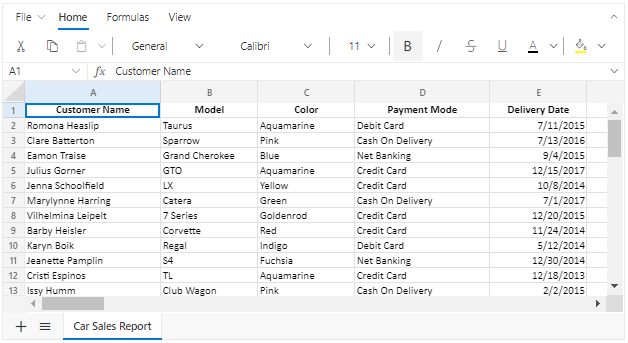

You can use Find and Replace option to search for content easily within a worksheet or workbook and then change out the original text for an alternative.
The freeze panes allow users to keep specified rows and columns always visible at the top or left side of the sheet while scrolling through it.

The Vue Spreadsheet user interface has been customized and redesigned for great views and usability on small screens.


Use the clipboard operations, cut, copy, and paste, just like Microsoft Excel. You can paste the values or formulas with or without formatting in a newly selected range.

The Spreadsheet component provides options to undo and redo changes made in a workbook. You can customize the limit of undo and redo operations.

The context menu improves user interaction with the Vue Spreadsheet using a pop-up menu. It appears when a cell, row header, column header, or sheet tab is right clicked.

The Spreadsheet component provides options to add, edit, and delete cell comments.

The Vue Spreadsheet component provides a smooth scrolling experience even with many cells in a view.

Load Excel documents initially or open them like an Excel application with data accuracy, styles, and formats. Microsoft Excel (.xlsx), Microsoft Excel 97-2003 (.xls), and comma-delimited values (.csv) file formats can be opened in a Vue Spreadsheet.

Easily save the Vue Spreadsheet component with data accuracy, styles, and formats as an Excel file. The Vue Material Spreadsheet supports file formats such as Microsoft Excel (.xlsx), Microsoft Excel 97-2003 (.xls), and comma-delimited values (.csv).

The Vue Excel Spreadsheet ensures that every cell is accessible using a keyboard. Major features like selection, clipboard, and editing can be performed using keyboard commands alone, no mouse interaction is required. This helps in creating highly accessible applications using this component.

The Vue Excel Spreadsheet has complete WAI-ARIA accessibility support. Its rich UI includes high-contrast visual elements, helping visually impaired people have the best viewing experience. Also, valid UI descriptions are easily accessible through assistive technologies such as screen readers.

Right-to-left rendering allows you to display the text and layout of the Spreadsheet from right to left. This improves the user experience and accessibility for RTL languages.

Spreadsheet recognizes touch gestures, allowing the user to swipe left or right to move the sheet. The responsive, mobile-friendly design provides the best user experience on all mobile, tablet, and desktop form factors.

Developers can customize their UI and control its behaviors according to the end user’s requirement using the control’s rich set of client-side APIs.

With the Vue Spreadsheet control, you can print a single or multiple sheets of data easily.
The Spreadsheet component is also available for Angular, React, JavaScript, ASP.NET Core, and ASP.NET MVC frameworks. Check out the Spreadsheet for different platforms:
The Vue Spreadsheet works well with all modern web browsers: Chrome, Firefox, Edge, Safari, and IE11. It supports IE11 with the help of polyfills.

The Syncfusion Vue Spreadsheet supports the following features:
We do not sell the Vue Spreadsheet separately. It is only available for purchase as part of the Syncfusion team license. This contains over 1,900 components and frameworks, including the Vue Spreadsheet. The price of the team license starts at $395 per month for 5 developers, and includes support and updates until the subscription expires. In addition, we might offer discounts based on currently active promotions. Please contact our product specialists to see if you qualify for any additional discounts.
You can find our Vue Spreadsheet demo here. It demonstrates how to render and configure the Spreadsheet.
No, our 1,900+ components and frameworks for web, mobile, and desktop, including our Vue Spreadsheet, are not sold individually. They are only available as part of a team license. However, we have competitively priced the product, so it only costs a little bit more than what some other vendors charge for their Spreadsheet component alone. We have also found that, in our experience, our customers usually start off using one of our products and then expand to several products quickly, so we felt it was best to offer all 1,900+ components and frameworks for a subscription fee that starts at $395 per month for a team of 5 developers. Additionally, we might be able to offer discounts based on currently active promotions. Please contact our product specialists to see if you qualify for any additional discounts.
No, this is a commercial product and requires a paid license. However, a free community license is also available for companies and individuals whose organizations have less than $1 million USD in annual gross revenue, 5 or fewer developers, and 10 or fewer total employees.
A good place to start would be our comprehensive getting started documentation.
 Documentation
Documentation
Greatness—it’s one thing to say you have it, but it means more when others recognize it. Syncfusion® is proud to hold the following industry awards.