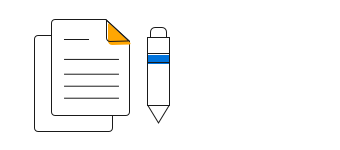Overview
React Combination Chart combines two or more chart types into a single chart to compare different data sets. Supports zooming, panning, tooltip, trackball, and selection.
Combination of line, area, and column chart
You can create multiple series of different types in the same chart. Legend and tooltip for the series make it more readable.
Pareto chart
Pareto chart is the combination of line and column charts. The column represents data in the descending order, whereas the line chart represents the cumulative value of the data.
Combination of Candle with Column/Line
You can combine Candle with line or column chart to show additional parameters in financial analysis. For example, volume of the stock can be viewed with the help of column chart.
React Combination Chart Code Example
Easily get started with React Combination Chart using a few simple lines of HTML and JS code example as demonstrated below. Also explore our React Combination Chart Example that shows you how to render and configure the chart.
<!DOCTYPE html>
<html>
<body>
<div id="charts"></div>
</body>
</html>import {AxisModel,Category, ChartComponent, ColumnSeries, Inject,LineSeries, SeriesCollectionDirective, SeriesDirective} from'@syncfusion/ej2-react-charts';
import * as React from 'react';
class App extends React.Component<{}, {}> {
public primaryXAxis: AxisModel = { valueType: 'Category'};
public data1 : any[]= [
{ x: 2005, y: 28 }, { x: 2006, y: 25 }, { x: 2007, y: 26 }, { x: 2008, y: 27 },
{ x: 2009, y: 32 }, { x: 2010, y: 35 }, { x: 2011, y: 30 }
];
public data2 : any[]= [
{ x: 2005, y: 15 }, { x: 2006, y: 16 }, { x: 2007, y: 17 }, { x: 2008, y: 18 },
{ x: 2009, y: 19 }, { x: 2010, y: 20 }, { x: 2011, y: 21 }
];
public render() {
return <ChartComponent id='charts' primaryXAxis={this.primaryXAxis}>
<Inject services={[ColumnSeries, Category,LineSeries]} />
<SeriesCollectionDirective>
<SeriesDirective dataSource={this.data1} xName='x' yName='y' type='Line'/>
<SeriesDirective dataSource={this.data2} xName='x' yName='y' type='Column'/>
</SeriesCollectionDirective>
</ChartComponent>
}
};
ReactDOM.render(
<App />,
document.getElementById('charts') as HTMLElement
);Learning Resources
Discover Syncfusion’s Complete React Component Ecosystem
Explore over 145+ React UI components featuring established, production-ready controls and the latest pure React components built natively for modern web app development.
-
React Components
-
Pure React Components
-
SMART COMPONENTSGRIDSDATA VISUALIZATIONDROPDOWNSFILE VIEWERS & EDITORSBUTTONSINTERACTIVE CHATINPUTSNAVIGATIONFORMSNOTIFICATIONS
-
GRIDSDATA VISUALIZATIONNAVIGATIONINPUTS