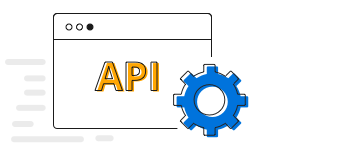Overview
JavaScript 100% Stacked Area Chart displays multiple series of data as stacked areas, ensuring that the cumulative proportion of each stacked element always totals 100%. The y-axis will hence always be rendered with the range 0–100.
Multi series
Allows you to plot multiple series in a single chart to compare different data sets. Enabling legend and tooltip gives more information about the individual series.
Marker
Marks data points with built-in shapes such as circles, rectangles, ellipses, vertical lines, horizontal lines, diamonds, triangles, pentagons, crosses, and pluses. In addition to these shapes, use images to make the point more attractive.
Data label
Data labels display information about data points. Add a template to display data labels with HTML elements such as images, DIV, and spans for more informative data labels. You can rotate a data label by its given angle.
Multiple axes
Use multiple axes to plot different data sets that widely vary from one other.
Zoom and pan
Enable zooming and panning support when dealing with large amount of data to visualize the data point in any region.
Empty/null data point
Handle the missed data elegantly with empty points support.
Vertical chart
The 100% stacked area chart can be transposed vertically to view the data in different perspective.
Customization
Customize the color and border of the 100% stacked area chart using built-in APIs.
JavaScript 100% Stacked Area Chart Code Example
Easily get started with JavaScript 100% Stacked Area using a few simple lines of JS code, as demonstrated below. Also explore our JavaScript 100% Stacked Area Chart Example that shows you how to render and configure the spline area chart component.
import { Chart, StackingAreaSeries, Category } from '@syncfusion/ej2-charts';
Chart.Inject(StackingAreaSeries, Category);
let chart: Chart = new Chart({
primaryXAxis: {
valueType: 'Category'
},
series:[
{
type: 'StackingArea100', xName: 'x', yName: 'y', name: 'Gold',
dataSource: [{ x: 'CHN', y: 32, },
{ x: 'GER', y: 15, },
{ x: 'RUS', y: 30 },
{ x: 'BRZ', y: 16 },
{ x: 'IND', y: 25 }],
fill: '#0450C2'
},
{
type: 'StackingArea100', xName: 'x', yName: 'y', name: 'Gold',
dataSource: [{ x: 'CHN', y: 10, },
{ x: 'GER', y: 15, },
{ x: 'RUS', y: 35 },
{ x: 'BRZ', y: 10 },
{ x: 'IND', y: 15 }],
fill: '#0073DC'
}
],
}, '#Chart');<!DOCTYPE html>
<html>
<head></head>
<body>
<div id="container">
<div id="Chart"></div>
</div>
</body>
</html>Learning Resources
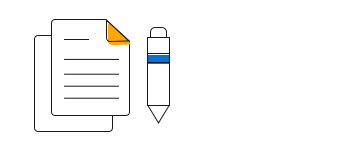
100% Stacked Area Chart User Guide
Learn the available options to customize JavaScript 100% stacked area chart.