
Flutter Excel Library is a feature-rich, high-performance file-format library that lets you add robust Excel functionalities to Flutter applications. It allows you to create Excel documents programmatically with text, numbers, date-time values, styles, number formats, formulas, images, charts, hyperlinks, imported data, conditional formatting, and workbook and worksheet protection.
All the elements in typical Excel documents like text, numbers, date-time values, cell formatting, images, formulas, charts, hyperlinks, conditional formatting, and protection are accessible through a comprehensive set of APIs.
Essential XlsIO allows you to create Excel documents from scratch and save them to a stream with just a few lines of code.

Create Excel worksheets with text, numbers, date-time values, cell formatting, basic formulas, images, charts, hyperlinks, protection, autofit rows and columns, and more.
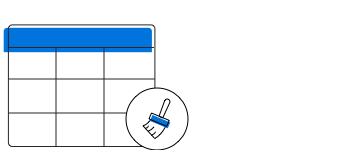
Apply various kinds of cell formatting like cell styles, number formats, built-in styles, merged cells, and text alignment.

Add formulas and nested formulas to worksheet cells to calculate values. Use logical functions formulas such as mathematical, statistical, etc. , and lookup functions.

Insert images with formats such as PNG and JPEG into Excel worksheets. Hyperlinks can also be added to the images.

Add embedded charts to Excel worksheets to visualize data in a graphical structure. Use chart types such as pie, column, line, stacked, and area.

Protect the structure of an Excel workbook and the cells of the worksheets from editing.

Perform various cell-level operations like resizing, adding, or deleting rows and columns.
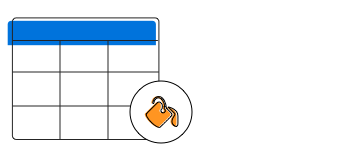
Apply various types of conditional formatting based on cell values, formulas, top and bottom values, unique or duplicate values, and above or below average along with advanced conditional formatting features.

Easily import data from a List

The Excel Library supports number, time, date, text length valdations, and drop down lists.

Excel tables can be created with header rows, banded rows and columns, total rows, and built-in styles.

The Excel Library supports various filters such as text, date, custom, dynamic, and color.
Easily get started with the Flutter Excel library using a few simple lines of Dart code example as demonstrated below. Also explore our Flutter Excel Library Example that shows you how to render and configure the Flutter Excel.
- import 'dart:convert';
- import 'dart:html';
-
- Future<void> _createExcel() async {
- // Create a new Excel Document.
- final Workbook workbook = Workbook();
-
- // Accessing worksheet via index.
- final Worksheet sheet = workbook.worksheets[0];
-
- // Set the text value.
- sheet.getRangeByName('A1').setText('Hello World!');
-
- // Save and dispose the document.
- final List<int> bytes = workbook.saveAsStream();
- workbook.dispose();
-
- //Download the output file in web.
- AnchorElement(
- href:
- "data:application/octet-stream;charset=utf-16le;base64,${base64.encode(bytes)}")
- ..setAttribute("download", "output.xlsx")
- ..click();
| Document and Workbook Features | Flutter Mobile | Flutter Web |
|---|---|---|
| Create Excel documents from scratch. |  |
 |
| Save an Excel document to a stream. |  |
 |
| Change worksheet names. |  |
 |
| Excel content | ||
| Add text, number, and date-time values to single or multiple cells in Excel worksheets. |  |
 |
| Apply cell formatting including colors, text alignment, number formats, font styles, built-in styles, borders, etc. |  |
 |
| Insert JPEG and PNG images. |  |
 |
| Add formulas to worksheet cells that can evaluate values. |  |
 |
| Add embedded charts to Excel worksheets to visualize data. |  |
 |
| Insert hyperlinks to cells and images that can navigate to a webpage, remote file, or even to a different region in the same Excel document. |  |
 |
| Import data from List< Object > to worksheets. |  |
 |
| Create and manipulate conditional formatting (icon sets, data bars, color scales, specific data values, top-bottom rules, above-below average styles, and unique/duplicate value formatting). |  |
 |
| Row and Column Manipulation | ||
| Merge and unmerge cells. |  |
 |
| Resize rows and columns of a worksheet. |  |
 |
| Insert and delete rows and columns. |  |
 |
| Security | ||
| Protect workbooks. |  |
 |
| Protect worksheets. |  |
 |
| Lock and unlock cells with protection. |  |
 |
Greatness—it’s one thing to say you have it, but it means more when others recognize it. Syncfusion® is proud to hold the following industry awards.
