
The Syncfusion Excel Library (Essential XlsIO) is a feature-rich and high-performance Excel library that allows you to add robust Excel functionalities to any WinUI application. With it, you can create, read, and edit Excel documents programmatically without Microsoft Office dependencies. This library also offers functionality to import and export data, visualize data as charts, tabulate data, calculate with simple and complex formulas, format cells and values, sort and filter data, protect Excel files, and more.

Optimized for platforms, where speed and low memory usage are critical. It works much faster and consumes less memory than Office automation libraries.
There are no distribution fees, or royalties, making Excel Library very cost-effective.
It’s easy to migrate existing Office automation code to Excel Library since the APIs are very similar.
This library reads and writes all popular Excel file formats including XLS and XLSX. A file can be opened in one format and saved in another.
The comprehensive API makes it possible to create richly formatted Excel files with elements like text, numbers, formatting, images, charts, and pivot tables. It is also possible to extract any desired piece of information from an existing workbook.
Reports can be designed using Microsoft Excel, and Excel Library can be used to dynamically populate them with data. Final reports can then be saved to an Excel file or exported to other supported formats.

Easily import data from common data sources, like arrays, data tables, collection objects, and HTML tables, into an Excel worksheet.

Data in an existing worksheet can also be exported to data tables, collection objects, and nested classes.

Data sorting can be performed based on cell value, cell color, and font color using multiple sorting algorithms.

Excel Library supports various filter options like Top, Top10, and Percent, with different filter types such as custom, combination, dynamic, color, icon, and advanced.

Cell data validations can be applied with operators, alert messages, custom formulas, and drop-down lists.
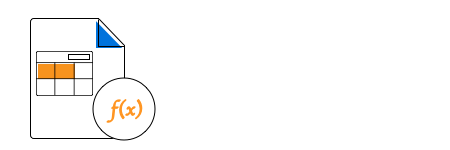
The built-in calculation engine quickly evaluates formula cell values during runtime. It supports over 400 Excel functions.

Named ranges can be used in formulas as substitutes for cell references. The built-in name manager allows adding, editing, and deleting names.

Import hierarchical data from multiple tables.

Import JPEG, PNG, BMP, TIFF, and GIF images in customized formats.

Apply conditional formats to a template marker range with data bars, color scales, and icon sets.

Create and edit all types of Excel charts, including Excel 2016 charts.

Create charts with different types of series.

Create a tiny chart in a worksheet cell that provides a visual representation of data.

Charts can be converted to images using just a few lines of code.

Use data bars to easily spot larger and smaller numbers.

Use color scales to create visual effects for comparing a cell value with values in a range of cells.
![]()
Icon sets distinguish data in three or five categories based on a threshold value.

Excel Library supports various formatting options like number formats, alignments, font settings, borders, colors, and rich text which make data more readable.

Create custom styles or apply built-in styles to cell ranges or tables.

Excel Library performs various cell-level operations like resizing rows and columns, hiding and showing rows and columns, adding or deleting rows and columns, grouping and ungrouping, and subtotaling.

Enable page settings like orientation, paper size, scaling, margins, print area, print titles, and the header and footer.

Create and edit pivot tables and pivot charts with just a few lines of code. General filter options such as page filters, row filters, and column filters are supported, along with various pivot table visibility settings and custom sorting. Layout and inline formatting are also supported in all three formats (compact, outline, and tabular).

Create pivot charts from pivot tables to visualize summarized data with legends, data labels, chart titles, axis titles, and more.

Convert Excel documents to ODS, HTML, images, and JSON. Excel charts can also be converted to images.

Read and write password-protected Excel documents with various algorithms like SHA 128, SHA256, or SHA512.

Enable and disable workbook and worksheet protections and locked cells.

Create and edit text box, option button, check box, and combo box controls to design user-friendly worksheets.

Create and edit 150+ AutoShapes in Excel.

Create and edit comment shapes with rich text formatting and various fill options, including gradient styles.
| Workbook features | XLSX | XLS |
|---|---|---|
| Create an Excel workbook from scratch or modify an existing workbook. |  |
 |
| Open an existing Excel workbook from a stream. |  |
 |
| Save an Excel workbook to a stream. |  |
 |
| Read worksheets on demand when an Excel file contains multiple worksheets. |  |
 |
| Hide and unhide worksheets. |  |
 |
| Add or extract custom XML documents. |  |
 |
| Add or modify document properties. |  |
 |
| Import and export | XLSX | XLS |
|---|---|---|
| Import data from data tables, data columns, data views, arrays, collection objects, and HTML tables. |  |
 |
| Import data into a preformatted template using template markers. |  |
 |
| Import large amounts of data with minimal memory consumption using the import-on-save option. |  |
 |
| Export data from a worksheet to a data table by triggering an event to skip any row, change any value, and continue without any action. |  |
 |
| Export data from worksheets to collection objects. |  |
 |
| Import and export hyperlinks. |  |
 |
| Formulas | XLSX | XLS |
|---|---|---|
| Read and write Excel formulas. |  |
 |
| Add or modify named ranges in workbook and worksheet levels. |  |
 |
| Perform calculations for a range of cells using named ranges. |  |
 |
| Apply or modify Excel formula auditing settings. |  |
 |
| Enable automatic and manual calculation options. |  |
 |
| Trace the relationships between the cells and formulas through dependent and precedent ranges. |  |
 |
| Charts | XLSX | XLS |
|---|---|---|
| Create and manipulate Excel 2D charts. |  |
 |
| Create and manipulate Excel 3D charts. |  |
 |
| Create and manipulate custom charts. |  |
 |
| Create and manipulate sparklines. |  |
NA |
| Create and manipulate Excel 2016 charts. |  |
NA |
| Pivot Tables | XLSX | XLS |
|---|---|---|
| Create and manipulate pivot tables (while saving as XLS format, the pivot table is preserved as is from the input XLS file). |  |
 |
| Apply various pivot table settings like page filter, row filter, and column filter (while saving as XLS format, pivot table is preserved as is from the input XLS file). |  |
 |
| Supports pivot table settings such as visibility of field list, collapse button, field caption, field option, and header captions. |  |
 |
| Apply custom sorting and direction sorting for pivot table fields. |  |
 |
| Supports compact layout, tabular layout, and outline layout in pivot tables. |  |
 |
| Apply cell formatting in pivot tables. |  |
 |
| Worksheet features | XLSX | XLS |
|---|---|---|
| Formatting | ||
| Create and manipulate conditional formatting (supports icon sets, data bars, color scales, specific dates in XLSX, top/bottom rules, above/below average, and unique/duplicate value formatting). |  |
 |
| Auto fit or resize rows and columns. |  |
 |
| Apply or modify number formats. |  |
 |
| Apply or modify fill settings. |  |
 |
| Apply or modify font settings. |  |
 |
| Apply or modify cell border settings. |  |
 |
| Apply or modify all the cell text alignments. |  |
 |
| Excel 2007 themes. |  |
 |
| Copy/paste | ||
| Add or copy worksheets within or across workbooks. |  |
 |
| Copy a range to another range across worksheets. |  |
 |
| Copy a range with different copy options. |  |
 |
| Move a range to another range across worksheets. |  |
 |
| Data | ||
| Create and manipulate data validation rules. |  |
 |
| Apply or modify AutoFilters to filter worksheet data. |  |
 |
| Apply or modify color or icon filters to filter worksheet data. |  |
 |
| Apply or modify data sorting. |  |
 |
| Find and replace data. |  |
 |
| Find average, maximum, minimum, and sum values of numeric cells. |  |
 |
| Create scenarios of What-If Analysis. |  |
 |
| Row and column manipulation | ||
| Apply and modify view settings to freeze, unfreeze, and split panes. |  |
 |
| Hide and unhide rows and columns. |  |
 |
| Merge and unmerge cells. |  |
 |
| Trim empty rows and columns at the top or bottom. |  |
 |
| Insert | ||
| Insert and delete images in worksheets. |  |
 |
| Apply or modify a background image in a worksheet. |  |
 |
| Add, remove, and modify hyperlinks. |  |
 |
| Group or ungroup rows and columns. |  |
 |
| Add or modify subtotals of grouped data. |  |
 |
| Add and delete OLE objects. |  |
 |
| Security | ||
| Open and save encrypted and decrypted documents. |  |
 |
| Protect and unprotect workbooks. |  |
 |
| Protect and unprotect worksheets. |  |
 |
| Lock and unlock cells for write protection. |  |
 |
| Page setup | ||
| Set and get header and footer settings. |  |
 |
| Apply and modify horizontal and vertical page breaks. |  |
 |
| Apply and modify custom page breaks. |  |
 |
| Apply various page setup options like paper size, orientation, scaling, and margins. |  |
 |
| Apply print settings. |  |
 |
| Print workbooks with custom page settings. |  |
 |
| Shapes | ||
| Create and manipulate AutoShapes. |  |
 |
| Create and manipulate check boxes. |  |
 |
| Create and manipulate combo boxes. |  |
 |
| Create and manipulate comments(notes). |  |
 |
| Create and manipulate threaded comments. |  |
 |
| Create and manipulate text boxes. |  |
 |
| Create and manipulate group shapes. |  |
 |
| Miscellaneous | ||
| Create and edit macros |  |
 |
| Conversions | XLSX | XLS |
|---|---|---|
| Convert an entire Excel worksheet into a single image. |  |
 |
| Convert a specific range of an Excel worksheet into a single image. |  |
 |
| Convert Excel charts to images (.NET Framework 4.0 and above). |  |
 |
| Convert Excel document to ODS (Open Document Spreadsheet). |  |
 |
| Convert an entire Excel workbook, single worksheet, or specified range to a JSON file. |  |
 |
Greatness—it’s one thing to say you have it, but it means more when others recognize it. Syncfusion® is proud to hold the following industry awards.
